This FAQ is designed to help users understand how to update the camera's firmware version and the different update methods.
Method 1: Online Update
Tenda is devoted to constantly improving and innovating products to provide users with a smoother online experience. The device can achieve new functions or more stable performance through firmware upgrades. Upgrade the firmware if a new firmware version is detected.
Step 1 Log in to TDSEE App. Tap the specific device on the homepage, which is the camera Home in this example. The firmware upgrade window will pop up if a new firmware version is detected. Tap Upgrade.
Step 2 Tap Download and Upgrade, and tap OK in the pop-up window. The TDSEE App will download the firmware and upgrade automatically. After upgrading successfully, the device will automatically reboot.
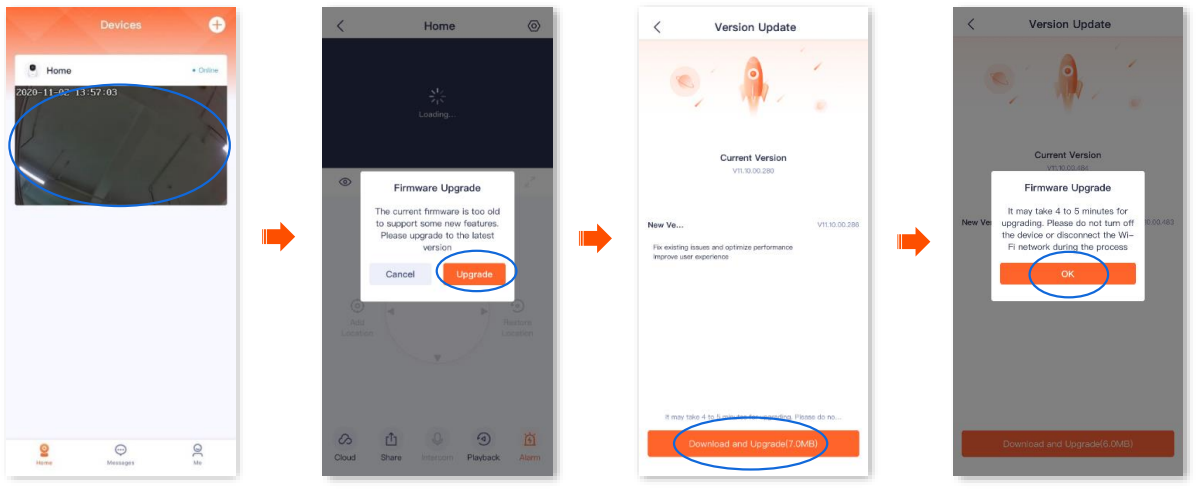
Note: During the upgrade, do not cut off the power or disconnect the device from the internet, otherwise, the upgrade may fail and damage the device.
Method 2: OTA push
Sometimes, due to differences between countries and regions, some countries and regions may not receive the latest push of the camera version in the first place. If users encounter some problems during use, and these problems can only be solved in the new version or users want to have a better experience, users can provide us with the UUID of the camera, and we will push the new version to users in batches or individually via OTA. Users can update the new version online after receiving the push.
Method 3: Upgrading via SD card
If the camera cannot be upgraded online, you can upgrade it using an SD card.
Step 1 Put the upgrade file directly into the root directory of the SD card, as shown below:
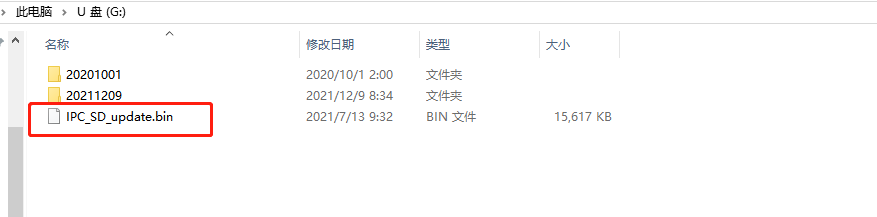
Step 2 Insert the SD card into the camera and then power on the camera.
Step 3 After powering on, the camera's blue light flashes, indicating that the camera is being upgraded.
Step 4 After the upgrade is successful, the device will automatically restart.


