What is VPN and how to set it?
A VPN (Virtual Private Network) is a private network built on a public network (usually the Internet). This private network exists only logically and has no actual physical lines. VPN technology is widely used in corporate networks to share resources between corporate branches and headquarters, while ensuring that these resources are not exposed to other users on the internet. The typology of a VPN network is shown below.
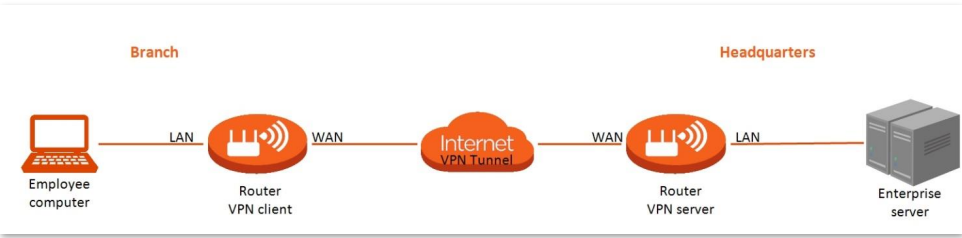
- PPTP server
When the PPTP server function is enabled, you can view the detailed information of VPN clients that establish connections with the PPTP server.
Online PPTP users
To access the configuration page, log in to the web UI of the router, and choose VPN > Online PPTP Users.
This series of routers can function as a PPTP server and accept connections from PPTP clients. To access the configuration page, log in to the web UI of the router, and choose More > Network Settings > VPN. This function is disabled by default. When it is enabled, the page is shown as below.
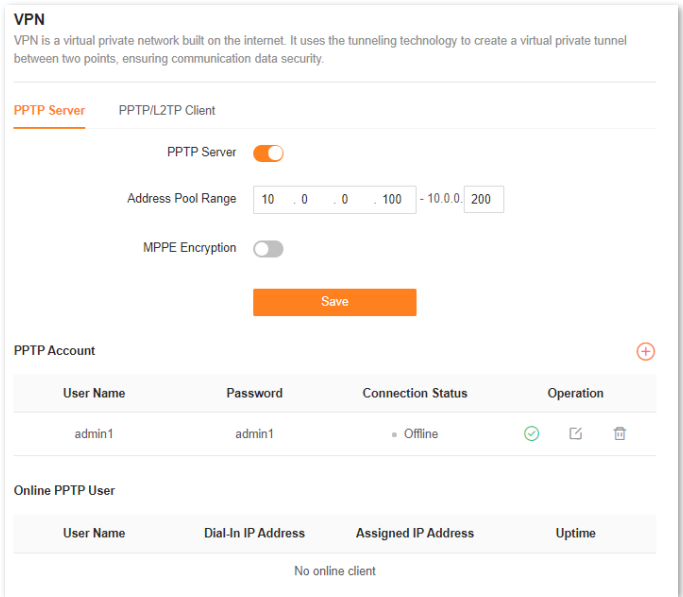
Enable internet users to access resources of the LAN Scenario: You have set up an FTP server within the LAN of the router.
Goal: Open the FTP server to internet users and enable them to access the resources of the FTP server from the internet.
Solution: You can configure the PPTP server function to reach the goal.
Assume that:
− The user name and password that the PPTP server assigns to the client are both admin1.
− The WAN IP address of router is 113.88.112.220.
− The IP address of the FTP server is 192.168.0.136.
− The FTP server port is 21.
− The FTP login user name and password are both: JohnDoe
Configuring procedure:
1 Start a web browser on a device connected to the router and visit tendawifi.com to log in to the web UI of the router.
2 Choose More > Network Settings > VPN > PPTP Server.
3 Enable the PPTP Server.
4 Enable the MPPE Encryption, which means that the encryption digit remains the default value “128”.
5 Click  . Set User Name and Password for the PPTP server, which are both admin1 in this example. Then, click OK.
. Set User Name and Password for the PPTP server, which are both admin1 in this example. Then, click OK.
6 Click Save.
The following message is displayed, indicating that the settings are saved successfully

When completing the configuration, internet users can access the FTP server by following these steps:
1 Click the  icon at the bottom right corner on the desktop, and then click Network settings.
icon at the bottom right corner on the desktop, and then click Network settings.
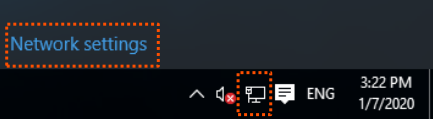
2 Choose VPN on the left side, and click to Add a VPN connection.
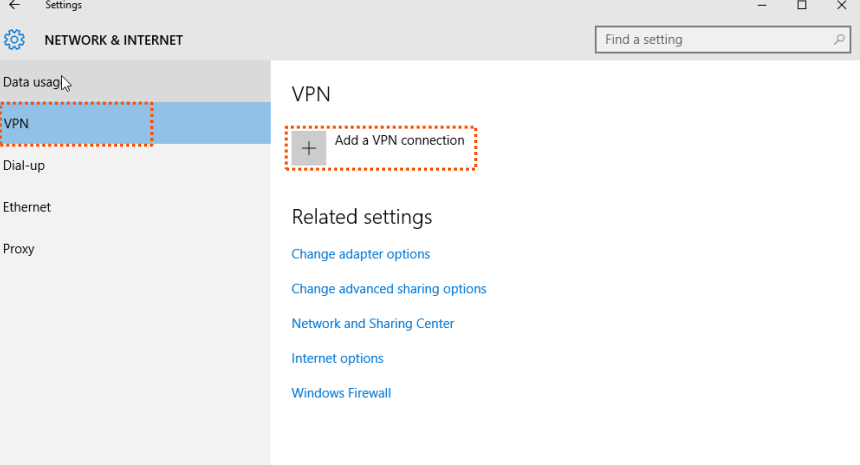
3 Configure the VPN parameters.
a. Enter a connection name, such as VPN connection.
b. Enter the server address, which is 113.88.112.220 in this example.
c. Select a VPN type, which is Point to Point Tunneling Protocol (PPTP) in this example.
d. Select a type of sign-in info, which is User name and password in this example.
e. Enter the user name and password, which are both admin1 in this example.
f. Click Save.
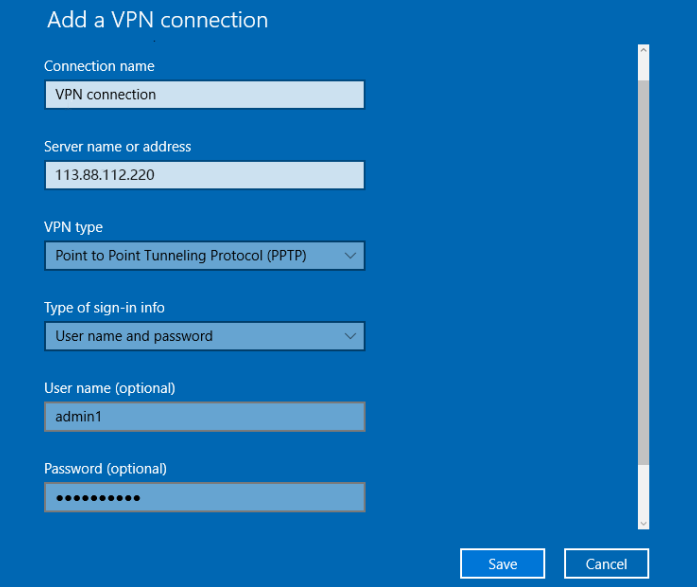
Target the VPN connection added, and click Connect.
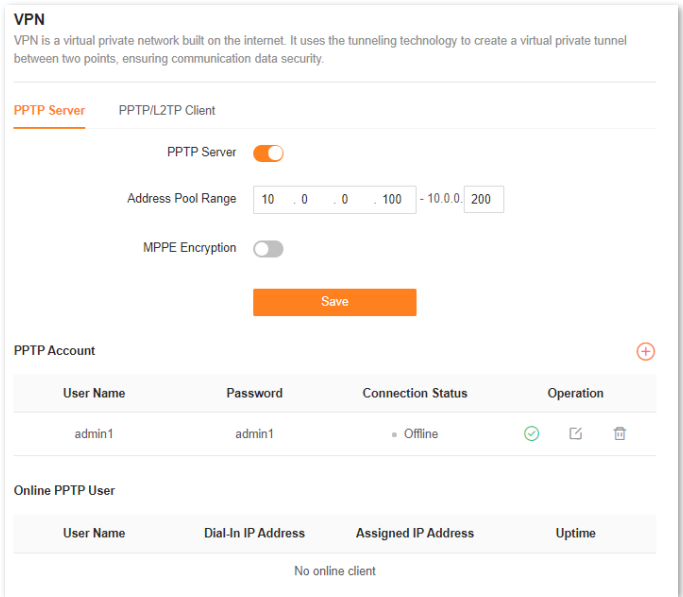
Click the icon on the desktop, and enter the address in the address bar to access the FTP server, which is ftp://192.168.0.136:21 in this example.
icon on the desktop, and enter the address in the address bar to access the FTP server, which is ftp://192.168.0.136:21 in this example.
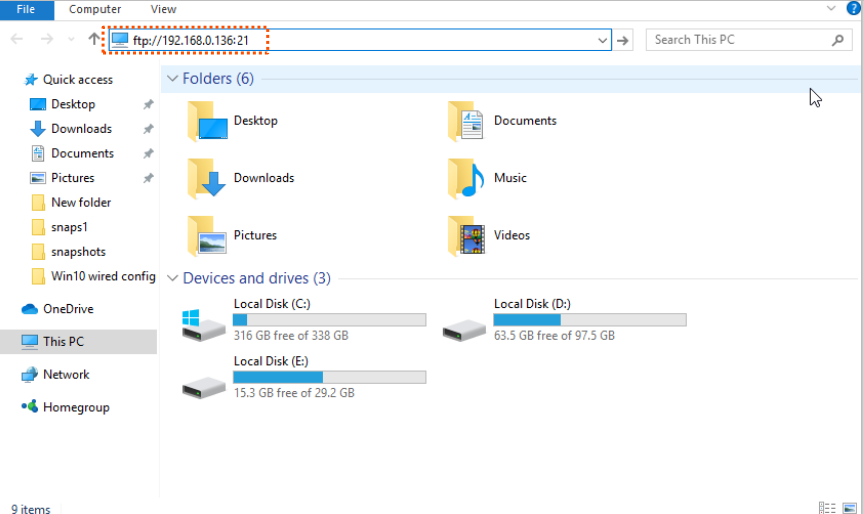
Enter the user name and password for logging in to the FTP server, which are both JohnDoe in this example, and click Log On.
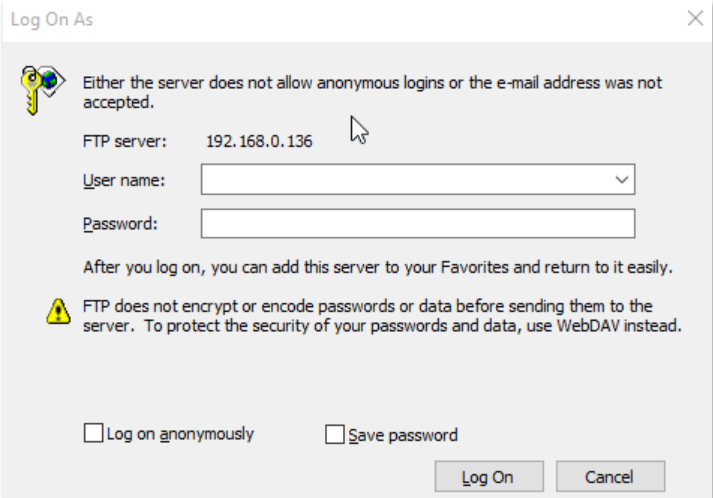
By performing the steps above, you can access the resources on the FTP server.
2.PPTP/L2TP client
- PPTP server
When the PPTP server function is enabled, you can view the detailed information of VPN clients that establish connections with the PPTP server.
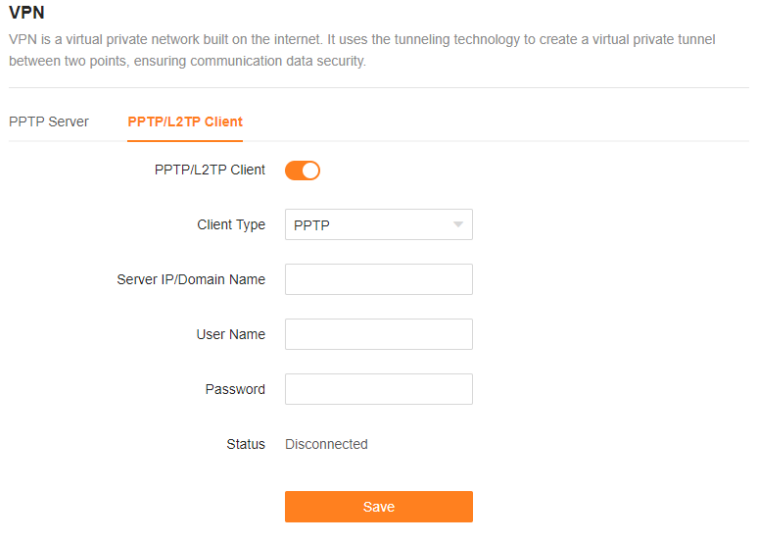
Access VPN resources with the router Scenario:
You have subscribed the PPTP VPN service when purchasing the broadband service from your ISP. Goal: Access the VPN resources of your ISP more safely.
Solution: You can configure the PPTP/L2TP client function to reach the goal.
Assume that:
− The IP address of the PPTP server is 113.88.112.220.
− The user name and password assigned by the PPTP server are both admin1.
Configuring procedure:
- Start a web browser on a device connected to the router and visit tendawifi.com to log in to the web UI of the router.
b. Choose More > Network Settings > VPN > PPTP/L2TP Client.
c. Enable the PPTP/L2TP Client
d. Choose PPTP as the client type.
e. Enter the Server IP Address/Domain Name, which is 113.88.112.220 in this example.
f. Enter the User Name and Password, which are both admin1 in this example.
g. Click Save.
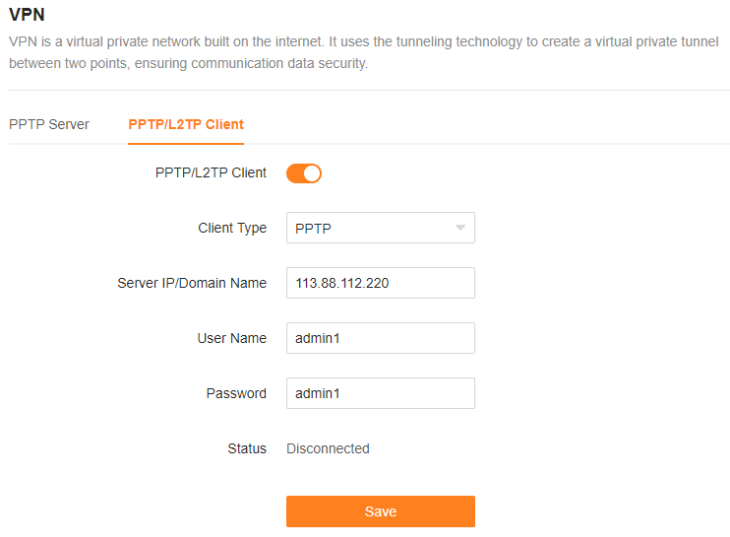
When Connected is shown behind Status, you can access the VPN resources of your ISP.


