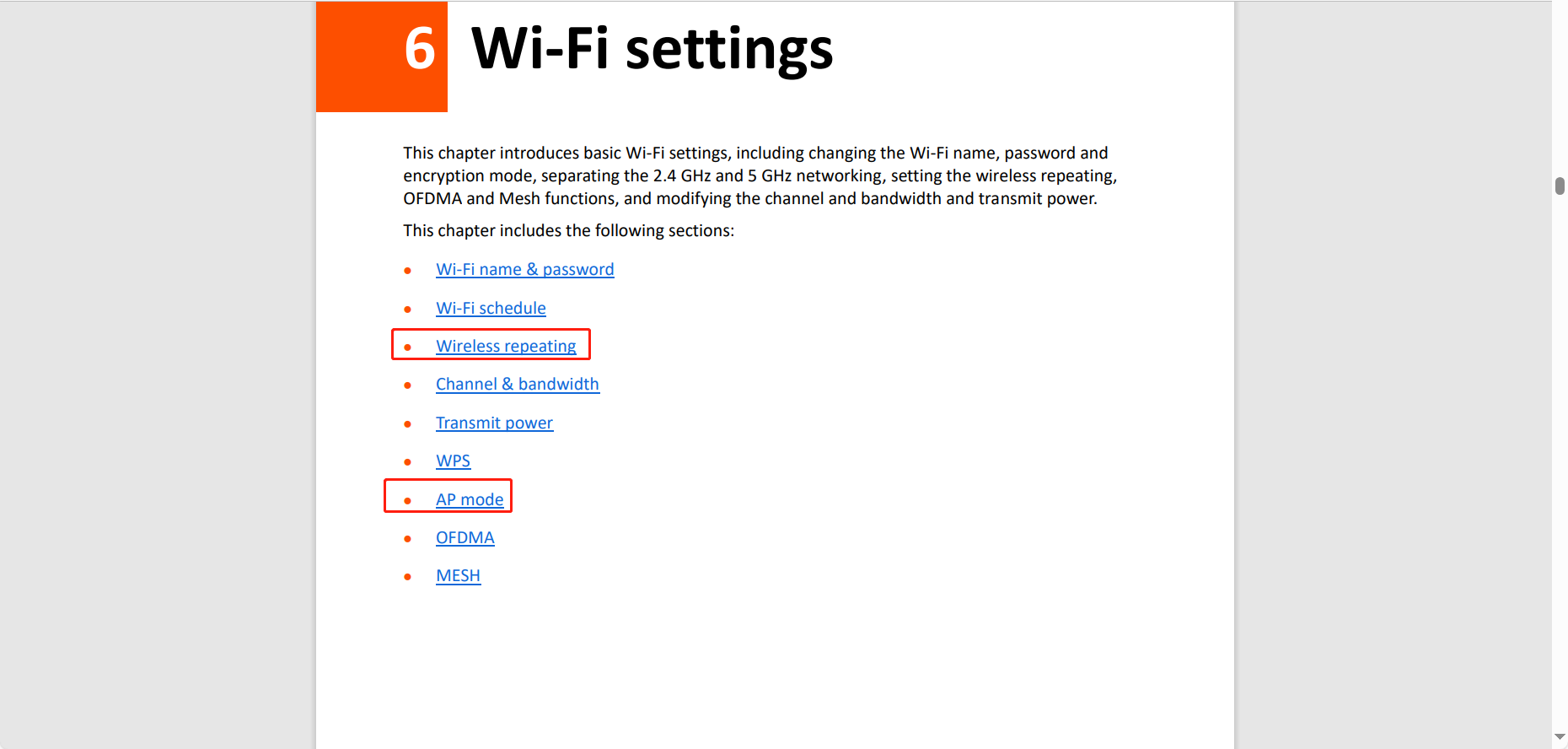How to enable bridge mode on 5G03
Step 1:
Connect to your 5G03 by laptop / PC / mobile phone, and then access tendawifi.com / 192.168.0.1 to log in with your password.
Step 2:
Go to “Wi-Fi Settings” page, and then disable “Mesh”, which is enabled by default.
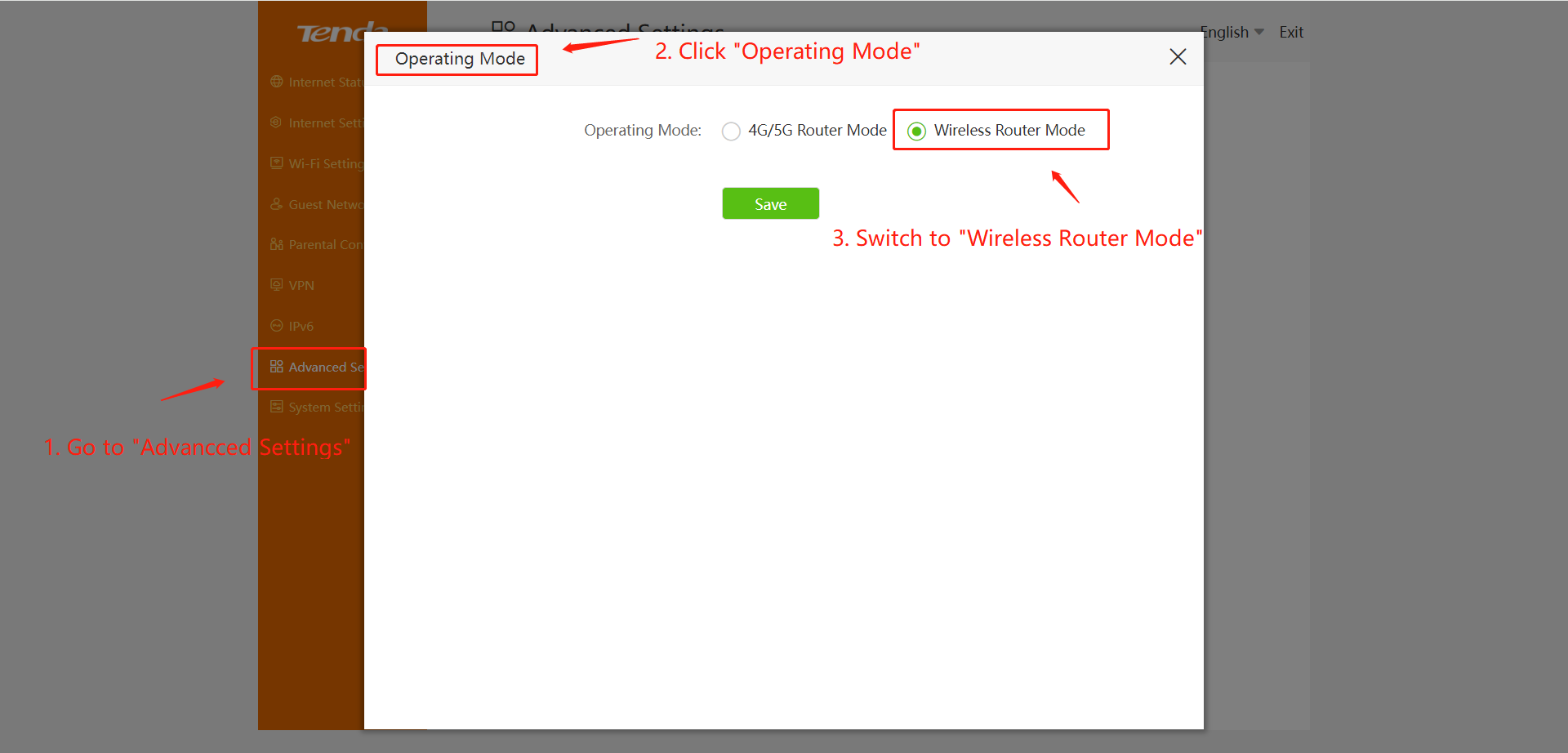
Step 3:
Go to “advanced Settings” page first, and click “Operating Mode”, then switch to “Wireless Router Mode” and click “Save”. And then the device will reboot.
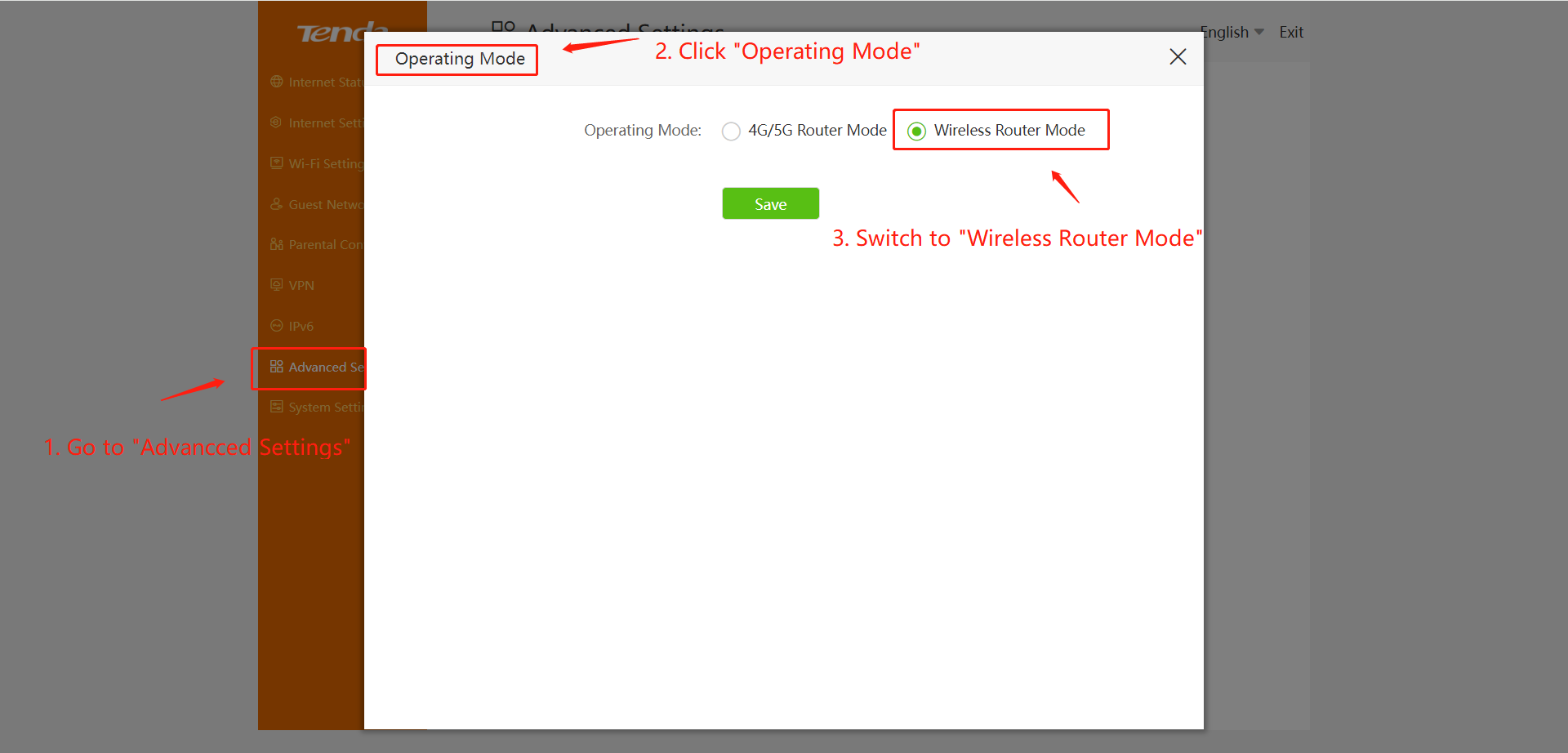
Step 4:
After rebooted, go to “Wi-Fi Settings” page, then you will see there’ll be two more icons, “Wireless Repeating” and “AP Mode”, which represent wireless bridge mode and wired bridge mode respectively, you can choose the mode you want to use.
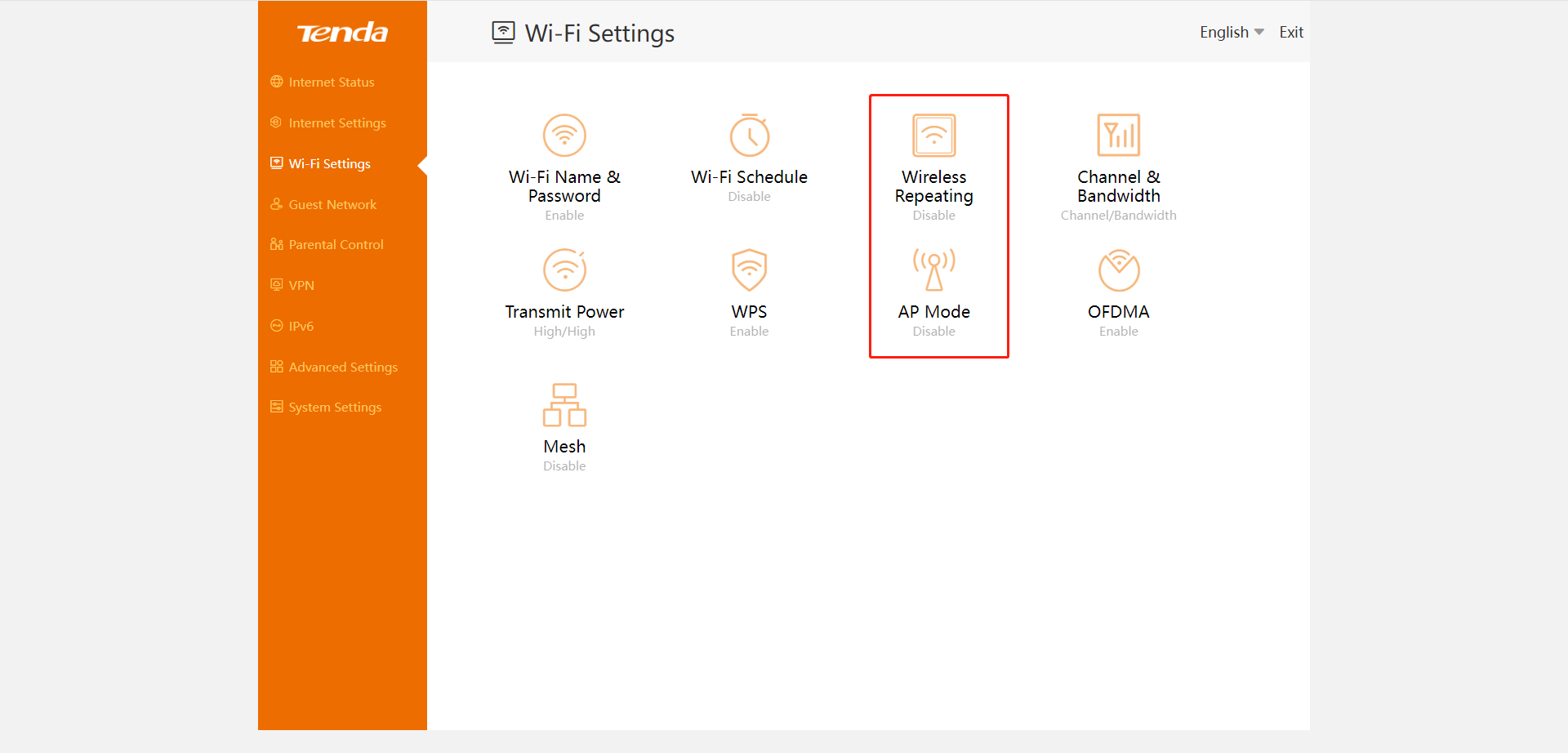
Step 5:
You can use the link: https://www.tendacn.com/download/detail-4606.html to get our user guide manual, and follow up the steps in it to configure the Wireless Repeating or AP Mode.