How to reset Tenda router to factory default/What should I do if I forget my WiFi password?
Long press the reset(RST) button (It’s on the back side of the router) like for 8-10s, then the LED will start to blink. It means you successfully get back to the factory default.
Notice:
1. A hard reset will restore your device to factory default settings. You should reconfigure the device from scratch or you can load the configuration file you have backed up before the reset.
2. For these models, we could see WPS/RST button on the rear panel/the Front Panel. To use WPS function, please push the button for less than 5 seconds, and then the WPS LED will flash; to reset the router, please push the button for at least 10 seconds.
There are two methods to reset to the Router's factory defaults:
Method 1: Hard reset/By pressing the RST button
With the Router powered on, press and hold the WPS/RESET button (more than 10 seconds) until the SYS LED becomes quick-flash from slow-flash. Then release the button and wait the Router to reboot to its factory default settings.
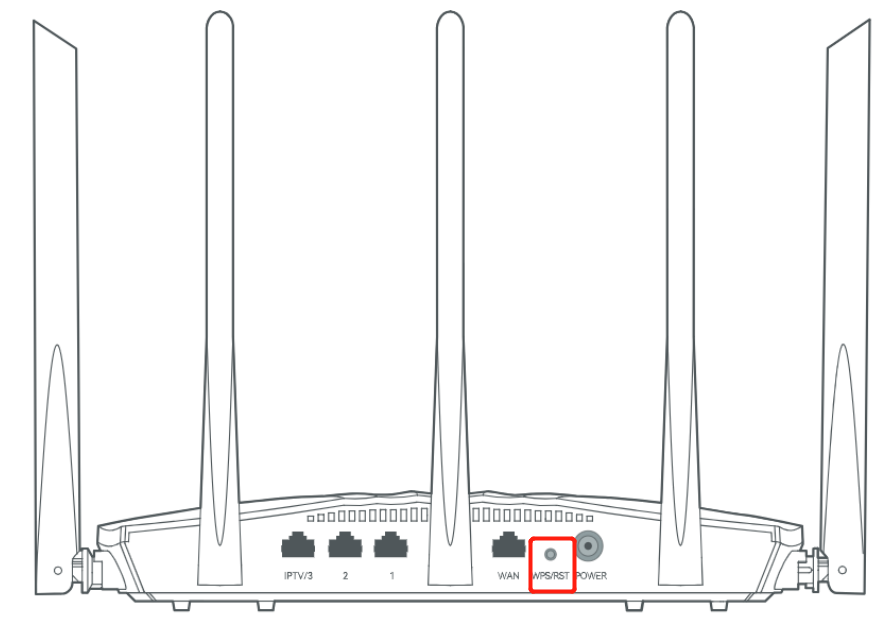
By default, Tenda routers broadcast their network name (SSID) to make it easier for users to see and connect to the network. Otherwise, the users need to know the network name and manually connect to it. Disabling SSID broadcasting is a good way to reduce the risks of being an easier target of network intruders. You can choose to hide SSID to disable the SSID broadcasting.
Method 2: By Router's Web Interface
Go to the router web UI configuration page, then go to More > System Settings > Backup & Restore > Reset page, then click on the Reset and wait the Router to reboot to its factory default settings.
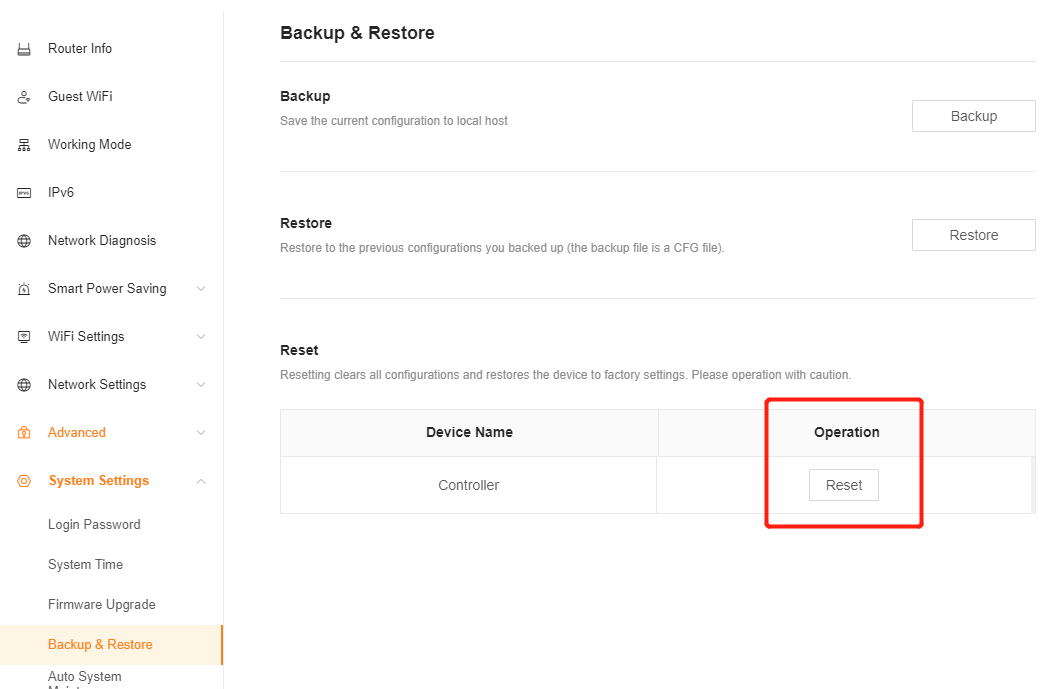
Note:
1. Make certain that the router is powered on before it restarts completely.
2. The default IP address/domain name can be found at the bottom label of the product, and the default login username and password both are admin for older routers (all lower case), newer routers are longer this anymore.



