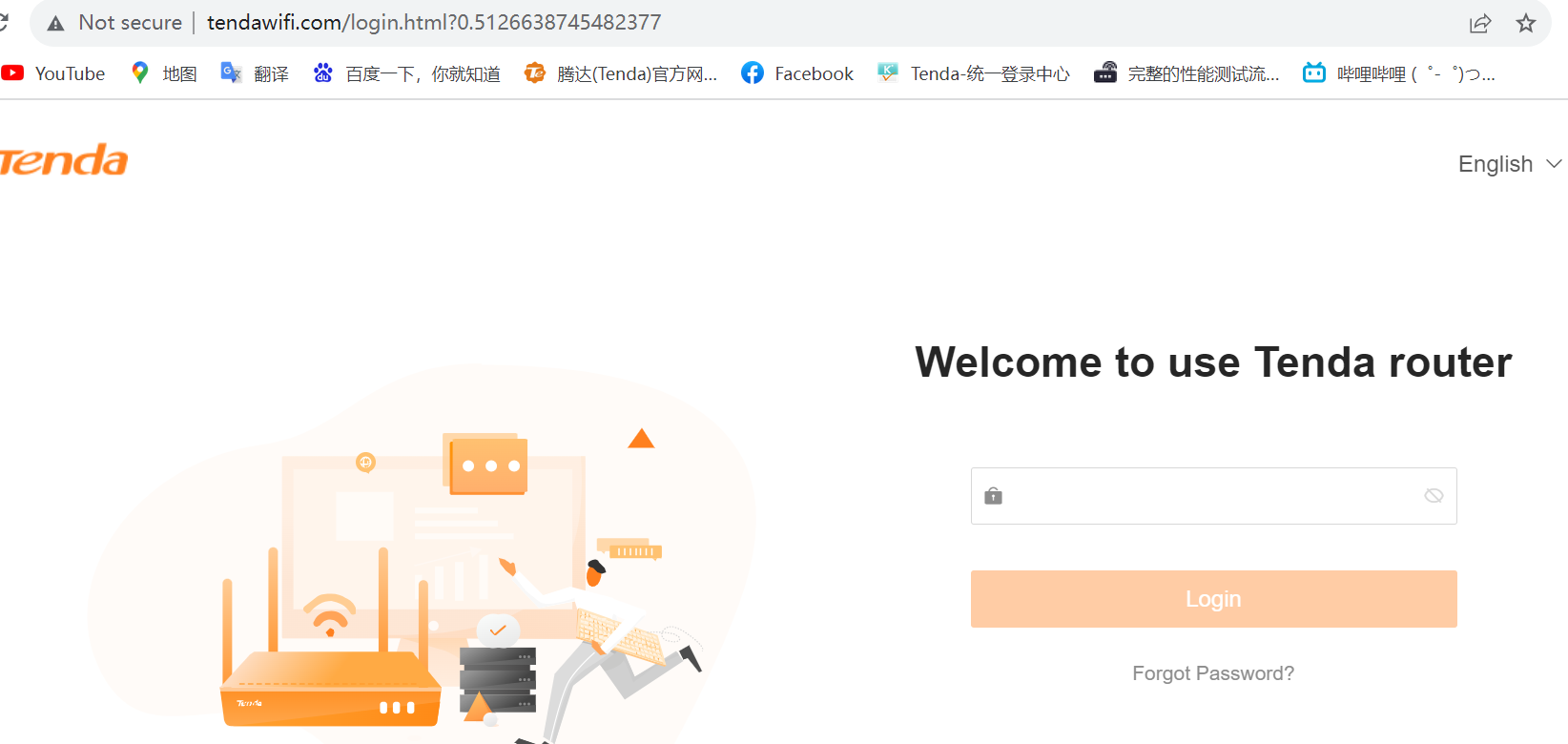How to login to the Tenda Router's web management page when HTTPS is enabled?
1.Steps to login to the Router's web management page
a. Connect your device to Tenda router.
b. Connect the device to the router via an Ethernet cable or wireless by using the SSID (network name) and password printed on the bottom label of the router.
2. Access the web management page
It's recommended to use Firefox, Chrome, Edge to access the web management page of router.
Type //tendawifi.com in the address bar, then press Enter.
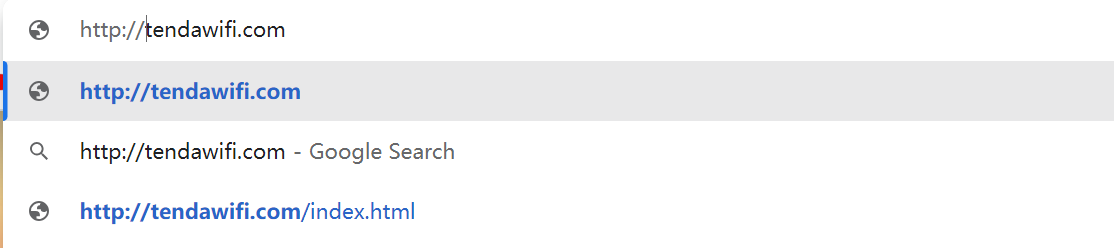
3. Allow access to the Web GUI
Click the 'Privacy error' page.
Click on Advanced ---- Proceed to tendawifi.com (unsafe) Or Advanced ---- Proceed to 192.168.0.1 (unsafe).
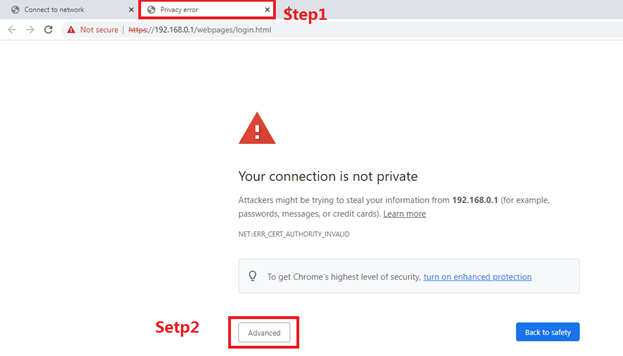
A warning message will show as below due to the browser requiring a signed certificate. Please don’t worry about that. The reason why browsers recognize tendawifi.com as “Not secure” is that tendawifi.com’s Certificate is a self-signed certificate. Most browsers will show this warning because tendawifi.com is not an authoritative CA. We can promise that the connection between your browser and the tendawifi.com server is secure.
Note: For more information about the self-signed certificate and unsecure notice, please refer to the FAQ here: Why Tenda HTTPS web interface is detected as unsecure by some web browsers?
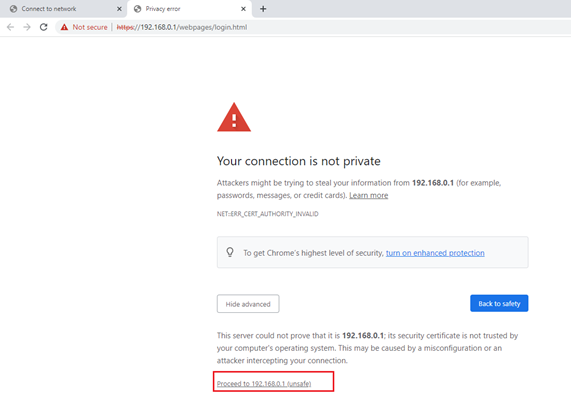
4.set password for admin account
Set a secure password for the administrator account as required