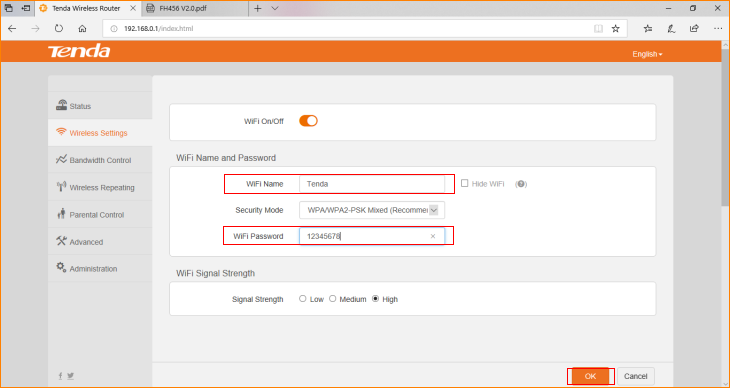Note: This article will guide you how to change the WiFi name and WiFi password.
Step 1: Connect your computer to the LAN port. Power on the FH456,
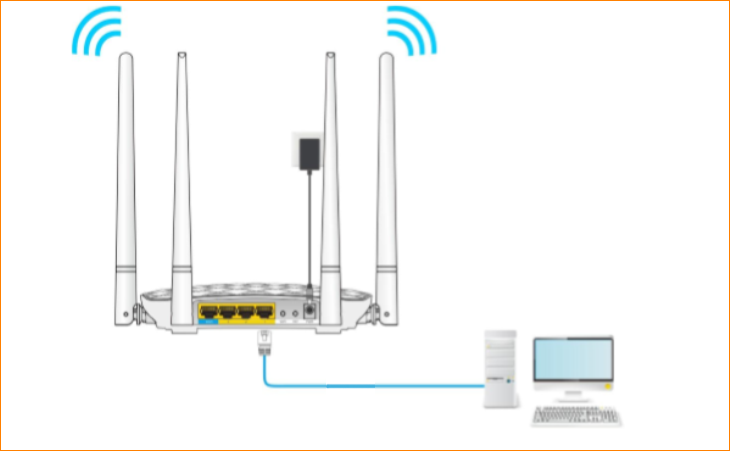
You can also use your smartphone to configure the router.
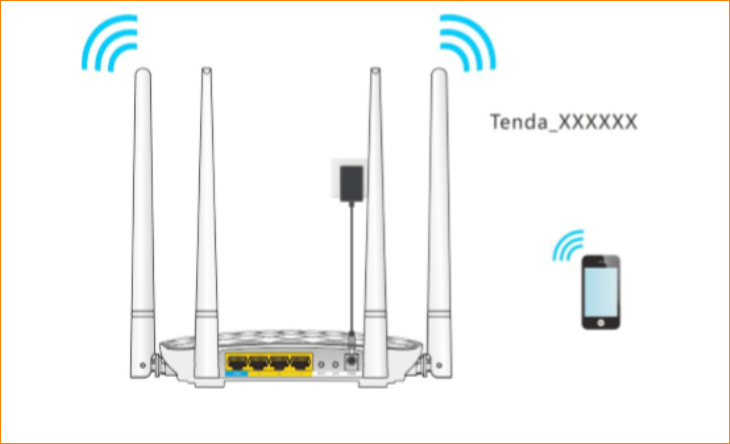
Step 2: Login the setup page of the router
1.Open a browser on your computer, input 192.168.0.1 in address bar, then press enter button on your keyboard, enter login password, click “Login”.

2. Change the WiFi name and Password (8~63 ASCII or 64 characters) as you want. Click “OK” to save the settings.