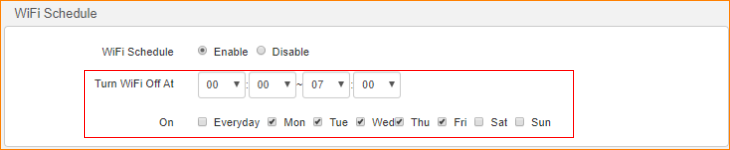Note: This article will guide you how to setup FH456 WiFi Schedule and the steps as below.
Step 1: Connect your computer to the LAN port .Power on the FH456.
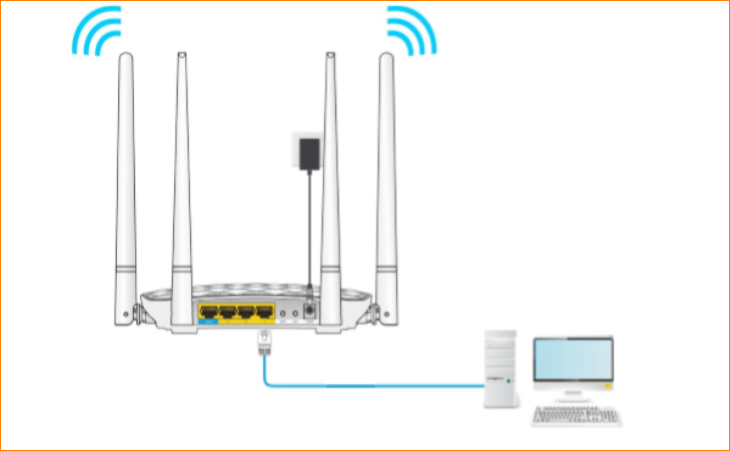
You can also use your smartphone to configure the router.
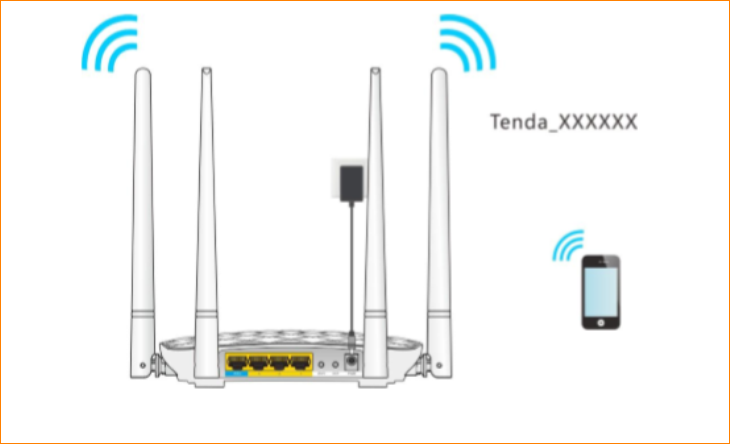
Step 2: Open a Web Browser -> Type //tendawifi.com or 192.168.0.1 in the address bar -> Press Enter

Step 3: Go to Wireless Settings-> Enable WiFi Schedule
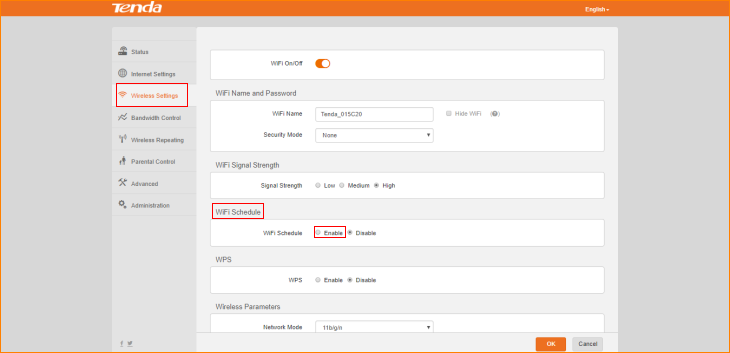
Step 4: setup the WiFi closing time, click “OK” to save the settings.