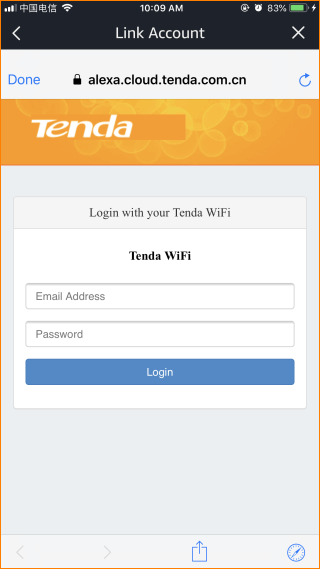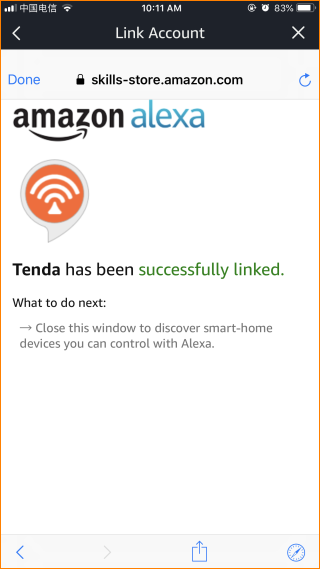The document applies to users who want to use “Tenda” skill on amazon echo
Step 1: Go to the “All Skills”page
1.1 Open the Alexa app, sign in your Amazon account. Then tap “Home”.
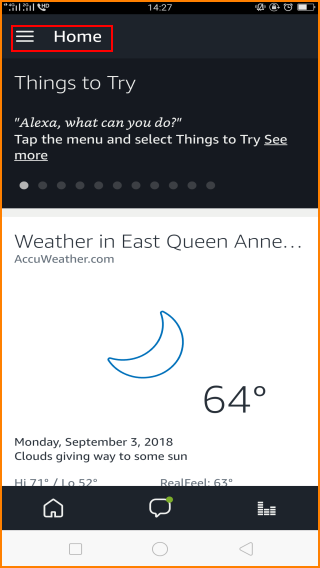
1.2 Then tap “Skills & Games”
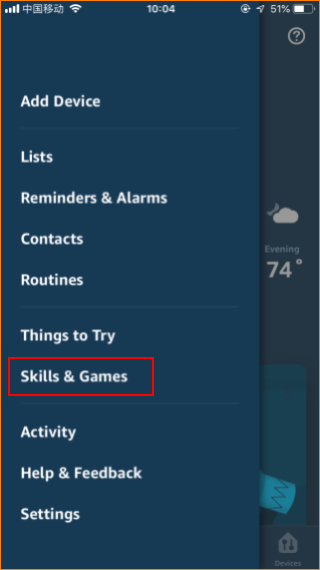
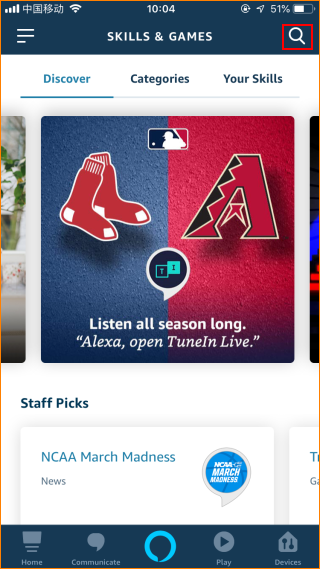
1.3 Input “Tenda”.
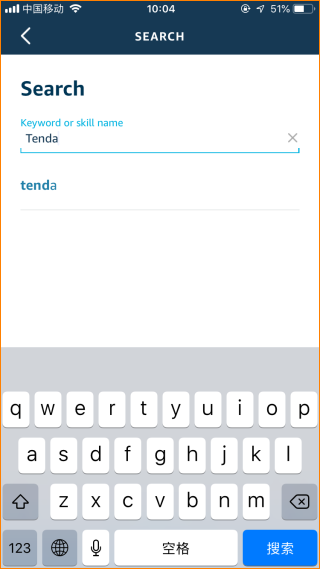
Step 2 Select “Tenda”.
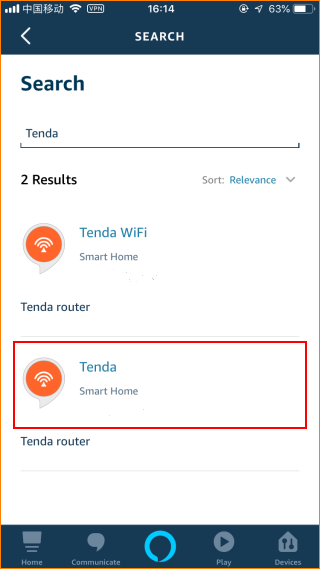
2.1 Click “ENABLE TO USE”.
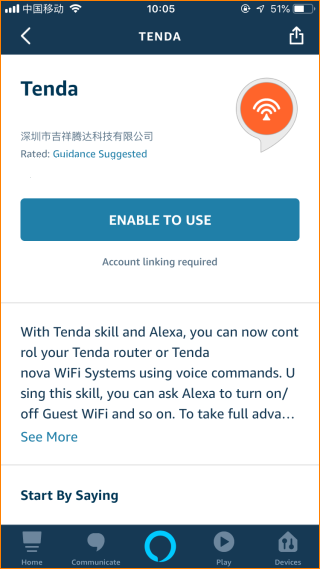
2.2 Input Email Address and password (Account in Tenda App)