Method 1: Provide my account to my family. And they can manage my MW5 by Tenda WiFi App.
Method 2:
Step 1: Download Tenda WiFi App by another mobile phone. Tap “Login”.
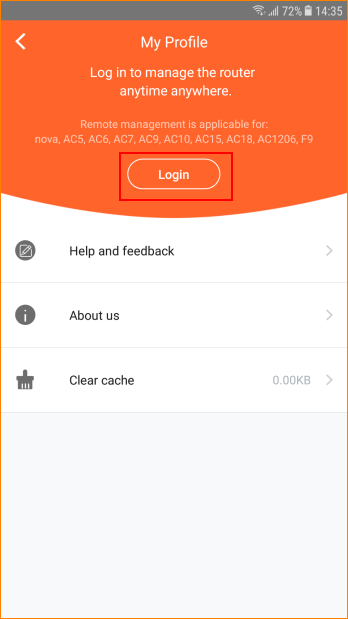
Note:
For IOS system, please download from App Store.
For Android system, please download from Play Store.
Step 2: If you have configured Google Email, Facebook, Twitter in mobile phone, you can tap the icon to login faster.
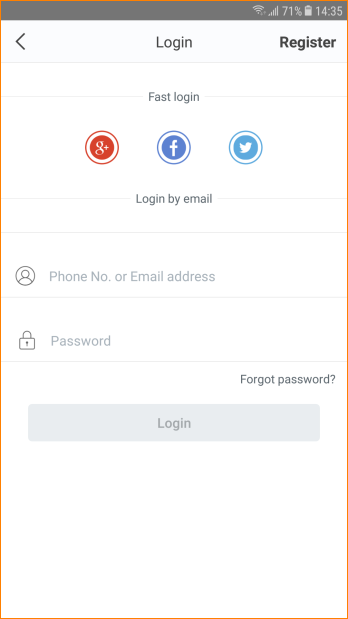
Step 3: If you want to register by email, tap “Register”, enter Email address and Password.
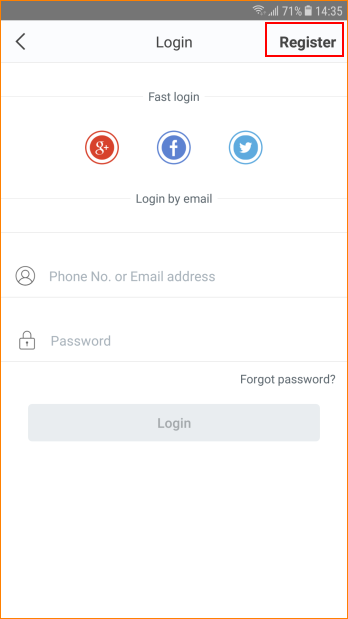
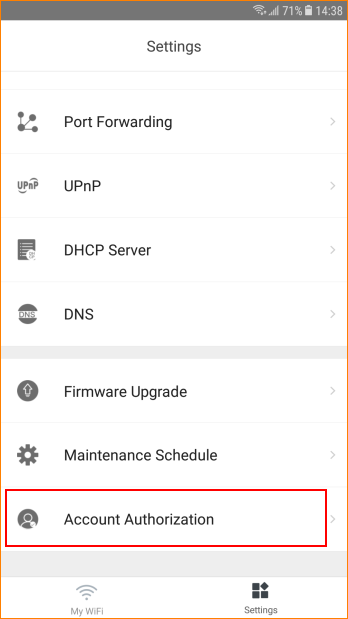
Step 5: Tap “Add an account’.
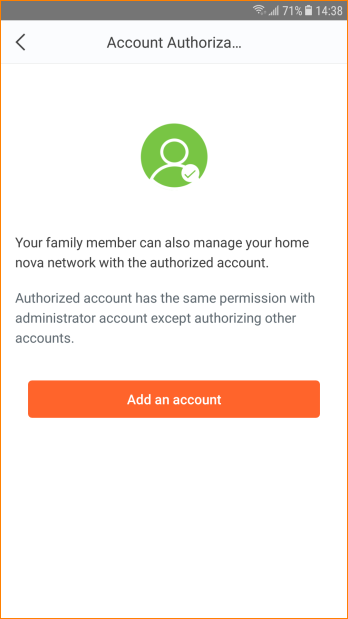
Step 6: Enter the registered account. Tap “OK”.
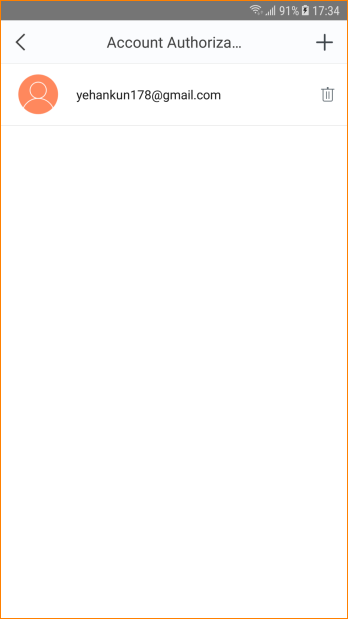
Note:
1. Totally can add no more than three accounts to manage a same MW5.
2. Authorized account does not support “Account Authorization” function.



