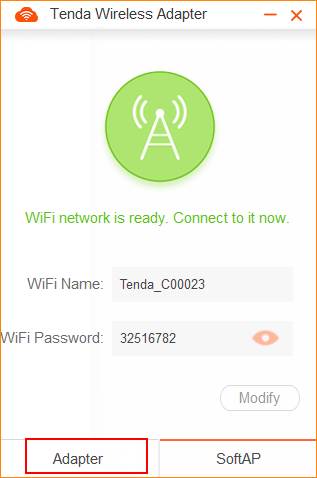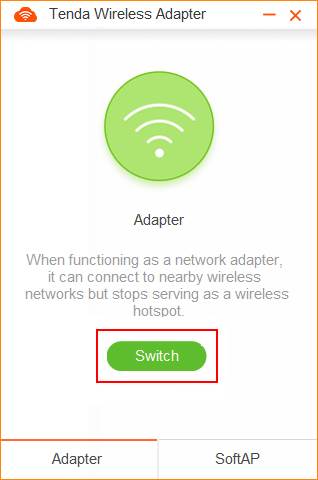Tenda U3 supports two kinds of working modes: Adapter and SoftAP. SoftAP can transfer your computer's wired network into wireless signal. SoftAP is working only when PC could access the internet.
Note: Windows 10 system does not support SoftAP. If you want to use SoftAP, please download the third-party sharewares, such as CM Free Wi-Fi, 360 shared Wi-Fi, etc.
Step 1: Install Tenda U3 driver. (Method 1: Insert the CD into the CD-ROM driver; Method 2: Download the driver from the www.tendacn.com) The UI interface as follows appears after the installation means the installation is successful.
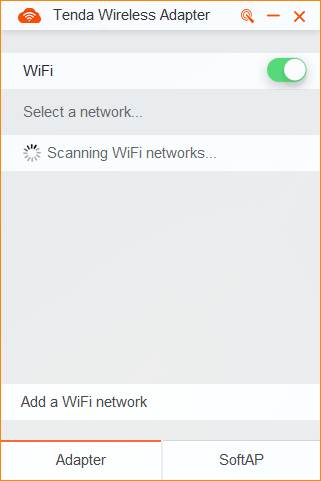
Step 2: Click SoftAP, then click Switch, you can switch to SoftAP.(switching process takes 1-2 minutes)
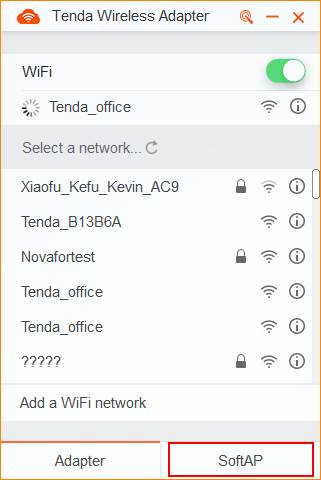
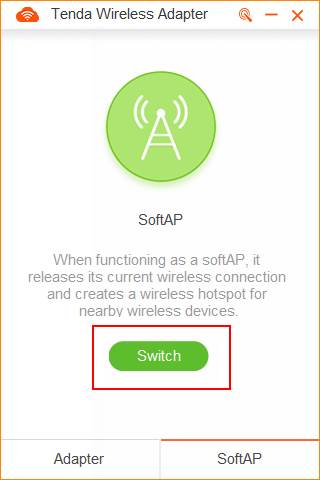
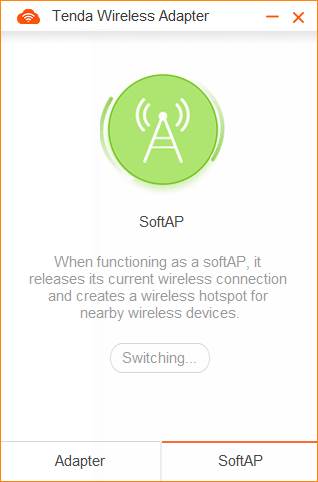
Step 3: After the success of switch, you can see the default WIFI Name and WIFI Password.
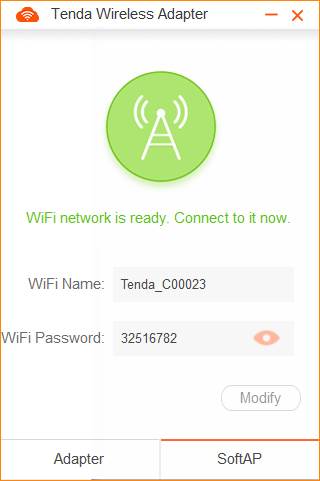
Step 4: To modify the Wi-Fi name or Wi-Fi password, click Modify, enter the new Wi-Fi or password, and click Save.
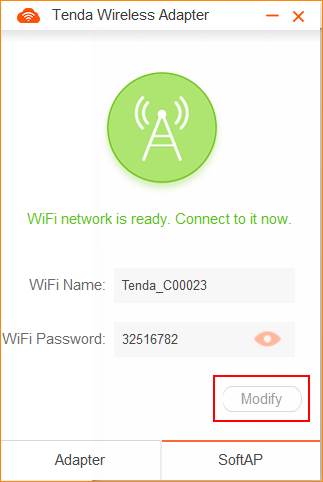
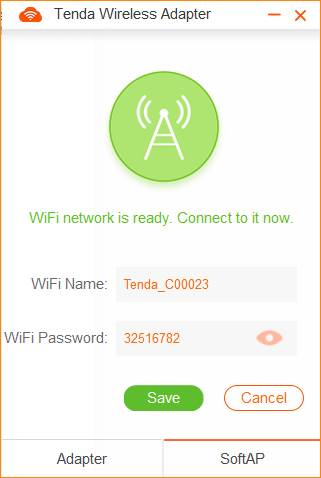
Step 5: To switch to Adapter, click Adapter, then click Switch.