Model: Tenda U2 Problem classification: driver uninstallation
Use Windows 7 system as an example:
1. Open Control Panel, find and click “Uninstall a program” or open “Programs and Features”;
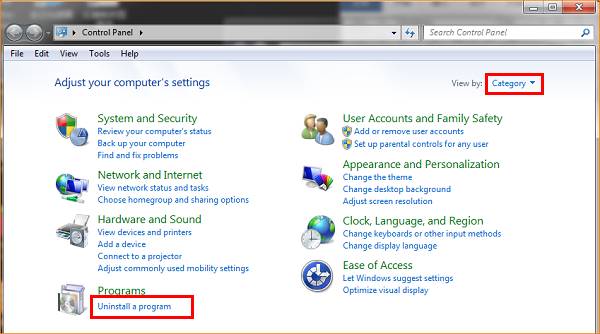
Or
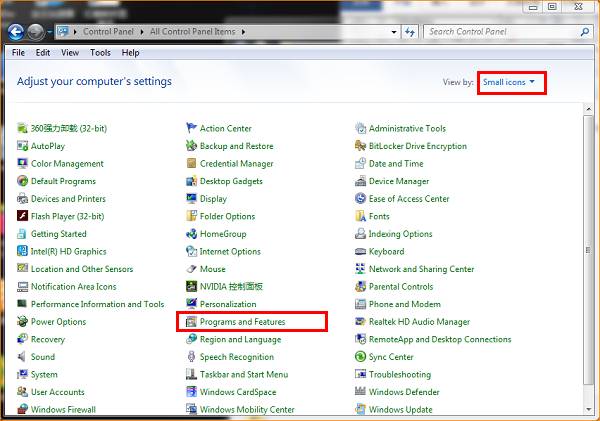
2. Find NIC driver “Tenda Wireless N Adapter”, click “Uninstall”;
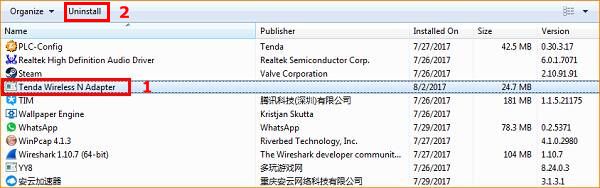
After your clicking Uninstall, there will be a pop-up dialog to confirm your operation, click “Yes”;
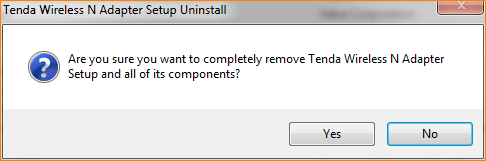
Start to uninstall;

When the uninstallation is done, there will be a dialog reminds you that the driver has no longer in your computer;
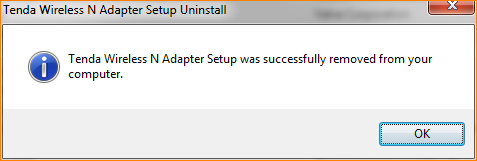
3. After your uninstallation, we suggest resetting your computer.
Attention: If the uninstallation is running with U2 or other NIC attached to the computer, you need to reinsert the NIC after uninstallation.



