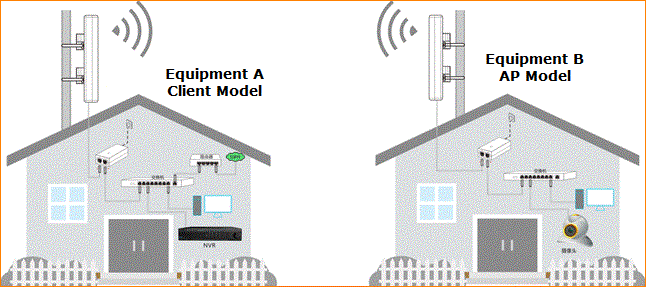This document is applicable to users of point bridging at the O6 V1.0 configuration point
Using O6 "Point-to-point Bridge", this feature is to use two main bridge engineering do elevator video monitoring, video monitoring, and remote wireless networking, easy for installation and debugging.
O6 features "one-click bridge" function, also can set O6 "point-to-point bridge" wireless network, if you do not want to operate on the configuration page, you can see "how to set a key bridge to connect" FAQ document.
Step 1: prepare before setting
Step 2: configure your computer
Step 3: enter the O6 management interface
Step 4: choose the appropriate mode of work
(O6 select AP mode on camera;
NVR terminal O6 select client mode
Step 5: confirm whether the bridge is successful

1. Two O6 (equipment A/equipment B), two network wires and two electrical appliances.
Use the power supply and cable, respectively to the Equipment A, Equipment B power, as shown in the figure:

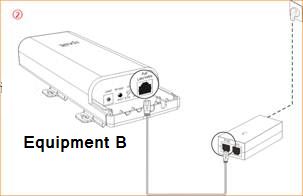

1. First, find the computer network icon in the lower right corner of the computer desktop, right click select - open the network sharing center

2. Left click Ethernet or local connection
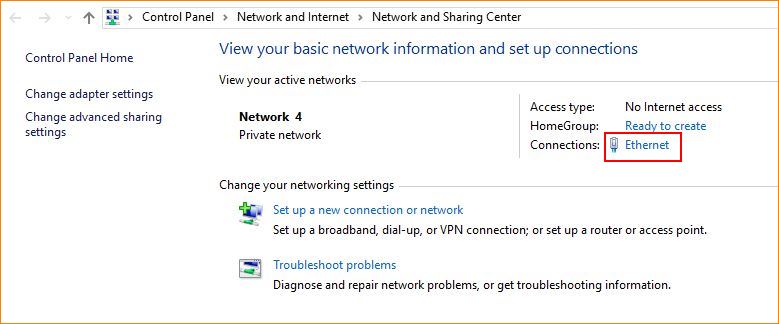
3. Left-click properties
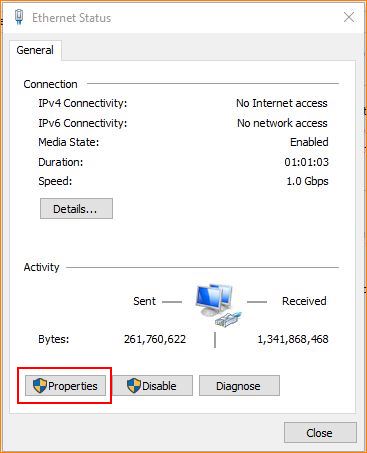
4, left click the Internet Protocol Version (TCP/ipv4 protocol) - use the following IP address, -----IP address, fill in 192.168.2.x (x=2 to 254, one of the values) - subnet mask, 255.255.255.0 gateway cannot fill.
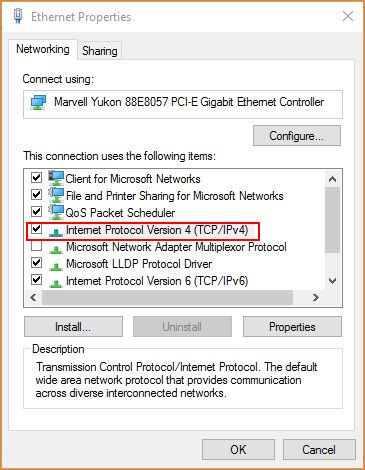
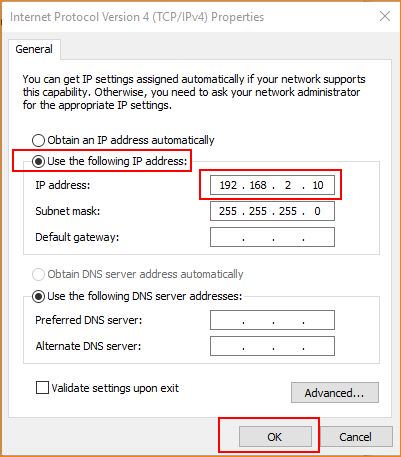

1. Open the browser, enter 192.168.2.1 in the browser's address bar, enter the login interface, and enter the default login user password admin click login to enter the admin interface.
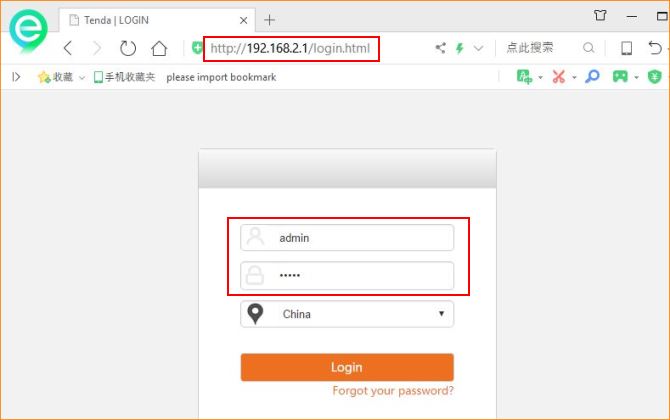

First login to the camera's O6: select the AP mode
1. O6 Settings on camera: quick Settings - select AP mode - customize local network parameters - save.
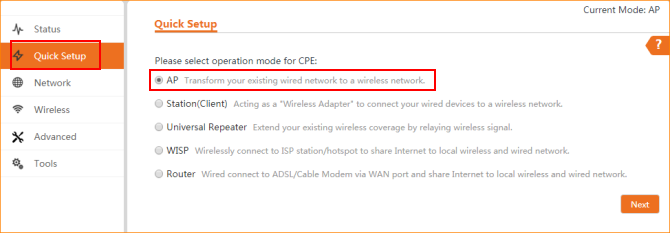
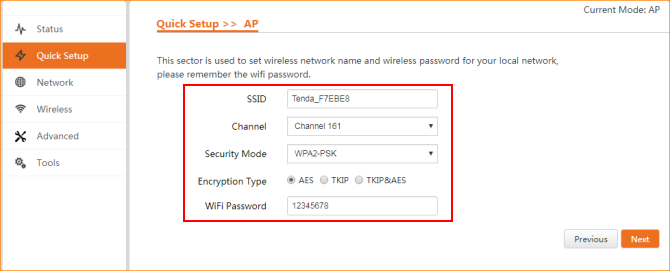
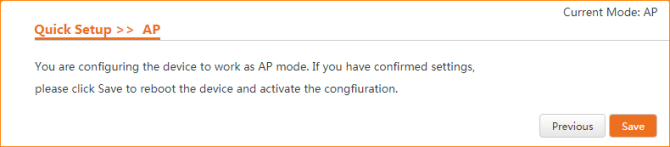
2 and then login to the NVR side of the O6 settings:
Quick settings ----select client mode ----scan the higher AP wireless name ----enter the higher AP definition parameters, -----IP to the higher AP different address ---save.
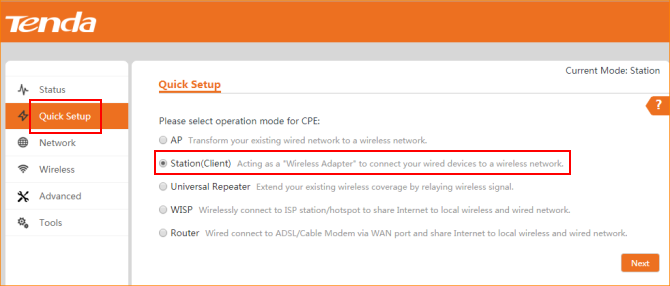
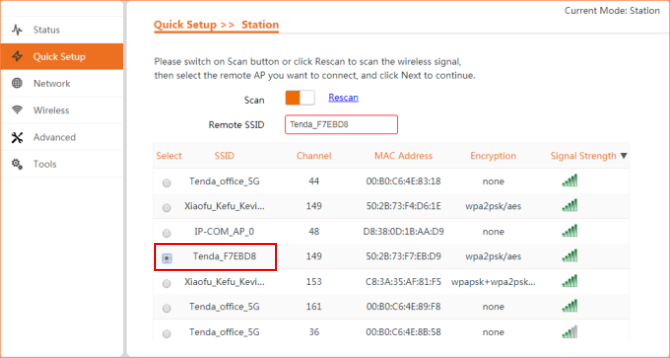
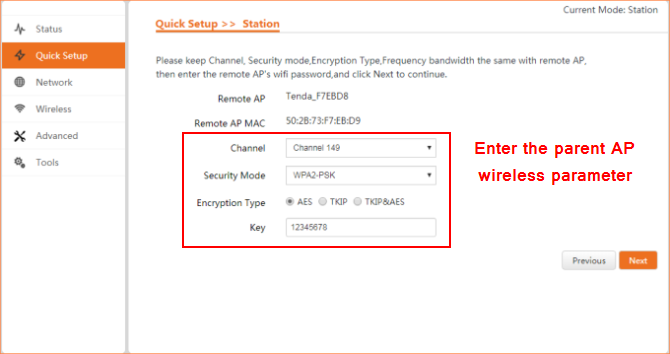
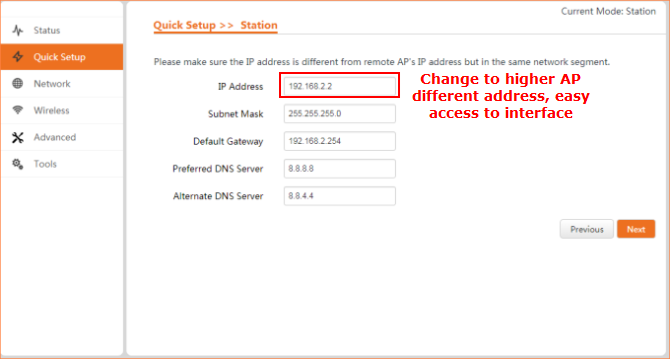
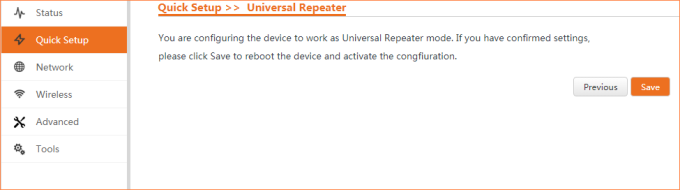

Two ways:
1. Enter the interface of client O6 to view
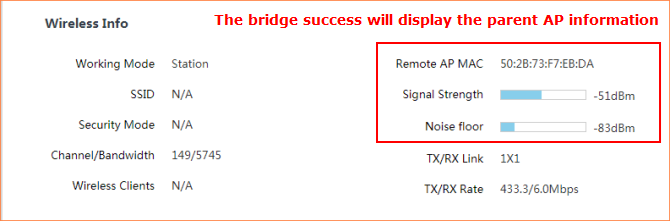
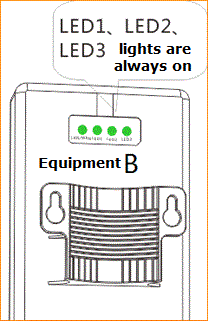
LED1, LED2, and LED3 respectively represent different signal strength thresholds, LED1 defaults to -90dbm, and LED2 defaults to -80dbm, and LED3 defaults to -70dbm.
Can be modified on the device Web management page.
By default:
• if -90dbm < - 80dBm, then LED1 is bright.
• if -80dbm < -70dbm, then LED1 and LED2 are bright.
• if -70dbm < to the wireless signal intensity on the opposite side, LED1, LED2, and LED3 are bright.
A and B after the success of the bridge, the equipment is installed on the corresponding position of the derrick, the position and height relative as far as possible, keep out signal equipment to avoid middle object, by looking at the signal strength indicator (LED1, LED2, LED3) micro adjust the two devices, direction and height signal strength indicator lights are normally on as the best location.