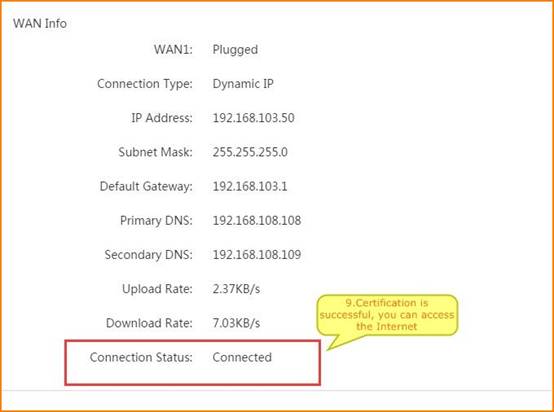Step 1: Connect the devices

1. From the external network to connect a cable, came to the router WAN port, and then from the router above the LAN port to distinguish a cable, connected to the computer, as shown below:

1. Enter 192.168.0.1 in the browser address bar and press enter
The first login comes with the quick settings screen. First, check your Internet access. If you know your computer is right, you can choose to skip this step.
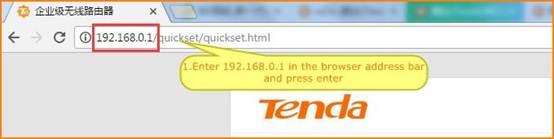
2. Enter to complete the router quickly set up the interface. Click "Start".
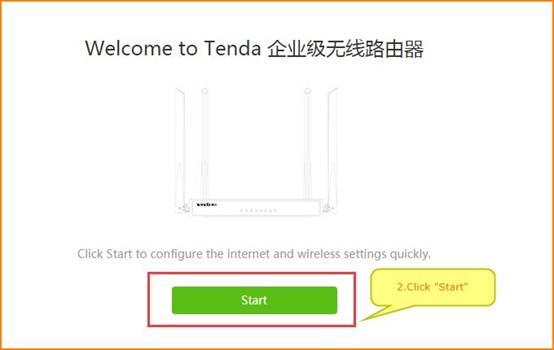
2. The way to set up networking, in three ways, only need to choose one of the corresponding way to access the Internet
(1)If you are a dial-up Internet user, choose "PPPOE" on the Internet, then enter the broadband account and password given by the operator. Click "Next" after you enter.
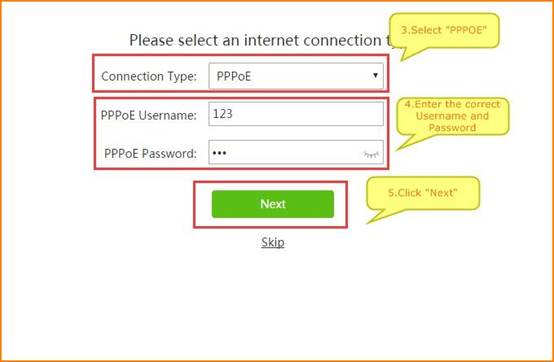
(2)If you are a dynamic IP Internet user, select the "Dynamic IP" online, and then click "Next"
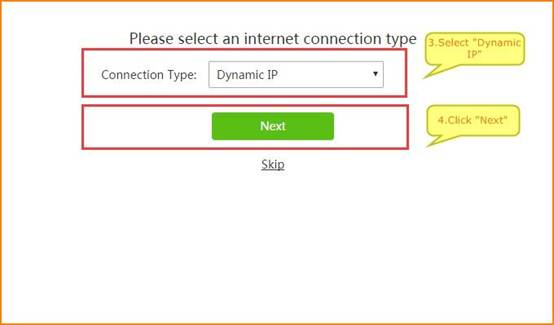
(3)If you are a static IP networking user, select the "Static IP" networking mode, enter the operator to your IP address, subnet mask, gateway address, the main DNS, sub DNS and other parameters, enter the correct, click on "Next"
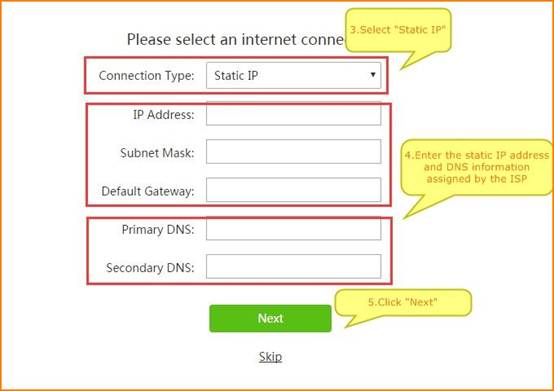
4. Set your wireless name and password. The wireless name defaults to the wireless signal at the beginning of the TENDA_XXXXXX. You can change to the name you want. The minimum length of the wireless password is 8 bits.
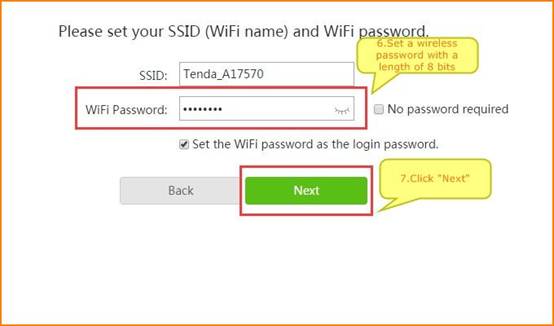
(Note: at this point, your router login password and wireless password, the next access to the router will be used, please keep it.)
5. Click “More” to the main menu interface. If you are configured to connect to a wireless signal, you should reselect the wireless set the name of the new set of step input the wireless password to connect.
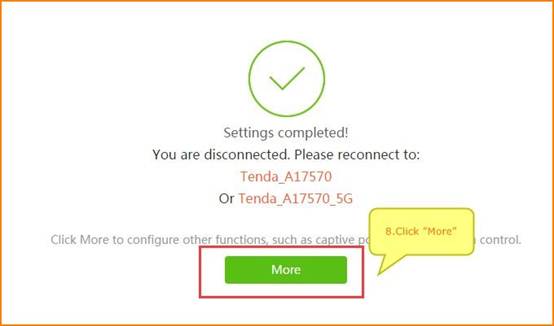

When you go to the main menu, click on the menu on the left, "System", to see "System information". As shown in the figure, "Connection status" is shown as "successful authentication" or "Connected", which means that the settings are successful, then you can access the Internet properly.