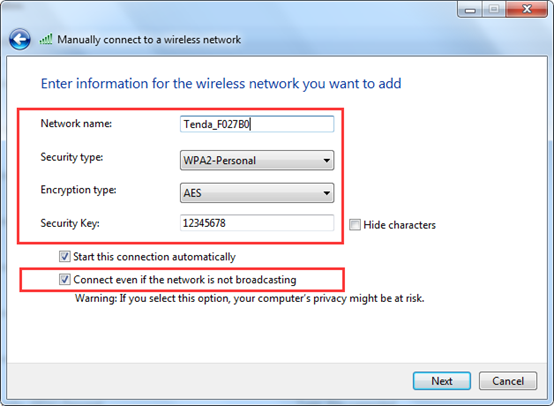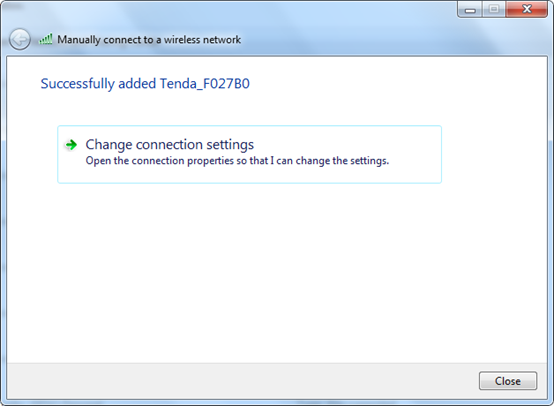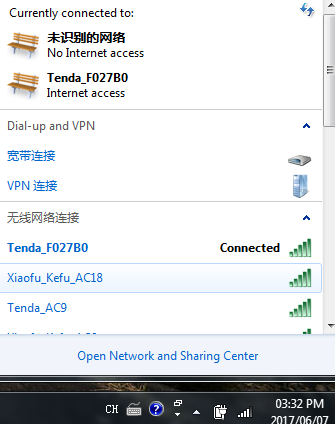Model Number: F9 Question Classification: Wireless configuration

The computer can be connected to the router through the network, if the notebook also can be connected to the router through the wireless, as follows:
Wired connection:

Wireless connection:
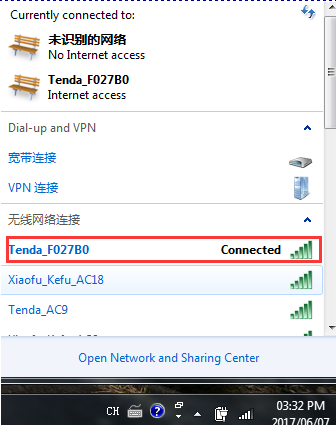

Open the browser, enter "tendawifi.com" or "192.168.0.1" log in to the router settings page in the address bar. (the factory without login password)
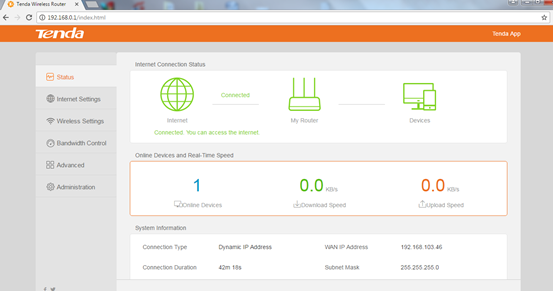

Open “Wireless Settings”, find the “Hide WIFI” behind the wireless name and password, tick it, and click “OK”.
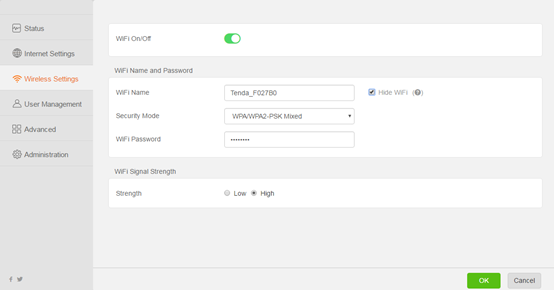
Note: After hiding, mobile phone and notebook is unable to search for the signal, need to manually add the signal connection.
Here's an example of a mobile phone and a Windows7 system that explains how to add hidden SSID:
Phone:
1.Open "Settings" - "WIFI" or "wireless LAN" - turn on the wireless LAN and click "other" or ”Add more network”
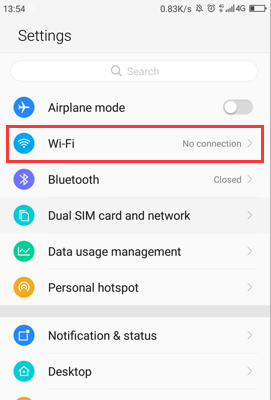
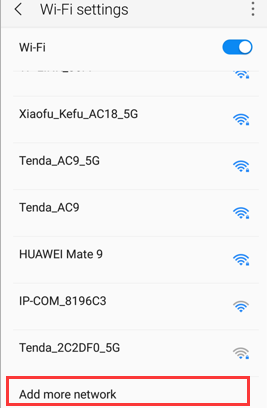
2. The network name bar: enter the wireless signal name, security settings according to the router security mode choice
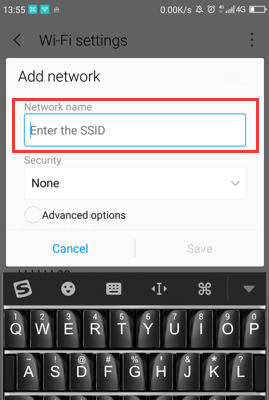
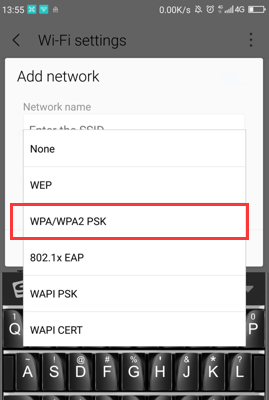
Enter the wireless password, click add, you can check the wireless connection for a while
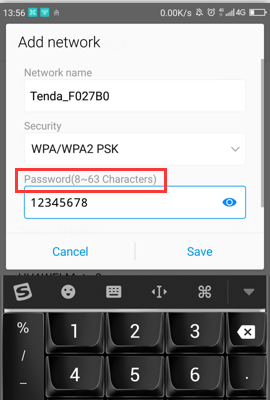
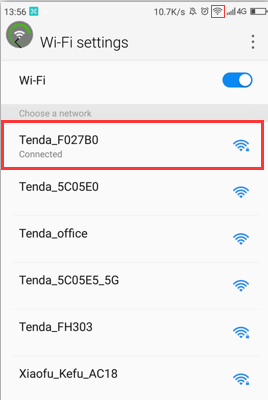
Note: if the wireless name, password safe mode, an arbitrary input error, both wireless connection failed.
Notebook: (take Windows7 as an example)
1.”Open Network and Sharing Center”-“Manage wireless networks”
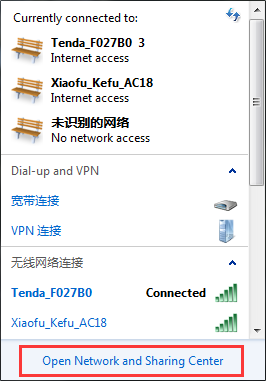
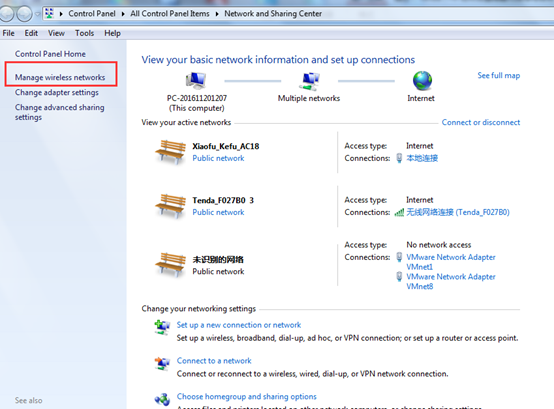
2.Click”Add”,Select “Manually create a network profile”
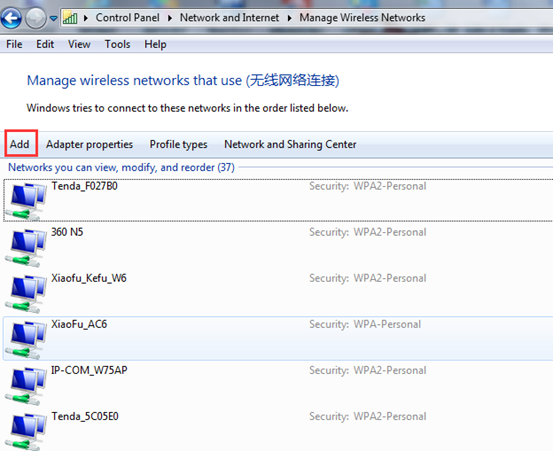
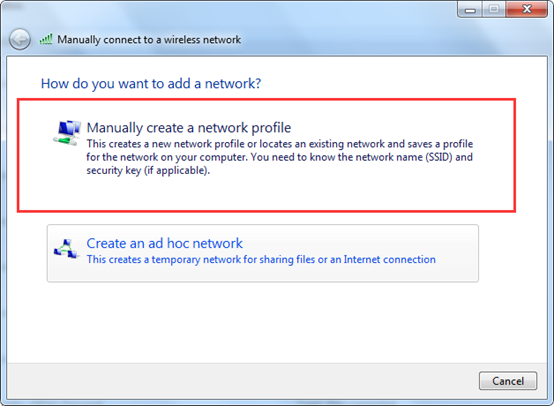
3.Input the wireless signal name, select a security type, the type of encryption, and then enter the wireless password, and check the "Connect even if the network is not broadcasting", click "next"; you can see the signal added successfully, click "close", and then you can see the bottom right corner of the computer connected to the wireless signal.