This Document Applies Users Who Modify Wireless Name And Password
Applicable Model:Tenda F9 Question Category:Wireless Configuration

Computer connect to wireless router with Ethernet cable, if you use laptop, you also can connect to wireless router via Wi-Fi, the steps as below:
Wire Connection:

Wireless Connection:
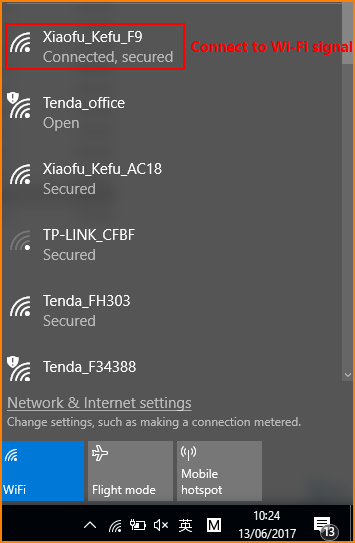

Open browser, input “tendawifi.com” or “192.168.0.1”in address bar and then you will login the management webpage of router. (default login username and password are both “admin”);
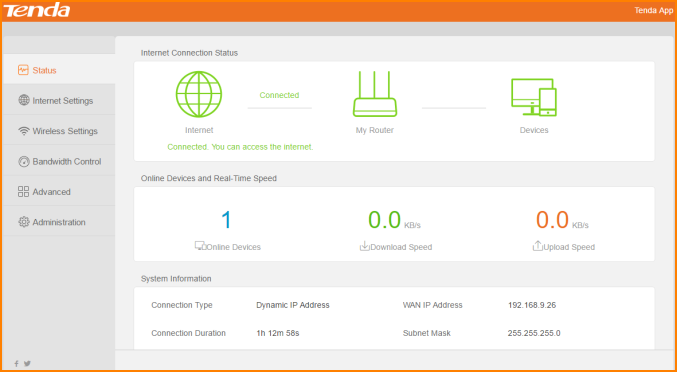

1. Click “Wireless Settings”, and you will find “Wi-Fi Name and Password”. You can modify them as you want and click OK.
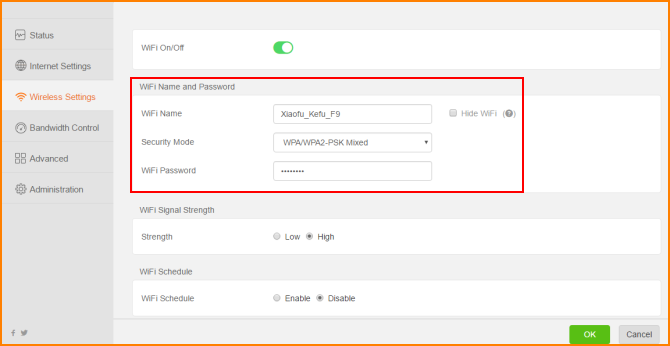
Noted: If you connect router via wireless. After modifying wireless name and password, please connect Wi-Fi signal again.



