1.When running “TendaViewer” on mobile phone,after clicking the “+” button and then “Setup Wi-Fi Device Connection”, it shows “Wi-Fi connection timed out”
Firstly, long press the “Reset” button until the camera rings, then the camera starts to rotate. Wait about 1 minute for the camera reboot.
Secondly, run “TendaViewer” and press “+”, click “setup Wi-Fi Device Connection”, then click “QR code Scan” to scan the QR code at the bottom of the camera. Then input the Wi-Fi password, and click “Start configuring Wi-Fi”. When Wi-Fi is successfully configured, click “Add Online Device” to add the camera to your phone.
Remarks: This mode can only be available when the camera is rebooted. Only in this mode can “setup Wi-Fi Device Connection” work. If you fail to connect the camera to Wi-Fi the first time, please reboot the camera and do it again. If you still fail, please refer to “Quick Installation Guide” and find the second way to config Wi-Fi connection
2.My phone is connected to 5GHz Wi-Fi via dual-band router, but I can’t connect the camera, why?
As the camera only supports 2.4GHz Wi-Fi, your phone should be connected to 2.4GHz Wi-Fi firstly.
3.Why the video looks poor after Wi-Fi is connected?
Find the white loop near the lens of the camera
Rotate the loop until the video looks good.
@Remarks:
If the video still looks poor, please remove the loop and rotate the lens to adjust the clearance of the video.
4.Why the live video on smartphone is not smooth?
Lag occurs when the bandwidth for video quality level selected is greater than the bandwidth provided.
Solution: Lower the video quality level or upgrade the bandwidth provided by using another Router and adjust the upstream bandwidth of the modem.
5.How to setup alarm/ cancel alarm on smartphone?
Setup motion detection alarm:
Run TendaViewer on your smartphone and click  beside the online camera,select “Advanced settings”. Click “Alarm”, and turn on “motion detection sensibility”, then click “OK”
beside the online camera,select “Advanced settings”. Click “Alarm”, and turn on “motion detection sensibility”, then click “OK”
 beside the online camera,select “Advanced settings”. Click “Alarm”, and turn on “motion detection sensibility”, then click “OK”
beside the online camera,select “Advanced settings”. Click “Alarm”, and turn on “motion detection sensibility”, then click “OK”
Cancel motion detection alarm:Run “TendaViewer” and click  beside the online camera, select “Advanced settings”, and click “Alarm”, turn off “motion detection sensibility”
beside the online camera, select “Advanced settings”, and click “Alarm”, turn off “motion detection sensibility”
 beside the online camera, select “Advanced settings”, and click “Alarm”, turn off “motion detection sensibility”
beside the online camera, select “Advanced settings”, and click “Alarm”, turn off “motion detection sensibility”
6.Remarks:If alarming notification is still pushed to your smartphone, please close the notification authorities of “TendaViewer” on your smartphone.
7.How to watch high-definition video?
Run TendaViewer on your smartphone,select “HD” video quality options.
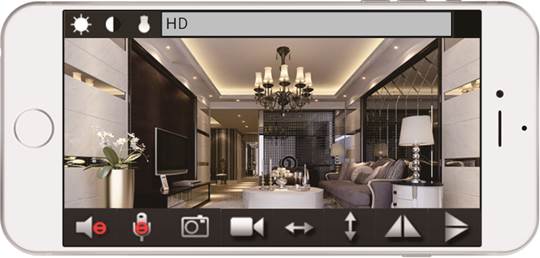
 Video quality options: “HD” “High” “Normal” “Low Bandwidth” four options .You can choose one of them to view the video depend on the network bandwidth;
Video quality options: “HD” “High” “Normal” “Low Bandwidth” four options .You can choose one of them to view the video depend on the network bandwidth;
8.Video blurs on a new camera, how to adjust it ?
The factory default focus settings may not match your condition. You can adjust it to the best according to your need .turn the focusing ring and check the image at the same time. Till the image become clear.(about the focusing ring position ,please reference user manual)
9.Why videos on camera are not true in color?
Cameras with CMOS sensor are sensitive to light. Videos color may be affected when the light is dark or the light mix with nature light. If the light is too dark, you can add the illumination. If it because of the light mixing with natural light, please just choose one light.
10.Why the image is black and white during the daytime?
Because the poor lighting triggers Night-vision mode, it causes the infrared LED to turn on.
There are two ways to solve this problem.
Solution 1, Increase the illumination.
Solution 2, Close the Night mode.
Run TendaViewer on your smartphone, Click this icon  first time, open the infrared LED .Ten second click, shut off the infrared LED.
first time, open the infrared LED .Ten second click, shut off the infrared LED.
 first time, open the infrared LED .Ten second click, shut off the infrared LED.
first time, open the infrared LED .Ten second click, shut off the infrared LED.
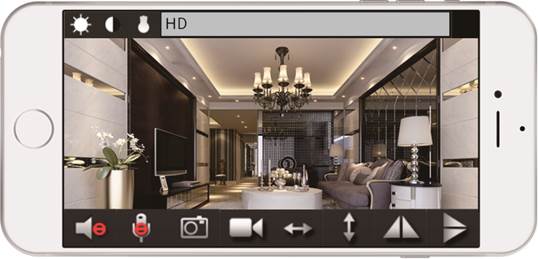
11.What requirements need when using Tenda IP Camera ?
A Router that can connect to Internet(upload/download bandwidth more than 256K).
Computer (Intel i5 or above CPU, Windows OS,IE) optional for PC software recording
Smartphone (Android 4.2 or above, iOS7.0 or above)
12.My camera cannot be reset. What should I do?
Keep pressing the Reset button about five seconds, till to hear the voice of "di" .Wait about 40 seconds .When the light flashes, the camera reset successfully.
13.Can the IP camera work when connect to computer directly, like connect the USB camera to the computer?
IP camera is an independent network equipment.Just connect the camera to the Router via wireless or ethernet cable, the camera can work normally.
14.Can the PTZ of camera rotate all the time?
The PTZ rotates via motor driving .If the motor rotates frequently, it will shorten the lifetime of the motor. Therefore, we don’t suggest to rotate the PTZ for long time.
15.What kinds of modes of video recording do the camera support ?
A.Recording to Micro SD card: it needs to purchase Micro SD card and insert the Micro SD card to the camera. The Micro SD card should class6 or above.
B.Recording to computer :record videos locally via the camera’s Web page or TendaViewerFor PC software .
C.Recording to smartphone: TendaViewer APP support recording to smartphone.
16.How about the camera’s secure? Can others connect to my camera?
Tenda cameras do not need to register account, which can protect your personal information perfectly. P2P direct video transmission technology. The video does not via the server to save. Do not worry about video leakage. If the others want to connect to your camera, they have to know the UID and password of the camera .otherwise, no one can connect to your camera.
17.How much Capacity of an external Micro SD card does the camera support? How long will it record.
Support Max up to 64G. Under the condition like setting motion detection recording ,the image solution is 640x480, it can record at least one month .
18.How to connect camera to NVR ?
Our camera support standard ONVIF, all kinds of NVR that support standard ONVIF can connect to the camera. The specific connecting method please reference NVR user manual .The ONVIF port of camera please reference the camera user manual .
19.When the Micro SD card is full , can it delete the previous recording automatically ?
Yes ,when the Micro SD card is full ,it can cover the previous recording automatically.no need to take out it to delete .
20.Does the camera support cloud storage?
Tenda IP camera support personal Micro SD card to record .Users can replay it by smartphone .Considering the security, tenda IP cameras do not support public Cloud Storage.
21.Why there is no video player on Google Chrome browser when viewing?
When viewing the live video on The Google Chrome browser, it needs to download and install VLC media player first.
22.For stream media player software, like VLC media player, through what URL address to get the video stream for the camera?
URL address:
For 720P, rtsp://192.168.0.10:554/rtsp_live0
For VGA, rtsp://192.168. 0.10:554/rtsp_live1
For QVGA ,rtsp://192.168. 0.10:554/rtsp_live2
Suspect 192.168.0.10 is the IP camera IP address
23.If there is no DHCP server to allocate IP address for the camera, what is the default IP address?
The default IP address of the camera is 192.168.1.88
24.Can I connect the camera to the computer via wire cable directly?
Yes .And the operation step as blow .
Step 1 .Set static IP address of the computer. Set the computer’s NIC IP address as 192.168.1.X(X ranges from 1-254,except 88)in IP address .Enter 255.255.255.0 in Subnet Mask. The other options is no need to fill.
Step 2. Connect the camera to computer directly.

Step 3. Open IE browser on the computer, and enter 192.168.1.88 in address bar. Then you can visit the camera.
25.If the camera can record without connecting to network?
Yes. As long as the camera connect to power, and insert Micro SD card, the camera will begin to record. The default recording mode is motion detection, which means the camera only record a motion picture.
26.Can the smartphone or computer connect to the camera directly via WiFi?
Yes. The operation step as below.
First Step:
Press the RESET button of the camera about two seconds ,then open the WiFi setting page of your smart phone, search and connect to the access point of the camera .The name of access point is "IPC-AP-xxx ".
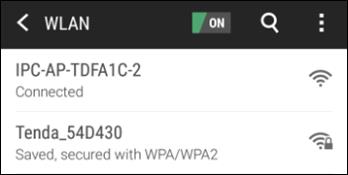
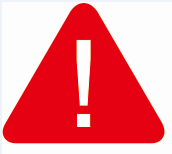 Note
Note
1.Short press the RESET button for 2 seconds, the device will reboot, after reboot, you can also hear
the sound of the IRCUT switch.
2. In the access point "IPC-AP-xxx", "xxx" means the top eight numbers of the camera UID .If there is no access point of the camera when searchin , please keep pressing the RESET button of the camera about 5 seconds or till to hear the voice of "di" .Wait about 40 seconds .When the light flashes ,press the RESET button again about two seconds .Then search again .
Second Step:
Run TendaViewer APP , click “+” first ,you can see page shows as below :
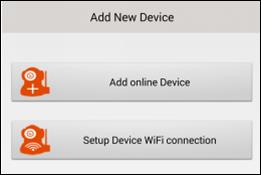
Click Add online Device ,you can see page shows as below :
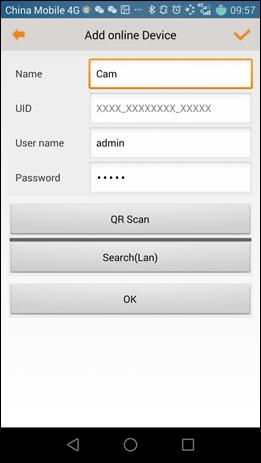
Click Search(Lan) button,you can see page shows as below :
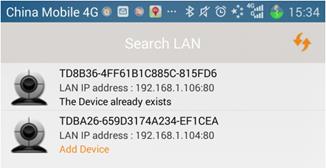
Click the Camera in Search LAN interface,you can see page shows as below :
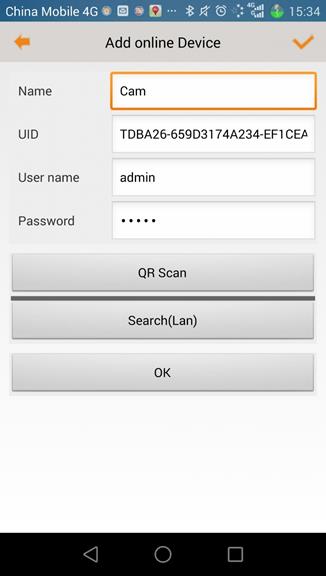
Click OK to finish adding camera at last.



