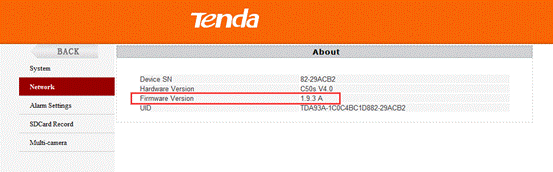I.Download the System Firmware.
1.Visit Tenda official website www.tendacn.com , on the screen top right corner 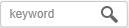 , input C50s , then click
, input C50s , then click  to search. In the “Search Results” list find the “C50Sv4.0 System Firmware” to download.
to search. In the “Search Results” list find the “C50Sv4.0 System Firmware” to download.
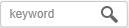 , input C50s , then click
, input C50s , then click  to search. In the “Search Results” list find the “C50Sv4.0 System Firmware” to download.
to search. In the “Search Results” list find the “C50Sv4.0 System Firmware” to download.
2.Then use decompressing tool software to decompress the firmware package and you’ll get the system firmware “C50Sv4app_TDPTZ_1.9.3 .bin“ and “C50Sv4Lib_1.9.0- RealRsu.bin“.
II.Download and Install C50SV4.0 IP Camera Search Software on your PC
1. Visit Tenda official website www.tendacn.com , on the screen top right corner 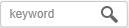 , input C50s , then click
, input C50s , then click  to search. In the “Search Results” list find the “C50SV4.0 IP Camera Search Software” to download.
to search. In the “Search Results” list find the “C50SV4.0 IP Camera Search Software” to download.
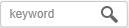 , input C50s , then click
, input C50s , then click  to search. In the “Search Results” list find the “C50SV4.0 IP Camera Search Software” to download.
to search. In the “Search Results” list find the “C50SV4.0 IP Camera Search Software” to download.
2. Decompress “C50SV4.0 IP Camera Search Software” and you’ll get “IPCameraSearch.exe”. Run “IPCameraSearch.exe”, and the picture shows as below:
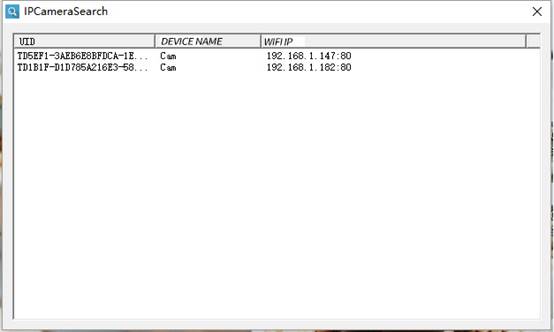
3.Double-click the camera you select, and the screen shows as below:
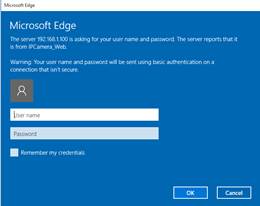
4.Input the username: “admin” and password “admin”, then press enter. The picture shows as below:
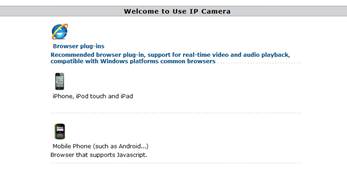
Remarks: The default password is “admin”. If the password is changed, please input the changed password
5. Click “Browser Plug-ins” and you now enter the GUI of the camera.
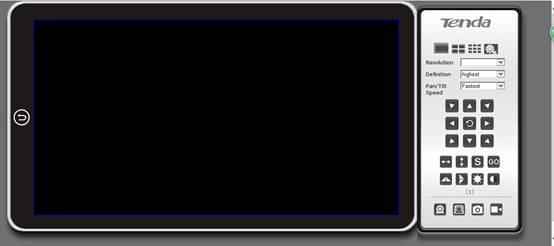
6. Click  button to move to the setting interface. It appears page as below.
button to move to the setting interface. It appears page as below.
 button to move to the setting interface. It appears page as below.
button to move to the setting interface. It appears page as below.
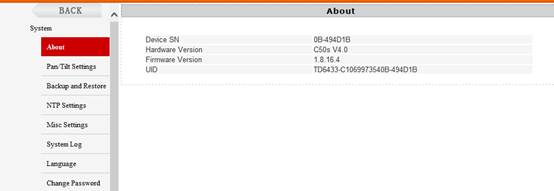
Check the hardware information; make sure that the camera is C50s V4.0, like 

7. Click “System” and then “Update”, the picture shows as below:
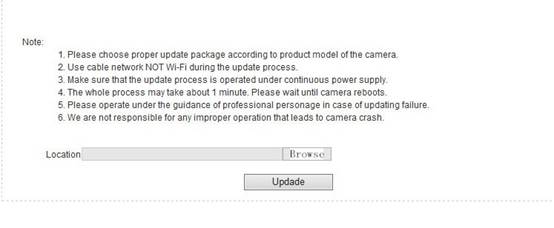
8.Click “Browse”, and add the file “C50Sv4app_TDPTZ_1.9.3 .bin“ then click ”Update”. When the first upgrade is complete,click “Browse”, and add the file “C50Sv4Lib_1.9.0- RealRsu.bin“ then click ”Update”.
Remarks:
·As there are two firmware for upgrading, you need to do the work twice to upgrade them both. You can choose to update either of them at first
9.When the upgrading process is finished, click “System”- “About” to check whether the
firmware version is correct or not.
Remarks:
·Firmware version no. is noted in "C50s V4.0 system firmware release note "