Model number: D1201
This article will guide you how to setup Tenda D1201 PPPoE of DSL link type and the steps as below.
Note: If you have no idea about what is the VPI/VCI, please call your ISP for them.
Part 1: Connect the devices
Part 2: Configure your computer
Part 3: Setup the router
Part 4: Check whether you can access internet
When PPPOE of ADSL link type mode is enabled, D1201 works as a modem+router.

1. Connect the telephone line with the DSL port of D1201, and then connect your computer with LAN port of D1201 by a cable.
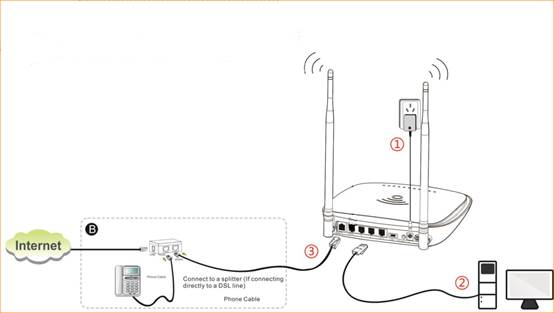
Note: After connection the SYS light should be blinking, the 2.4G and 5G LED lights should be on or blinking.

1. Click on Network Connection Icon on the system bar, then click on Open Network and Sharing Center.
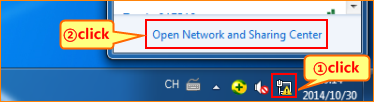
2. Click on Change adapter settings.

3. Right click on Local Area Connection, then choose the Properties option.
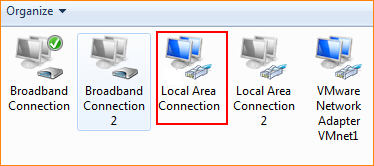
4. Double click on Internet Protocol Version 4(TCP/IPv4).
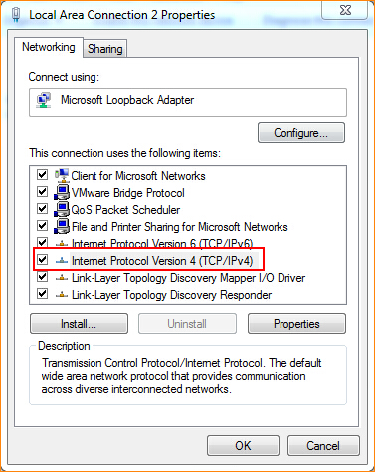
5. Choose Obtain an IP address automatically and Obtain DNS server address automatically and then click OK.
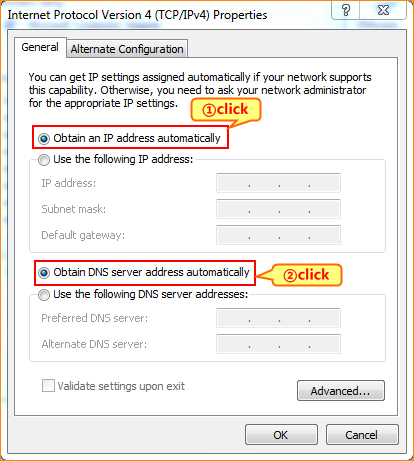
6 Also click on OK on the first Local Connection Properties window.
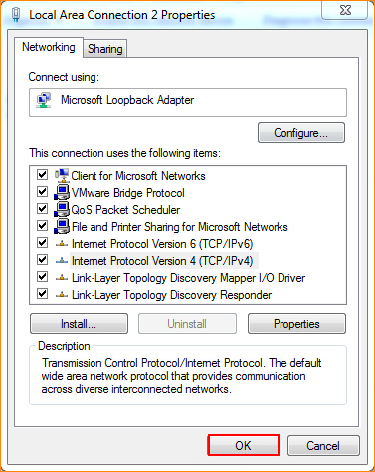

3.1 Open a browser then type 192.168.1.1 in the Address bar, click on Enter. Type the Username and Password as admin in the bars then click on Login to login the setting page of the router.
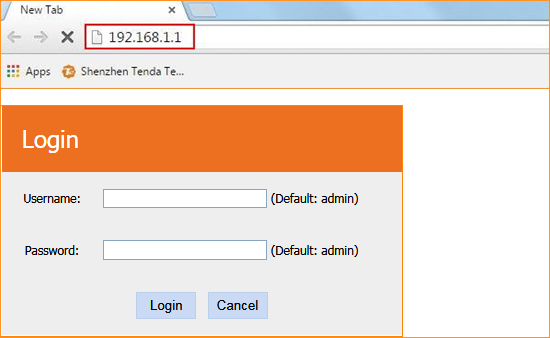
3.2 Choose ADSL, Country and ISP, If your country and or your ISP are not covered on the home page, select Other and configure the VPI and VCI value manually (If you do not know this information, ask your ISP to provide it), choose connection type as PPPOE, and then input username and password are given by your ISP.
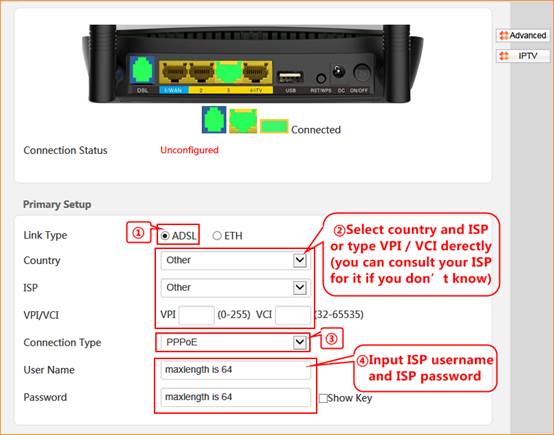
3.3 Change 2.4G/5G wireless SSID and wireless password as you want, and then click OK to save all the settings.
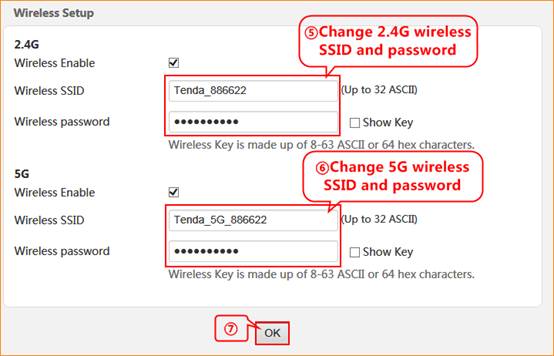

4.1 If connection status shows Connected that means you can access internet, please check.
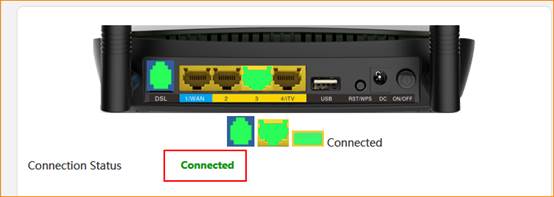
How to setup D1201 as a router modem-PPPOE



