How to setup Tenda D302 Static IP mode
Product line: ADSL Model number: D302
This article will guide you how to setup Tenda D302 Static IP mode and the steps as below.
Note: If you have no idea about what is the internet connection type, the accounts(IP address ,subnet mask , gateway ,primary DNS ,secondary DNS),please call your ISP for them.
Part 1: Connect the devices
Part 2: Configure your computer
Part 3: Setup the router
Part 4: Check whether you can access internet

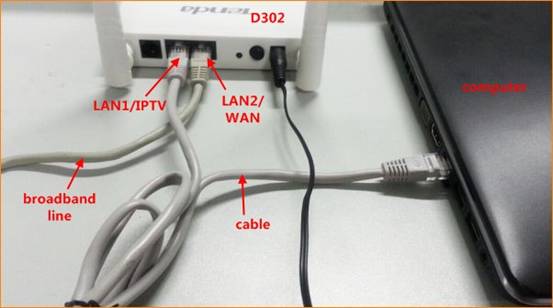
Note: after connection the SYS light should be blinking, the WLAN light should be on or blinking, the LAN/WAN, IPTV light should be on or blinking.

1 Click on Network Connection Icon on the system bar, then click on Open Network and Sharing Center.
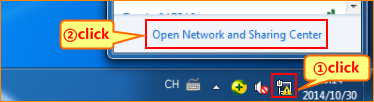
2 Click on Change adapter settings.

3 Right click on Local Area Connection, then choose the Properties option.
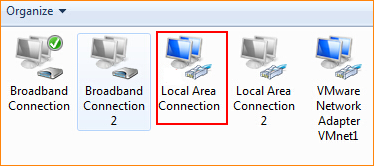
4 Double click on Internet Protocol Version 4(TCP/IPv4).
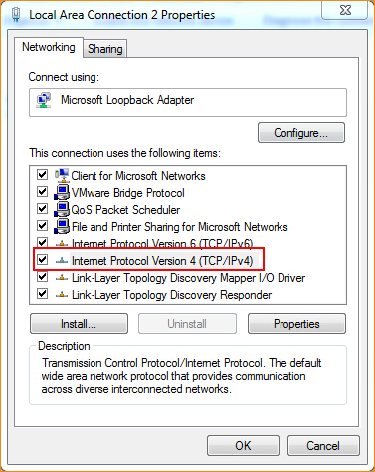
5 Choose Obtain an IP address automatically and Obtain DNS server address automatically and then click OK.
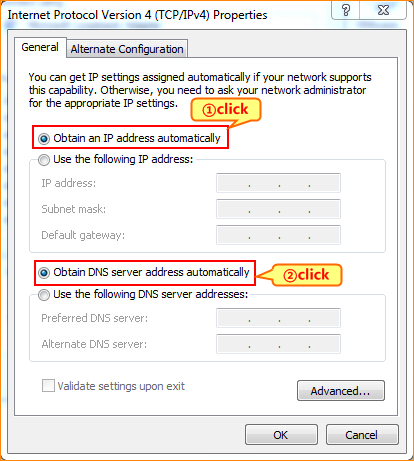
6 Also click on OK on the first Local Connection Properties window.
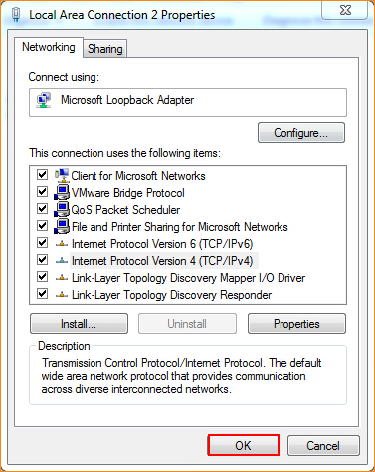

3.1 Setup the router in home page
3.1.1 Open a browser then type 192.168.1.1 in the Address bar, click on Enter.

3.1.2 Type the Username and Password as admin in the bars then click on Login to login the setting page of the router.
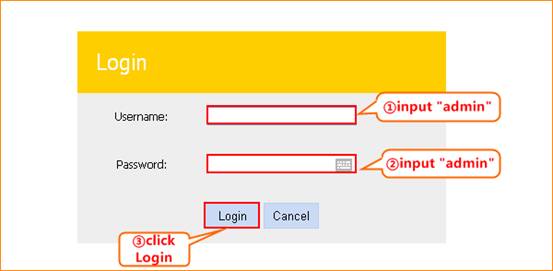
3.1.3 Setup D302 in home page ,choose ETH,IPOE(1483 MER),Static IP and input IP address ,subnet mask , gateway ,primary DNS ,secondary DNS .You can also change the SSID and wireless key ,then click OK.
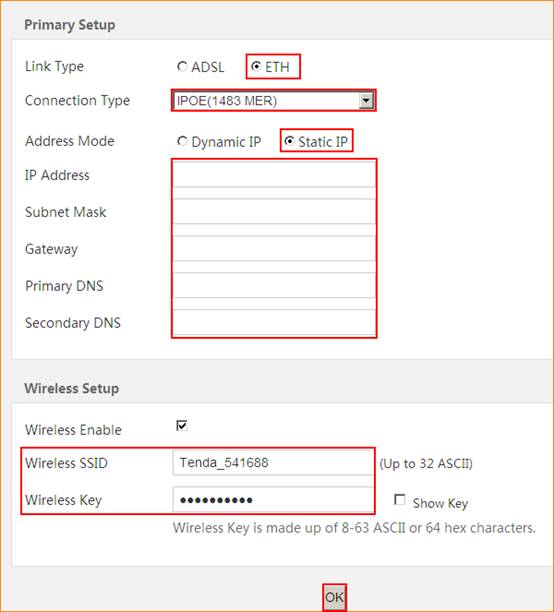
3.1.4 Click on Advanced on the right of the page to login the advanced setting page.
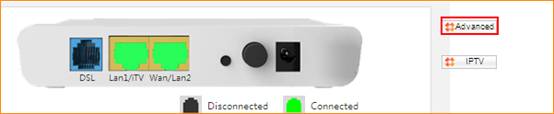
3.1.5 Click on Management and Reboot then hit on the Reboot button to reboot the router for refreshing the device info.
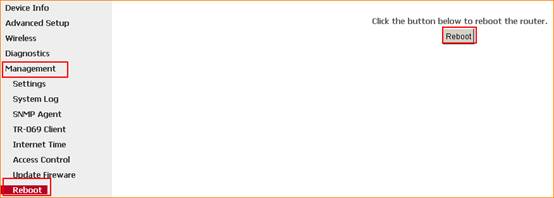
3.1.6 After reboot, Click on Device Info, WAN, then check the WAN Status if the Connection Status shows Connected that means you can access internet, please check.
 If you can’t, please click here and follow the steps below.
If you can’t, please click here and follow the steps below.
3.2 Setup the router in advanced settings page
3.2.1 Click on Management and Settings, Restore Default then hit on the Restore Default Settings button.
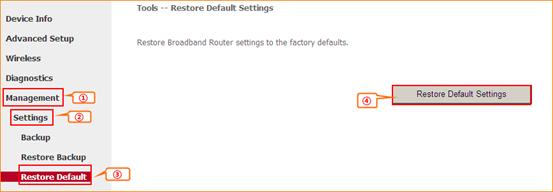
3.2.2 Click on Advanced Setup, Layer2 Interface, ETH Interface and Add. And keep the default setting, click Apply/Save. Then you can see ETH WAN Interface exists. 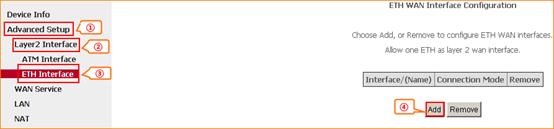
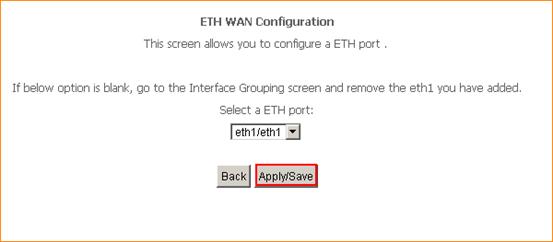
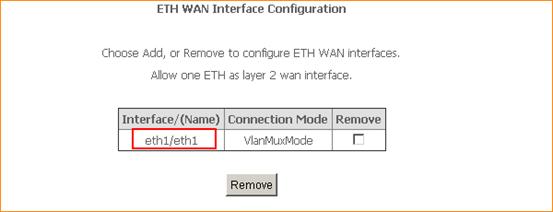
3.2.3 Click WAN Service and Add, keep the default eth1/eth1 and click Next, then choose IP over Ethernet and input the Static IP address, click Next till input Primary DNS server, Secondary DNS server and click Apply/Save.
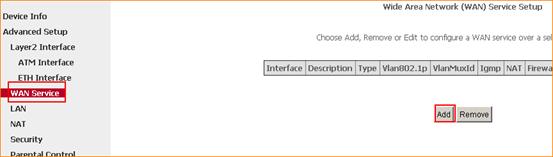
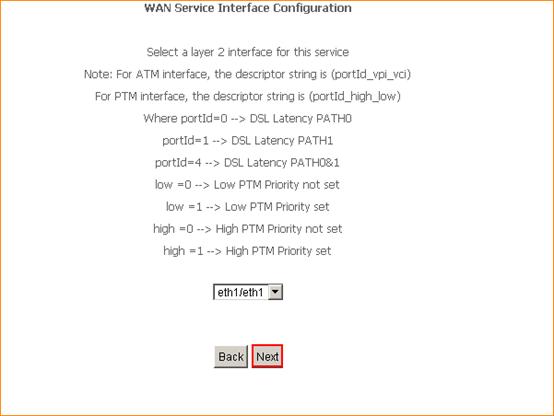
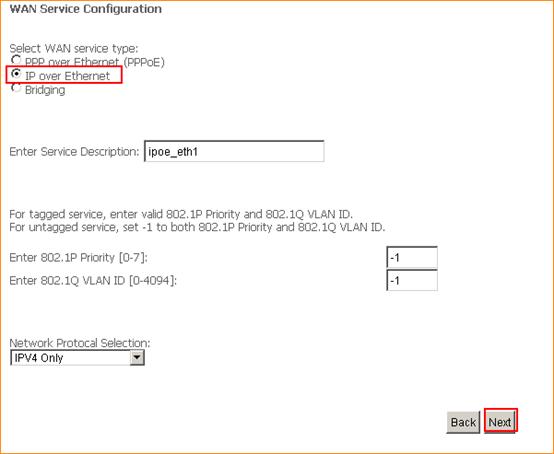
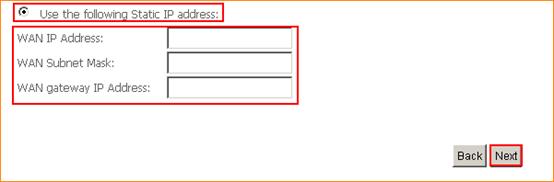
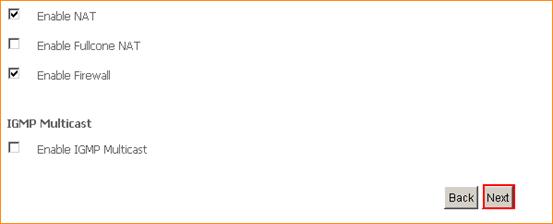
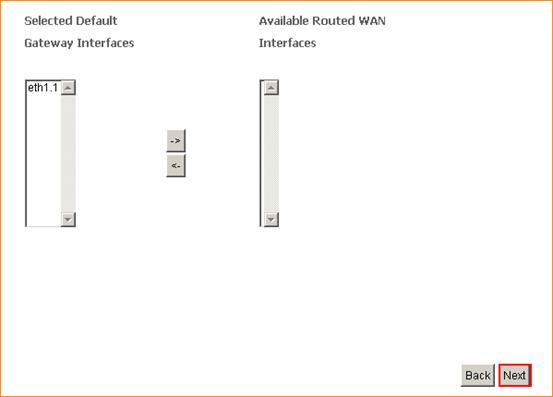
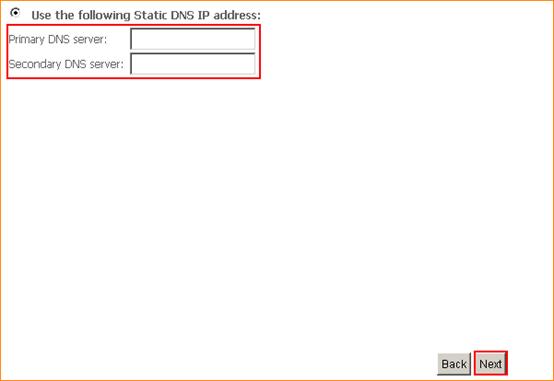
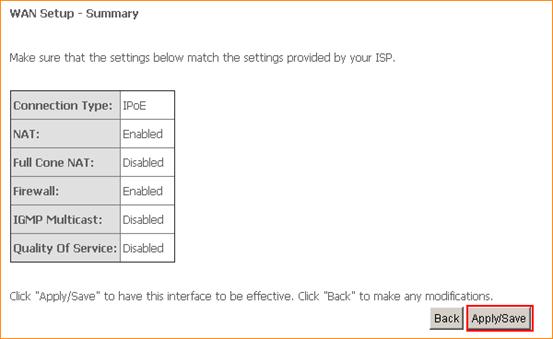
3.2.4 Click on Management and Reboot then hit on the Reboot button to reboot the router for refreshing the device info.
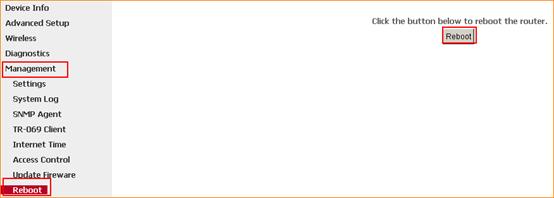

1 Click on Advanced to login the advanced setting page, then check the WAN Status if the Connection Status shows Connected that means you can access internet, please check.




