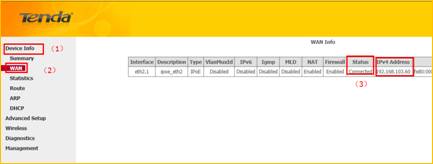How to setup the modem router for PPPoE internet connection mode
Product line: Wireless Model number:D301
This article will guide you how to setup the router for PPPoE mode and the steps as below.
Note: If you have no idea about what is the internet connection type, VPI/VCI value, the accounts please call your ISP for them.
Part 1:Connect the devices
Part 2:Configure your computer
Part 3:Setup the router
Part 4:Check whether you can access internet

Connect the DSL line with the DSL port of the router, and then connect your computer with one of the LAN ports by a cable.
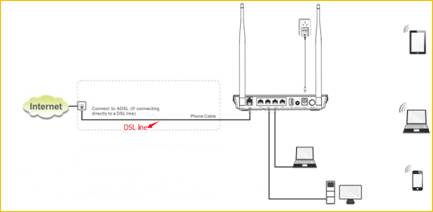
Note: after connection the SYS light should be blinking, the WLAN light should be on or blinking, the DSL light should be on or blinking.

1 Click on Network Connection Icon on the system bar, then click on Open Network and Sharing Center.(Here is for win7, other computer please clickHERE.)
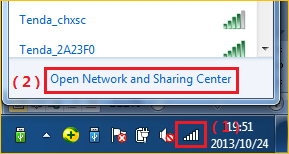
2 Click on Change adapter settings.

3 Right click on Local Area Connection, then choose thePropertiesoption.
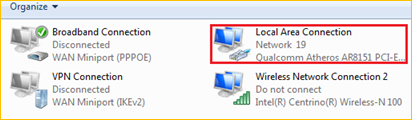
4 Double click on Internet Protocol Version 4(TCP/IPv4)
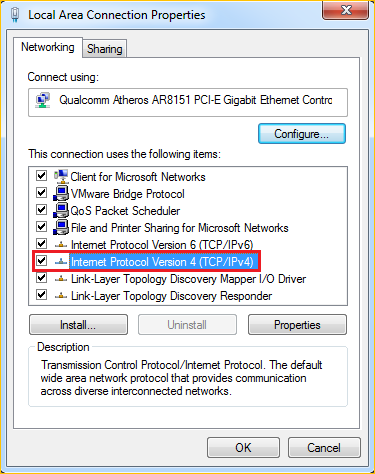
5 Choose Obtain an IP address automatically andObtainDNS server address automatically and then click OK.
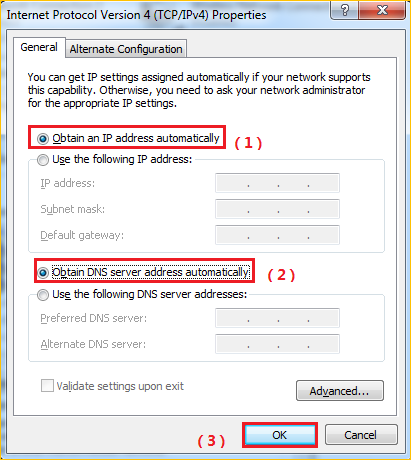
6 Also click onOK on the first Local Connection Properties window.
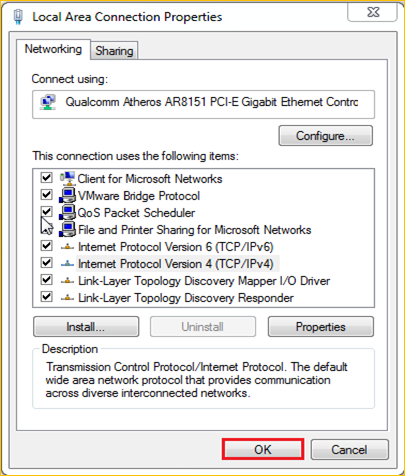

1Open a browser then type192.168.1.1 in the Address bar, click on Enter.
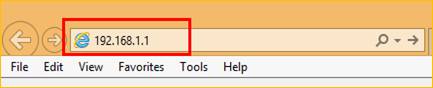
Note: if you cannot login the management page, please click HERE.
2 Type the Username and Password as admin in the bars then click on Login to login the setting page of the router.
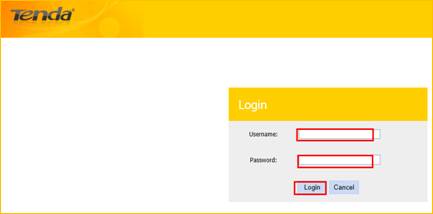
3 choose country/ISP/VPI/VCI. The connection type you can choose PPPoE or PPPoA (you can consult your ISP for it if you don’t know.) then please type in user name and password, set a security password (at least 8 characters) for your wireless. Click OK to save the settings.
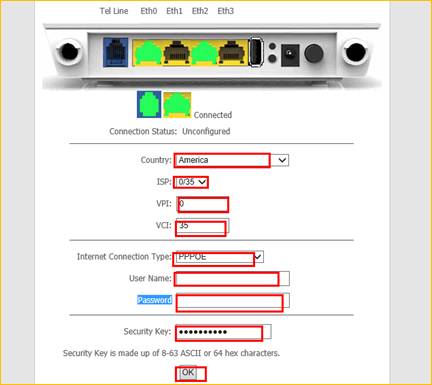

check the Device Info,if the Status shows Connected that means you can access internet, please check.