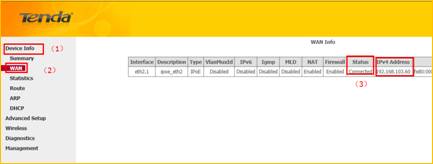How to setup the modem router for PPPoE internet connection mode
Product line: Wireless Model number:D301
This article will guide you how to setup the router for PPPoE mode and the steps as below.
Note: If you have no idea about what is the internet connection type, VPI/VCI value, the accounts please call your ISP for them.
Part 1:Connect the devices
Part 2:Configure your computer
Part 3:Setup the router
Part 4:Check whether you can access internet

Connect the DSL line with the DSL port of the router, and then connect your computer with one of the LAN ports by a cable.
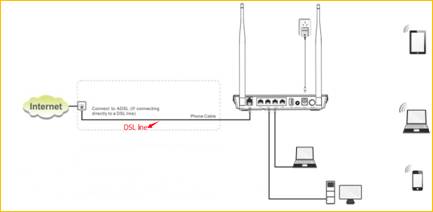
Note: after connection the SYS light should be blinking, the WLAN light should be on or blinking, the DSL light should be on or blinking.

1 Click on Network Connection Icon on the system bar, then click on Open Network and Sharing Center.(Here is for win7, other computer please clickHERE.)
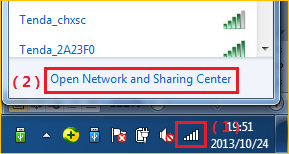
2 Click on Change adapter settings.

3 Right click on Local Area Connection, then choose thePropertiesoption.
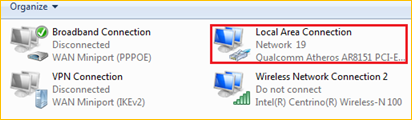
4 Double click on Internet Protocol Version 4(TCP/IPv4)
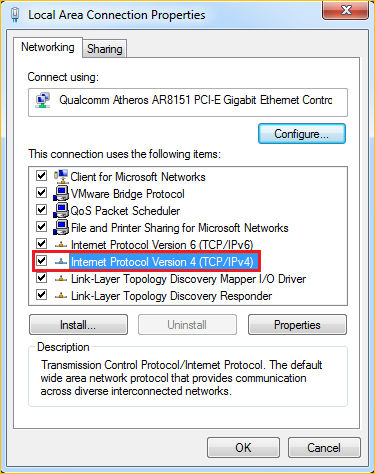
5 Choose Obtain an IP address automatically andObtainDNS server address automatically and then click OK.
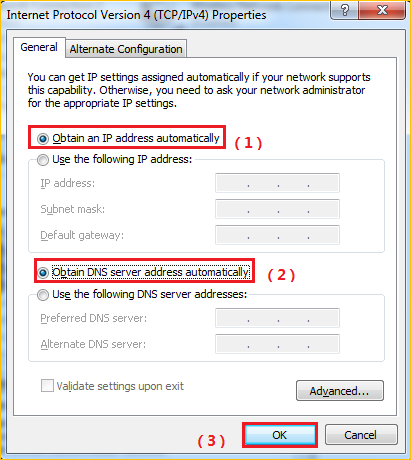
6 Also click onOK on the first Local Connection Properties window.
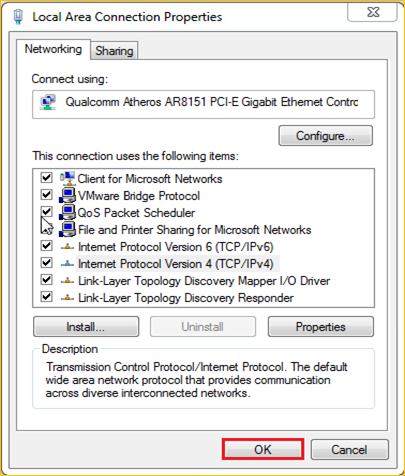

1Open a browser then type192.168.1.1 in the Address bar, click on Enter.
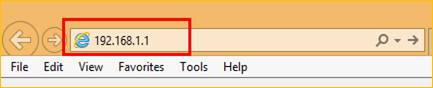
Note: if you cannot login the management page, please click HERE.
2 Type the Username and Password as admin in the bars then click on Login to login the setting page of the ro0uter.
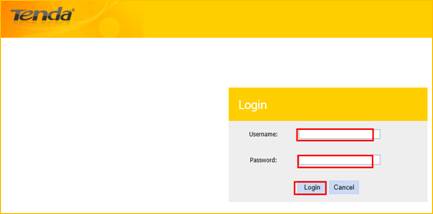
3 Click Advanced—Advanced Setup-Layer2 interface- ATM interface, click Add. Then type the VPI/VCI which given by your ISP, click Apply/save.
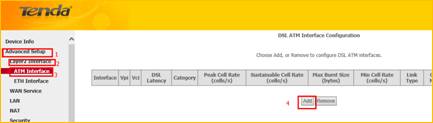
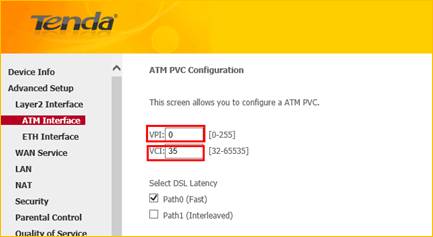
4 click WAN service-Add-Next, then choose PPP over Ethernet, click Next-Next-Next-Apply/save.
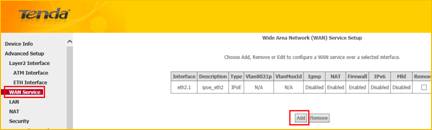
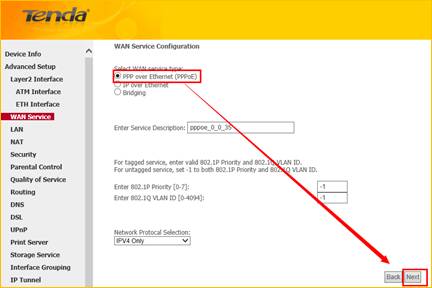
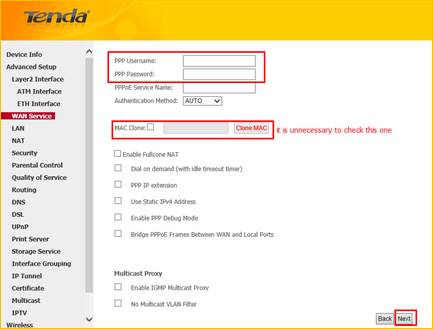

1 Click on Advanced to login the advanced setting page, then check the Device Info,if the Status shows Connected that means you can access internet, please check.