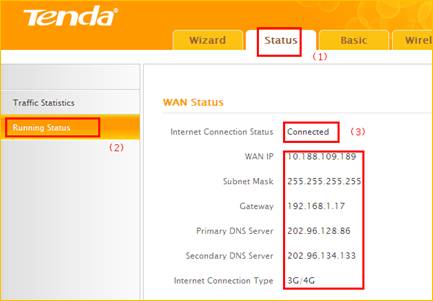How to setup the router for 3G/4G Router mode
Product line: 3G/4G Model number: 4G301
There are four internet connection modes for the router. This article will guide you how to setup the router for 3G/4G Router mode and the steps as below.
Part 2: Login to the home page
Part 3: Setup the router
Part 4: Check whether you can access internet

Connect the RJ-45 port of the router with an Ethernet cable. The topology is as below:


1 Open a browser then type 192.168.2.1 in the Address bar, click Enter. Type the Password(default: admin )in the bars then click on the Login button to login the setting page.
Note: if you cannot login the management page, please click HERE.
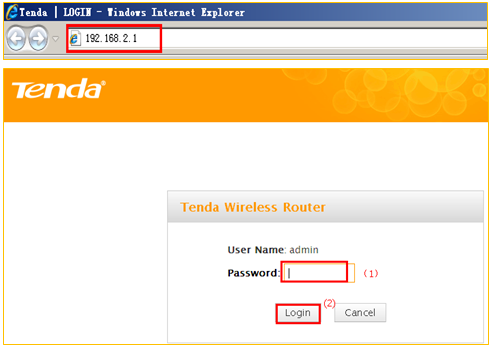

1 click the wizard option, then choose 3G/4G Router Mode, click on next.
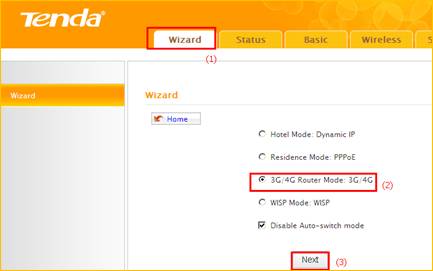
2 Choose country, service provider, then type in the APN and other information if you have. Then click next.
Note: if you don’t know the Service Provider, please choose Auto.
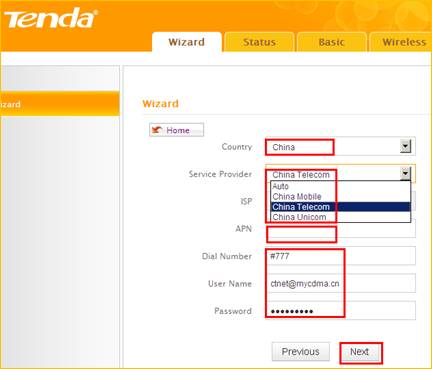
3 Change the SSID, channel, security mode, WPA/WPA2 Cipher and Key, click next.
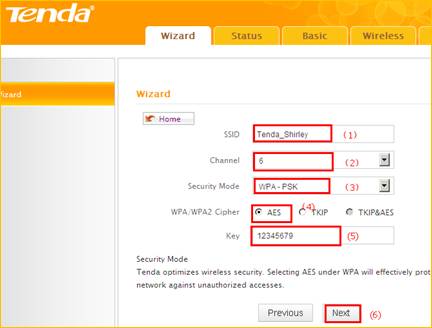
4 Click Finish, then the router will reboot automatically.
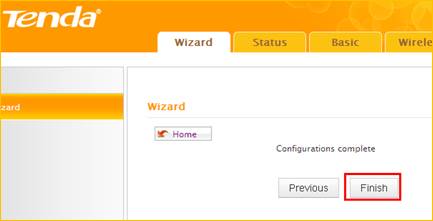

Type the Password as admin login to the homepage, then Click on Status-running status to check on if Internet Connection Status shows Connected, that means you can access internet, please check.