How to change the WIFI name and WIFI password
Product line: 3G/4G Model number: 4G302
The cause of the change WIFI name and wireless password is to protect the wireless network. This article will guide you how to change the WIFI name and wireless password.
Part 1: Login the homepage of the router
Part 2: Change the SSID and wireless password
Part 3: Reboot the router

1 Open a browser then type 192.168.2.1 in the Address bar, click Enter.

Note: if you cannot login the management page, please click HERE.
2 Type the Password as admin, and then click on Login button to login the setting page.
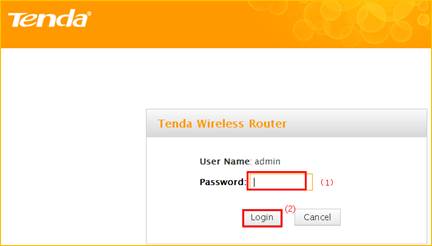

1 Click on Wireless, then click on Basic and making sure that wireless is Enable. Then open the drop down menu of the 802.11 mode option and choose the mode as 11b/g/n mixed mode. Also you can change the SSID (wireless name) as you want. On this page you can choose the Channel and the Extension Channel will be selected automatically after choosing the Channel. Then let the other settings as defaulted, then click on Save to save the settings.
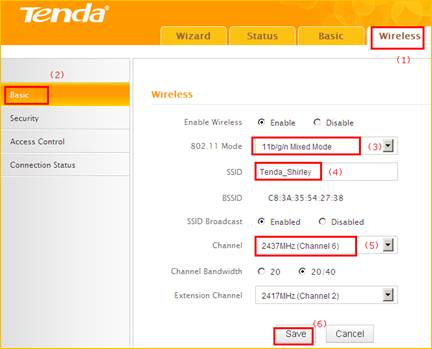
Note:
I: the Channel 1, Channel 6 and Channel 11are recommended, since they are idle.
4 Click on Wireless, then click on Security and choose the Security mode as WPA-PSK, after that open the Cipher Type menu then choose the AES option and set a Security Key as you want, At last, let the other options as defaulted and hit on the Save button to save the settings.
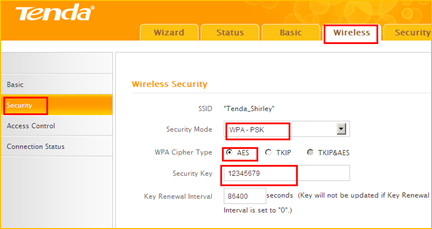 |
Note: Security Key should be at least 8 characters.

Click on Tools, and then choose the Reboot option on the left of the page, then hit on the Reboot button to refresh the device info.
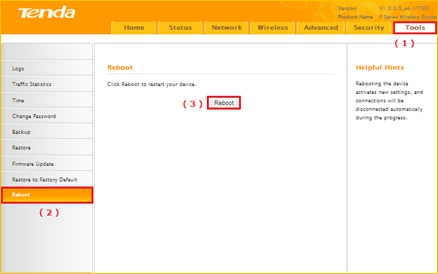
Now you can use your laptop to search the new SSID and enter the new password to connect to it.
Note: if you do not how to connect your Wi-Fi please click HERE.



