How to login the homepage of A302
Model number: A302
If you want to login the homepage of A302 to configure it, this article will guide you how to
login its homepage via wired or wireless.
Part 1: Hardware installation
Part 2: Configure your computer
Part 3: Login its homepage

1Connect the wireless range extender to your PC wirelessly or with an Ethernet cable.

2 Connect to power supply with the provided power adapter. For better performance, place
the device near the center of the area where your computers and other devices operate.

1 Click Network Connection Icon on the system tray, then click Open Network and
Sharing Center. (Here is for windows 7, other operating system please click HERE.)
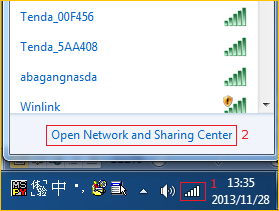
2 Click on Change adapter settings.
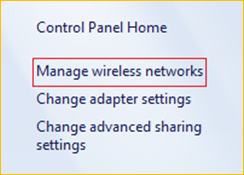
3 Right click Local Area Connection if you connect to A302 via cable (or Wireless
Network Connection if you connect to range extender via wireless), then choose Properties
option.
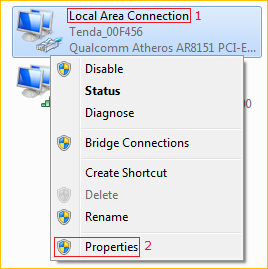
4 Double click on Internet Protocol Version 4(TCP/IPv4)
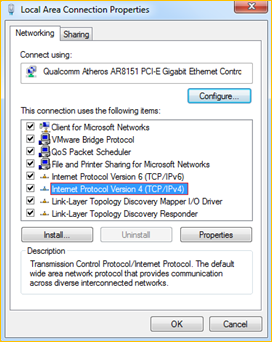
5 Choose Obtain an IP address automatically and Obtain DNS server address
automatically and then click OK.
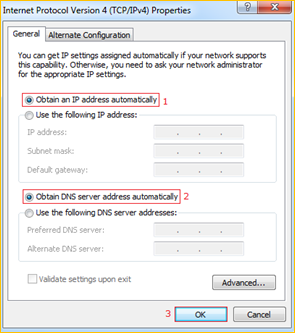
6 Also click OK on the first Local Connection Properties window
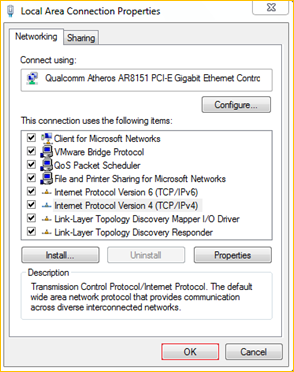

1 Launch a browser, and usually it will login automatically. If not, input 192.168.0.254 or
tendaextender.net in the address bar and press Enter.

2 Enter the default password “admin” and click OK.
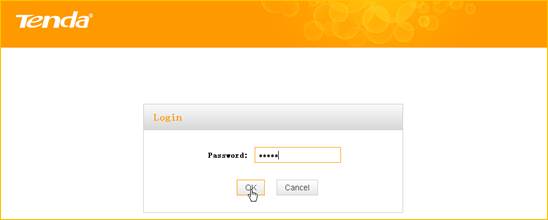
3 Then the following page will appear.
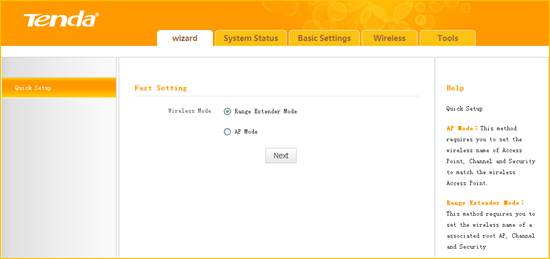
How to set range extender mode by button? Click here.
How to set range extender mode via management page? Click here.



