Expand wireless signal through Universal Repeater
Model number: A31
Sometimes the wireless router is too far from the wireless clients or the wireless signal
strength is too low to connect, in order to expand the wireless coverage of your existe
wireless, you can use another wireless router to setup Universal Repeater Mode with the
existed wireless.
Part 2: Settings in Uplink A31
Part 3: Settings in Downlink A31

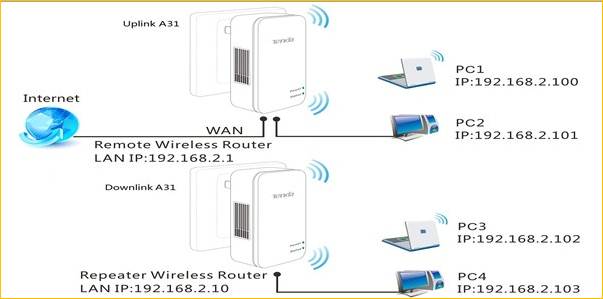

1 Login the Home page of Uplink A31, ensure it can connect to Internet.
2 Enable DHCP in Uplink A31 or Downlink A31, and set all PCs to obtain an IP address
automatically.
3 About how to configure wireless function in Uplink A31, you may refer to recommend
configurations.
a) Network Mode: 11b/g/n mixed mode
b) Channel: 11 or 6
c) Security Mode: WPA-PSK
d) Algorithms: WPA

1 Open a web browser in PC4 which connects to Downlink A31 (LAN port), and in the address
bar please type in 192.168.2.1, and then click Enter, then you will login the Home page of
A31.

2 Click Setup to go to select Universal Repeater Mode, then click Next.
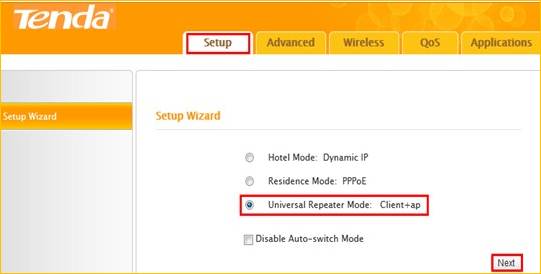
3 Click on Scan, you will see a list of SSID, select expected SSID and set Security Mode &
WPA Algorithms etc.
a) We set Uplink A31 wireless SSID as “Tenda_chxsc”, Channel as 6, Security Mode as
WPA-PSK,WPA Algorithms as AES, Security Key as 123456789 in this example topology.
b) We must ensure the information in below, refer to picture below, then click Next to
continue.
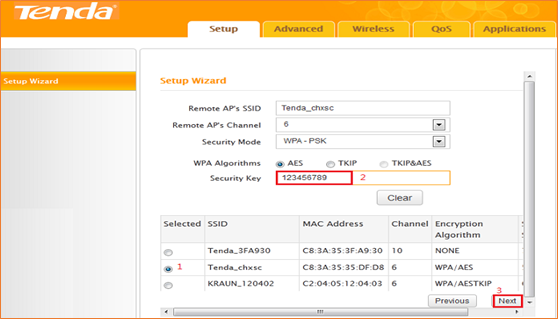
4 Set Uplink A31 Wireless parameters (SSID, Security Mode, Algorithms and Key) refer to
below picture. Click Next to continue.
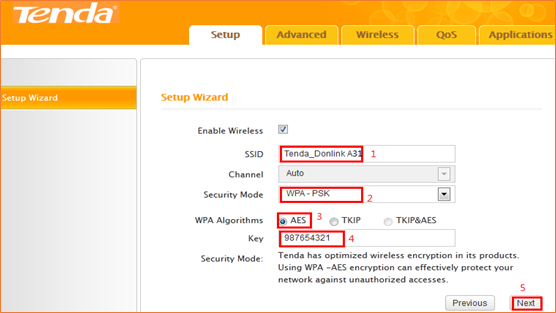
5 Click Finish and wait for the device to restart automatically. After reboot, reconnect to this
device wirelessly or using an Ethernet cable and you will be able to access Internet.
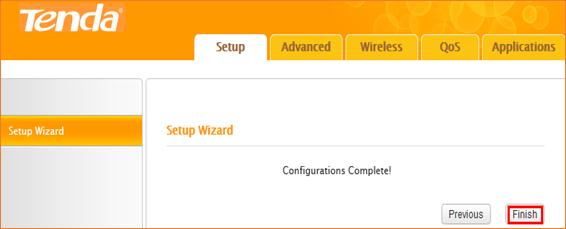
A31-Expand wireless signal through Universal Repeater function



