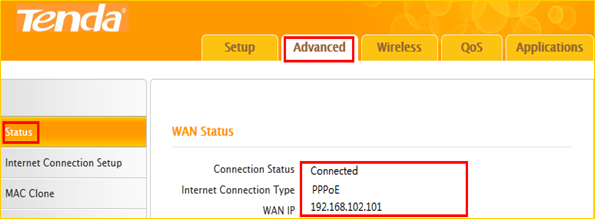How to setup A31 for Residence Mode
Although A31 is specially designed for business travelers, it also provide powerful Residence
Mode for home users. This moment, follow my steps, let’s appreciate A31’s Residence Mode
together.
Part 1: Connect the devices
Part 2: Configure A31 for Residence Mode

Plug the cable into the WAN/LAN port of A31. You can use another Ethernet cable to connect
LAN port to your Desktop. Before logging into the web-based setup page, please verify that all
your terminal device (Desktop, Tablet PC) have obtained an IP address automatically. Then
find the wireless signal of A31 (Tenda_xxxxxx the last characters of MAC address of A31) and
connect it without password.


1 Open a web browser in laptop, and type 192.168.2.1 in the address bar then click Enter,
then you will login the Home page of A31. Select Residence Mode: PPPoE and click Next to
continue.

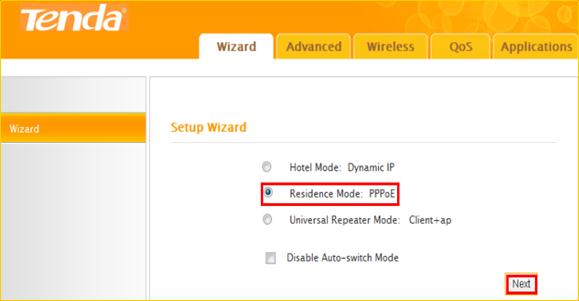
2 Configure wireless parameters, you can refer to what my configurations in below picture,
then click Next to continue.
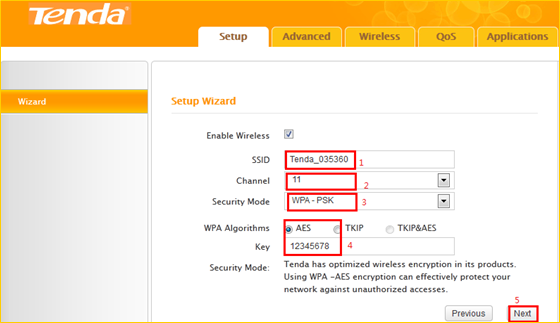
3 You must type in PPPoE User Name and Password correctly in this step, any questions
about PPPoE account, you can ask your ISP. Recommend configuration is Restore to Factory
Deafault MAC, If not all your terminal device can enjoy Internet, please select MAC Clone
(ensure wired connected), then click Next to continue.
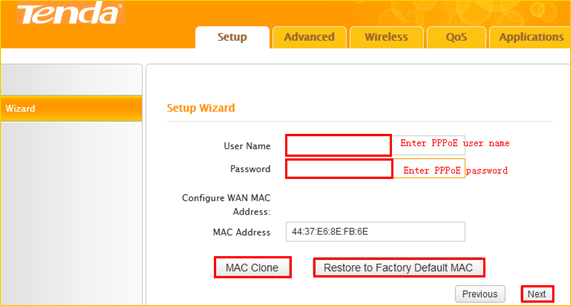
4 Click Finish.
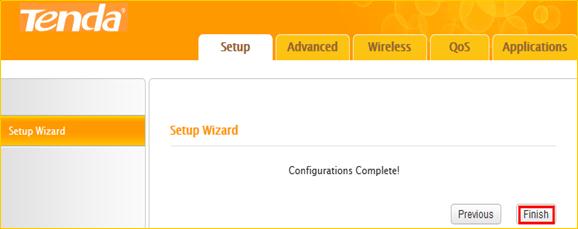
5 If the connection status shows Connected, it means that you can have internet. Please
check. Now all settings have done, enjoy the Internet cafes.