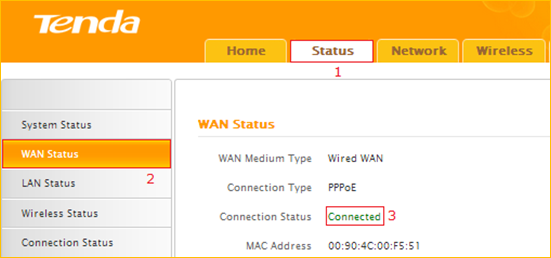How to setup the router for PPPOE internet connection mode
Model number: F452
There are three internet connection modes for the router. This article will guide you how to
setup the router for PPPOE mode and the steps as below.
Note: if you have no idea about the internet connection type and the accounts please call
your ISP for help.
Part 2: Configure your computer
Part 3: Setup the router
Part 4: Check whether you can access internet

Connect the modem with the WAN port of the router, and then connect your computer with
one of the LAN ports of the router by a cable.

Note: After connection the SYS light should be blinking, the WLAN light should be on or
blinking, the WAN light should be on or blinking.

1 Click Network Connection Icon on the system tray, then click Open Network and
Sharing Center. (Here is for windows 7, other operating system please click HERE.)
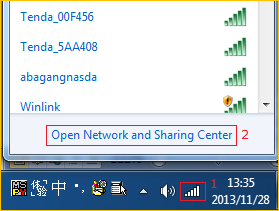
2 Click on Change adapter settings.
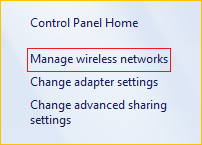
3 Right click Local Area Connection, then choose Properties option.
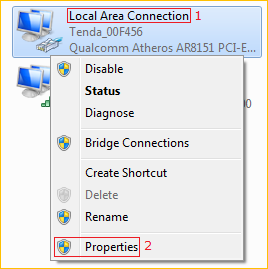
4 Double click on Internet Protocol Version 4(TCP/IPv4)
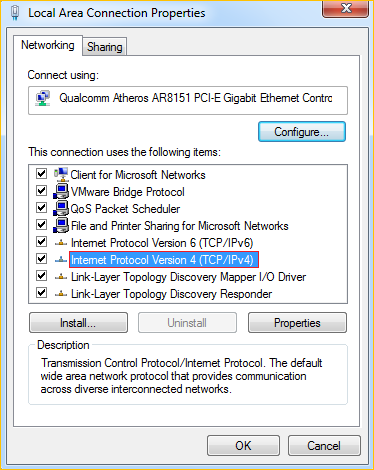
5 Choose Obtain an IP address automatically and Obtain DNS server address
automatically and then click OK.
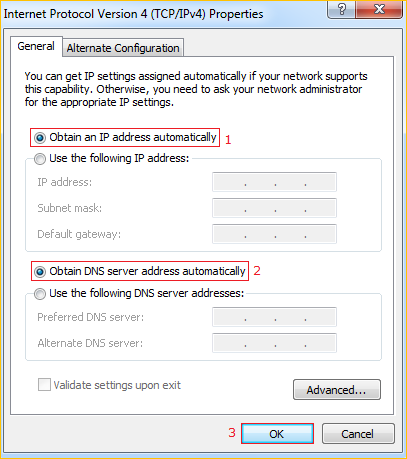
6 Also click OK on the first Local Connection Properties window
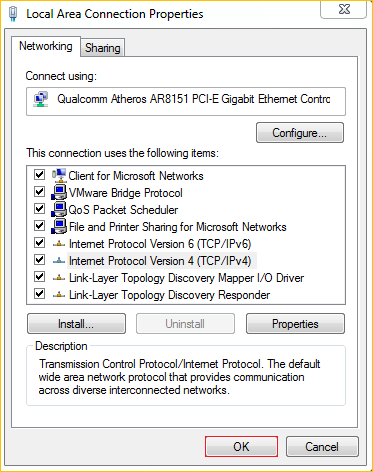

1 Open a browser then type 192.168.0.1 in the Address bar, click Enter.
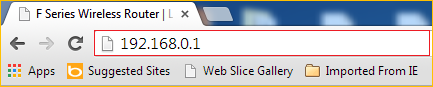
Note: if you cannot login the home page, please click HERE.
2 Fill in admin both in the User Name and Password fields, click Login.
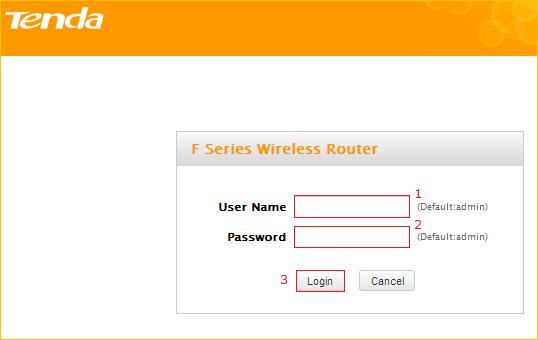
3 A gray window will appear, do not note it, and just click OK.
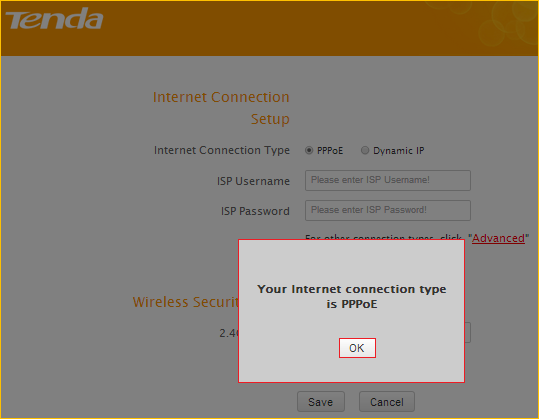
3 Choose the PPPOE option, then type the ISP Username and ISP Password in the correct
bars, then set a 2.4G Security as you want, click on Save to save the settings, then click
Advanced to login the advanced setting page.
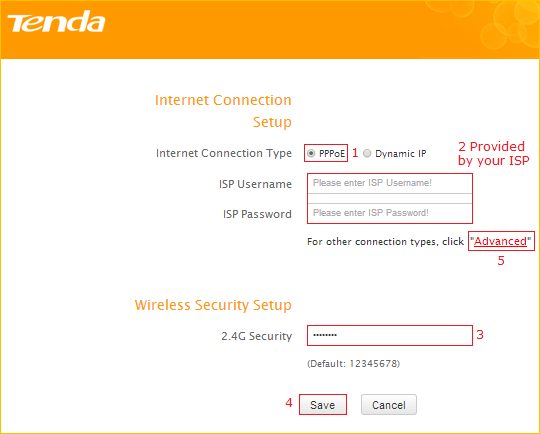
Note: the 2.4G Security should be at least 8 characters.
4 Click Tools, then click Reboot, and then press the Reboot button and click OK to reboot
the router for refreshing the device info.
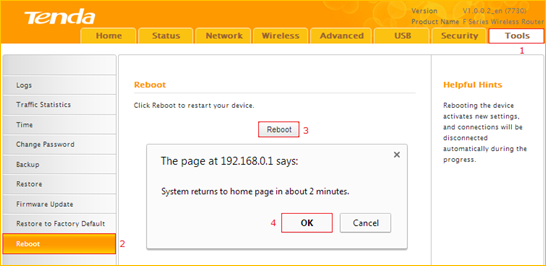

Type the User Name and Password as admin then Click on Advanced to login the advances
setting page, and then check on the Status if the WAN Status shows Connected that means
you can access internet, please check.