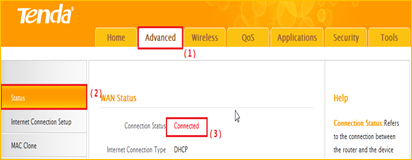How to setup the router for DHCP internet connection mode?
Model number: N150
There are five internet connection modes for the router. This article will guide you how to
setup the router for DHCP mode and the steps as below.
Part 2:Configure your computer
Part 3:Setup the router
Part 4:Check whether you can access internet

Connect the modem with the WAN port of the router, then connect your computer with one
of the LAN ports of the router by a cable.
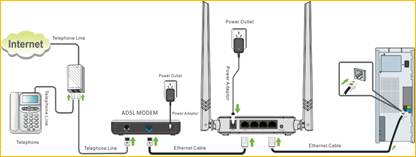
Attention: After connection the SYS light should be blinking, the WLAN light should be on or
blinking, the WAN light should be on or blinking.

Open Network and Sharing Center. (Here is for windows 7, other operating system please
click HERE.)
1 Click on Network Connection Icon on the system bar, then click on Open Network and
Sharing Center.
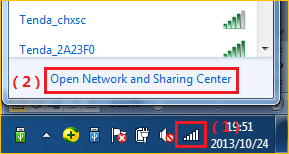
2 Click on Change adapter settings.

3 Right click on Local Area Connection, then choose Properties option.
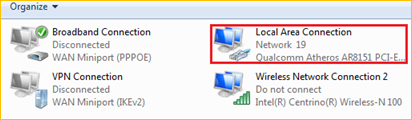
4 Double click on Internet Protocol Version 4(TCP/IPv4)
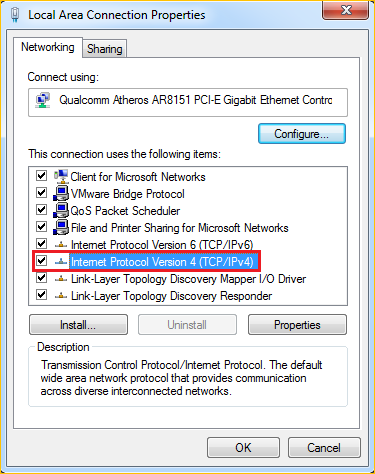
5 Choose Obtain an IP and DNS server address automatically and then click OK.
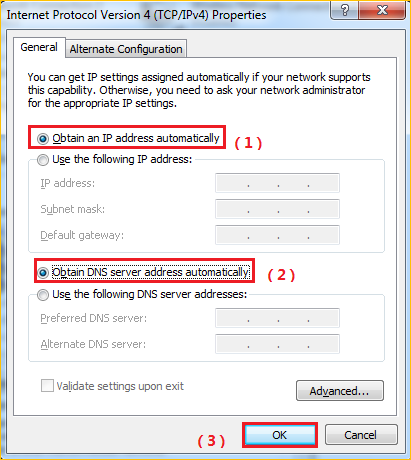
6 Also click onOK on the first Local Connection Properties window
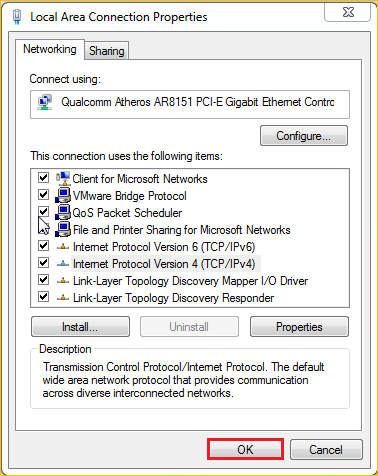

1Open a browser then type 192.168.0.1 in the Address bars, click Enter.

Note: If you cannot login the management page, please click HERE.
2Choose the DHCP option, set a Security Key, click on OK, then click on Advanced.

3Click on Tools, click on Reboot, then press the Reboot The Router button to reboot the
router for refreshing the device info.
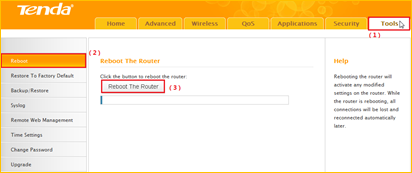

Click on Advanced then check the Status if the Status shows Connected that means
you can access internet, please check.