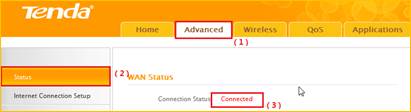How to setup the router for PPTP internet connection mode?
Model number: N150
There are five internet connection modes for the router. This article will guide you how to
setup the router for PPTP mode and the steps as below.
Part 1:Connect the devices
Part 2:Configure your computer
Part 3:Setup the router
Part 4:Check whether you can access internet

Connect the modem with the WAN port of the router, then connect your computer with one
of the LAN ports by a cable.
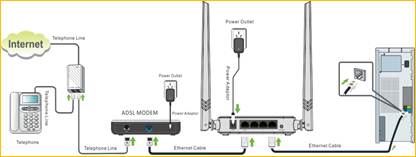
Attention: After connection the SYS light should be blinking, the WLAN light should be on or
blinking , the WAN light should be on or blinking.

Open the Network and Sharing Center.(Here is for win7, other computer please click HERE.)
1 Click on Network Connection Icon on the system bar, then click on Open Network and
Sharing Center.
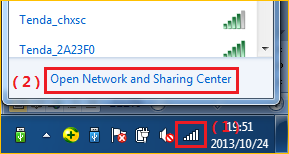
2 Click on Change adapter settings.

3 Right click on Local Area Connection, then choose the Properties option.
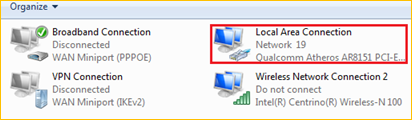
4 Double click on Internet Protocol Version 4(TCP/IPv4)
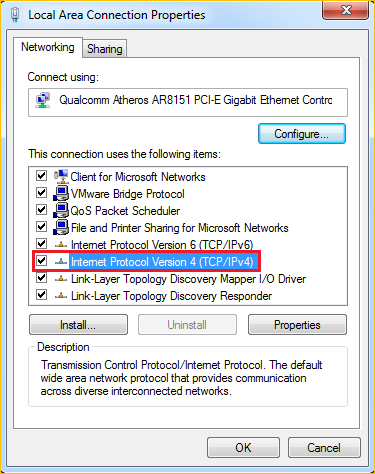
5 Choose Obtain an IP and DNS server address automatically and then click OK.
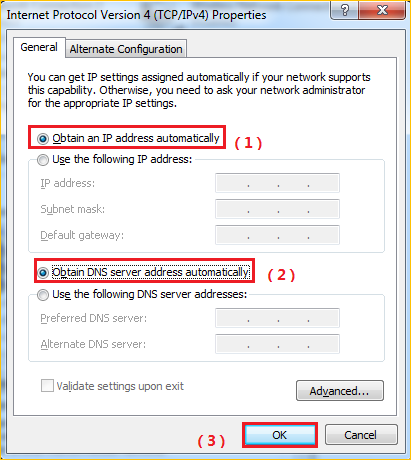
6 Also click onOK on the first Local Connection Properties window.
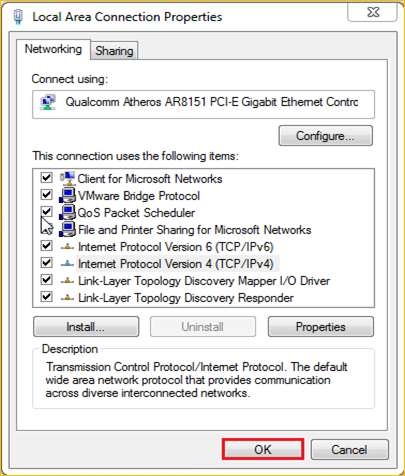

1Open a browser then type 192.168.0.1 in the Address bars, click Enter.

NOTE: If you cannot login the management page, please click HERE.
2Clickon Advanced in the middle of the page.
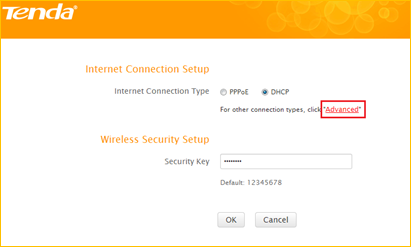
3Click on the Internet Connection Setup, open the Dropdown Menu of the Internet
Connection Type then choose the PPTP option, after that type the PPTP accounts that
provided by your ISP then click on OK to save the settings.
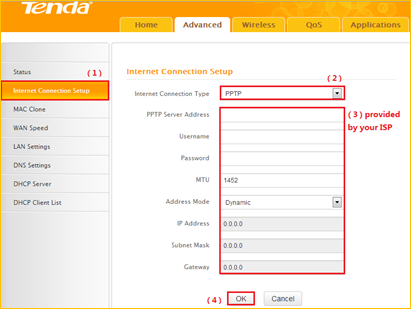
4 After setting, please click on Tools, click on Reboot then hit the Reboot The Router button
to reboot the router for refreshing the device info.
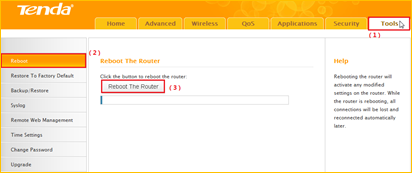

1 Click Advanced, then check the Status if the Connection Status shows Connected that
means you can access internet, please check.