How to change the SSID and wireless password?
Model number: N150
The cause of the change SSID and wireless password is to protect the wireless network. This
article will guide you how to change the SSID and wireless password.
Part 1:Login the homepage of the router
Part 2:Change the SSID and wireless password
Part 3:Reboot the router

Open a browser then type 192.168.0.1 in the Address bar, click Enter.

Note: If you cannot login the management page, please click HERE.

1 Click on Advanced on the home page.
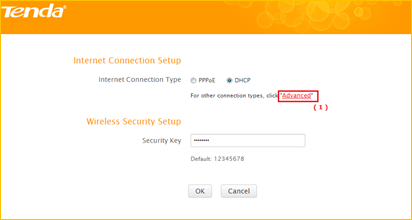
2Click onWireless, then click on Wireless Basic Settings and making sure that check the
Wireless function. Then you can change the Primary SSID as you want. Then open the drop
down menu of Network Mode and choose the mode as 11b/g/n mixed mode. Let the other
settings as defaulted, then click on OK to save the settings.
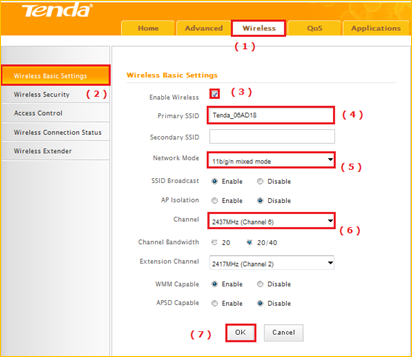
3 Click on Wireless Security, Disable the WPS settings then open the dropdown menu of
the Security Mode and choose the mode as WPA-PSK (recommended) and AES as the WPA
Algorithms, then change the Security Key as you want and click OK to save the settings.
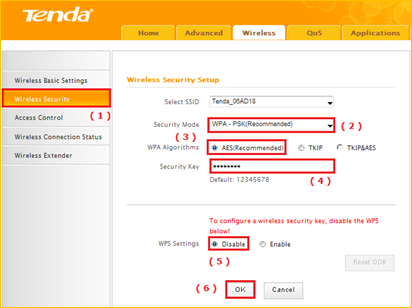
Note: Security Key must be between 8-63 ASCII characters.

Click on Tools, then hit on the Reboot The Router button to refresh the device info.
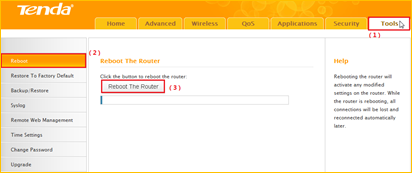
Now you can use your laptop to search the new SSID and enter the new password to
connect to it.
Note:
If you do not how to connect your Wi-Fi please click HERE.



