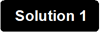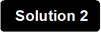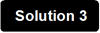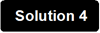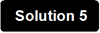How to fix an unstable or slow wired network?
This issue may be caused by the power adapter, overloading, the Ethernet cable, the firmware, etc. This article will provide you with solutions on troubleshooting an unstable or slow wired network.
Solution 1: Disconnect some devices
Solution 2: Use a suitable power adapter
Solution 3: Check your antivirus program
Solution 4: Power cycle the Tenda device and your computer
Solution 5: Change another Ethernet cable or connect to another port
Solution 6: Upgrade to a newer firmware
Note: You may need to proceed with the solutions one by one if the problem still exists.
Check whether the power adapter is suitable or not. It is highly recommended to use the original power adapter along with the Tenda device.
Check your antivirus software, just turn it off to check. (Don't get mail or go to anywhere that a risk exists! Surf only safe sites while doing this test, like Microsoft, Yahoo, Google, etc.) If you find the problem is caused by the anti-virus program, remove and install another one.
Note: Antivirus software often scans the transfer file and slows down the connection. You can turn if off before transferring something and make sure to turn the antivirus software back on after the transfer completes.
An unstable and slow wifi may simply caused by overloading, you can power cycle the Tenda device, your computer and your modem if any
Step 1:
Unplug the power adapter from your modem first, then the Tenda device. Shut down your computer.
Step 2:
Power on the modem first, then the Tenda device, wait for its lights on, and then turn on the computer.
Try to change another Ethernet cable to connect your computer and the Tenda device. An old or too long Ethernet cable may degrade performance. Also you can try to plug the Ethernet cable into another port of the Tenda device.
After you have tried all the above-mentioned solutions but in vain, you can try to upgrade the Tenda device’s firmware if any bugs exist.
Download this article: