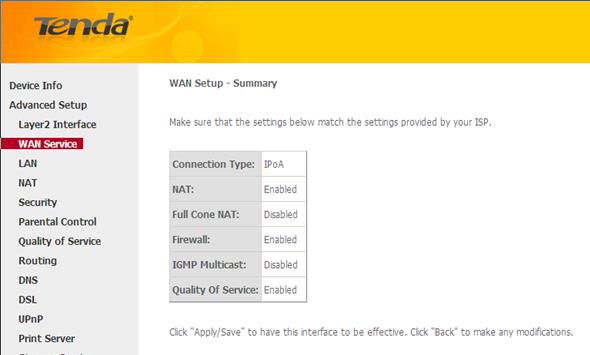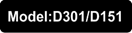
How to setup DSL link type—IPoA
Note: Before performing the following steps, ensure that you’ve read How to setup D301/D151 as a modem-router? , set the VPI/VCI value and selected EoA as the DSL link type in ATM Interface.
This article will guide you on how to setup the WAN Service for IPoA DSL link type (Internet connection type).
Part 1: Internet setup
Part 2: Wireless setup
i. Simply click on Next in the new page and you will be directed to below page. Click on Next again.

ii. Enter the WAN IP address and subnet mask assigned by your ISP in the page below. Click on Next.

iii. Simply click on Next again in the next following two pages (leave other options alone) and you will be directed to the page below.

iv. Tick Select DNS Server Interface from available WAN interfaces option OR select Use the following Static DNS IP address option and enter static DNS server IP address. Click Next and you will see the page below.
V. Confirm the configurations and then click Apply/Save.
i. Select Wireless > Basic from the left main menu. You will be directed to the following page.

ii. Locate the SSID, which is the name of your wireless network, and change the default name Tenda_XXXXXX to another name with several letters or numbers or mixed. Select your country and click on Apply/Save.
iii. Select Wireless > Security from the left main menu. You will be directed to the following page.
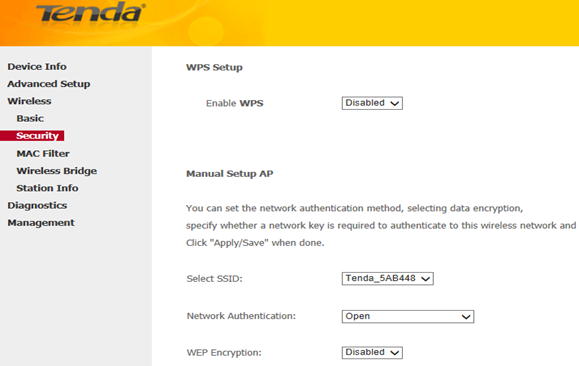
iV. Locate the Network Authentication. It is highly recommended to select WPA-PSK, WPA2-PSK, Mixed WPA/WPA2-PSK as the Network Authentication. Set a wireless password in the blank of WPA/WAPI pass phrase with at least 8 characters. Select AES as the WPA/WAPI Encryption and click Apply/Save at last.
Note: To set a wireless password, WPS Settings should be disabled first.
Related Article:
How can I connect to a wireless network?
Download this article:
How to setup DSL link type--IPoA