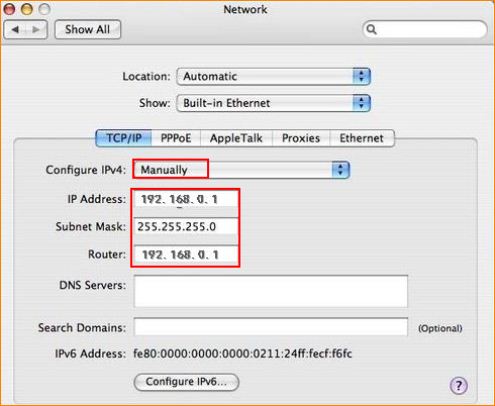How to assign a static IP for computers
Steps
1 Click on Start→Control Panel→Network Connections
2 Right click on the network you have connected to (Local area connection or wireless network connection), select Properties.
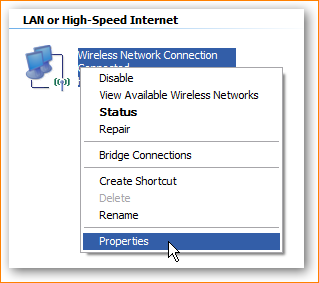
3 Select Internet Protocol (TCP/IP), then click Properties.
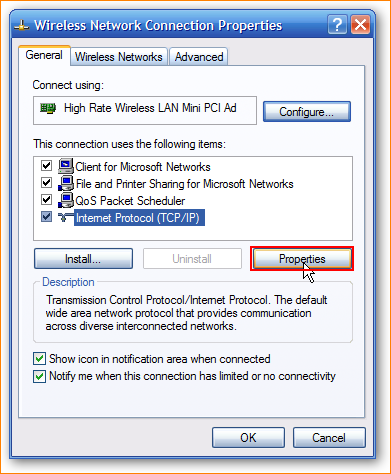
4 Choose using the following IP address, then click OK.
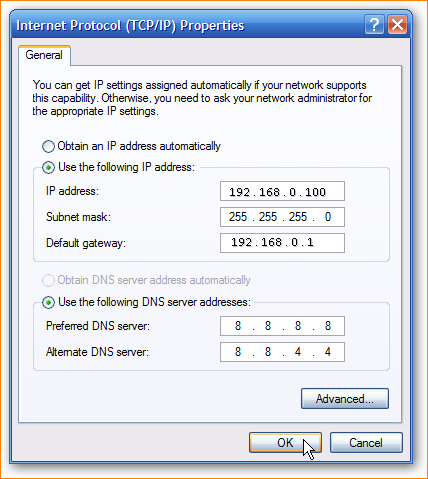
Steps
1 Click on Network Connection icon on the system bar, and then click on Open Network and Sharing Center
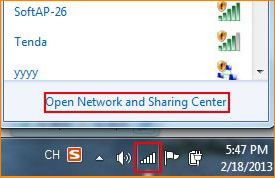
2 Click on Change adapter settings (for Windows7)
Click on Manage network connections (for Windows Vista)
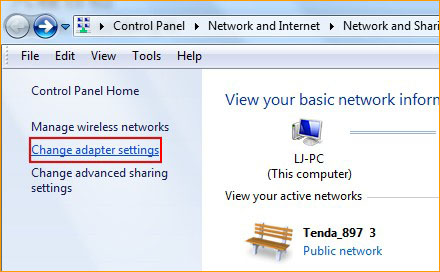
3 Right click on the Network you have connected to (Local Area Connection or Wireless Network Connection), then click on Properties.
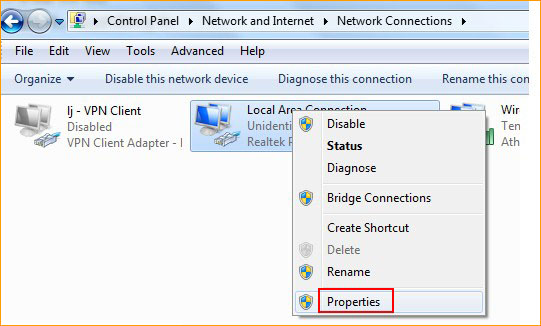
4 Double click on Internet Protocol Version 4(TCP/IPv4)
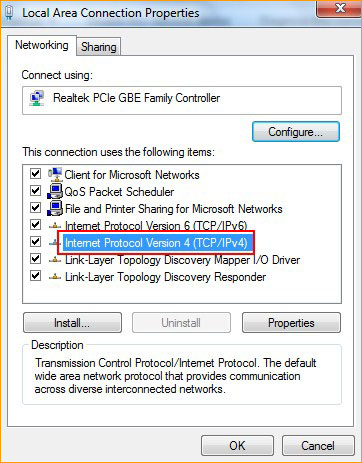
5 Choose using the following IP address and fill in the information
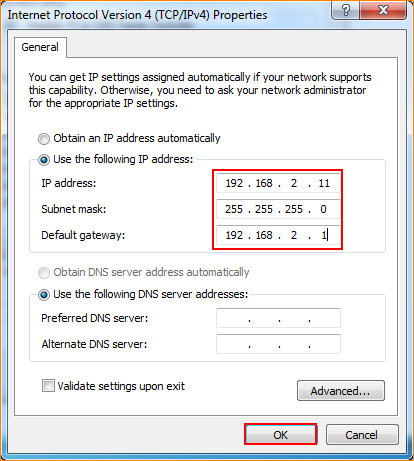
Steps
1 Click Desktop tile from the Start screen to go to the desktop.
2 On the bottom right of the system bar, right click on the network icon  and click Open network and sharing center.
and click Open network and sharing center.
3 Click on Change adapter settings on the top left
4 Right click on the network you have connected to (Ethernet or Wi-Fi), and then click on Properties.
5 Double click on Internet Protocol Version 4(TCP/IP)
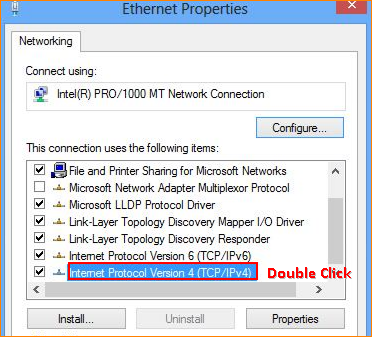
6 Choose using the following IP address and then fill in the information
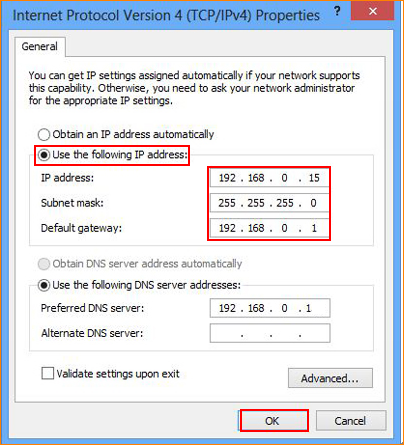
Steps
1 Click on  icon, then select System Preference.
icon, then select System Preference.
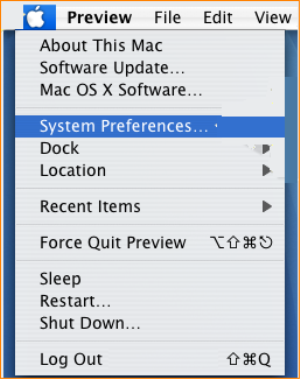
2 Click on Network icon
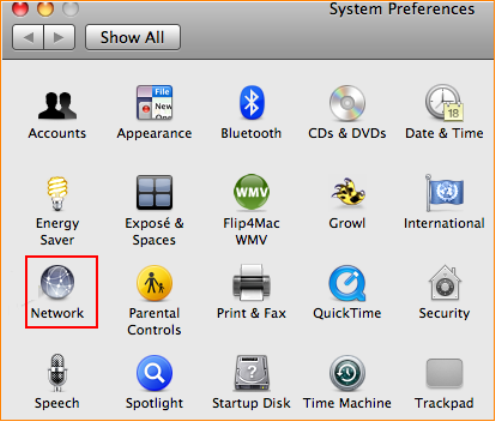
3 Choose the network that you have connected to, it will be the one that have a blue dot in front of it, then click on Configure.
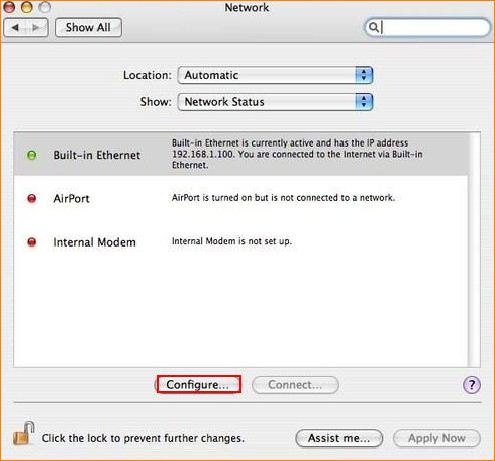
4 In the dropdown menu of Configure IPV4, please select Manually, and then fill in the IP number, and click Apply