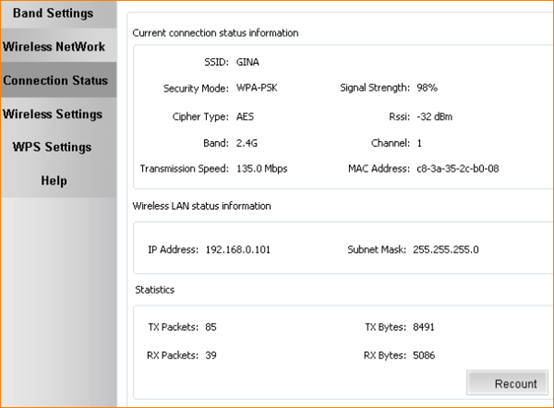W900U-How to install this wireless adapter?
Product line: wireless question category: Internet setup
The Steps are as below:
1. Insert the wireless adapter in the USB port of your computer;
2. Check whether the adapter is recognized or not: Right click on Computer, and select Manage, and then double click device manager. On the right menu, please click Network adapters, if it have an option of “802.11n USB wireless LAN card”, that means the adapter is recognized by your computer; if under Network adapter, it doesn’t have the option of “802.11n USB wireless LAN card”, it means the adapter is not recognized, please change another USB port to insert it.
3. After the adapter is recognized by your computer, please put the included software CD into the CD driver of your computer. The driver will run automatically, and a welcome page will pop up, just click on “RUN” button (double click on “Tenda. exe” in the software CD and manually install if it is not auto-run).
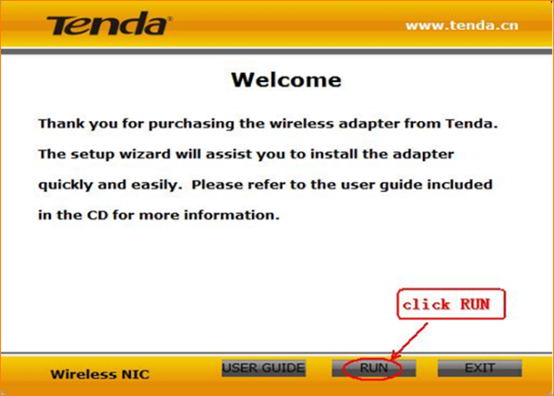
4. Select the Language, then click Next, then click Next again.
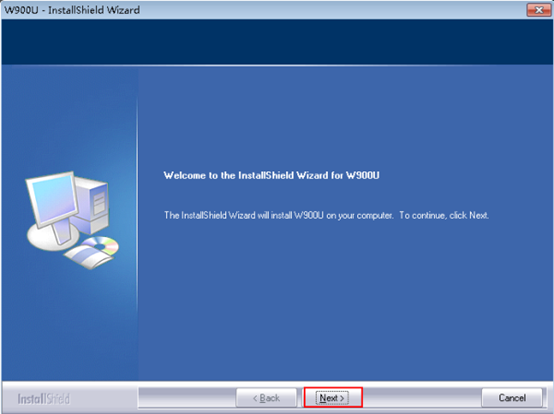
5. Select I accept the terms of license of agreement, then click Next.
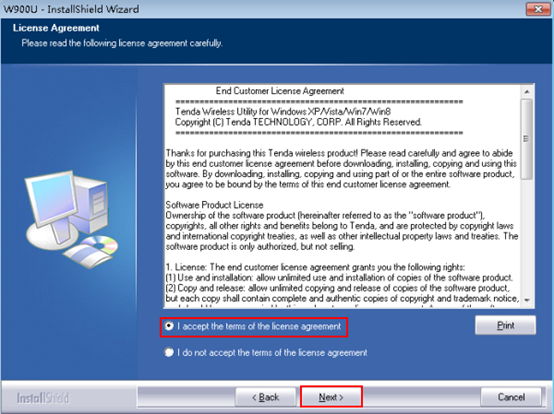
6. Select Install driver only or Install driver and WLAN Config Tool, if you select the first one, you need to connect to your Wi-Fi with your own operating system, while you can use Tenda Utility to connect to your Wi-FI, if you choose the second one.
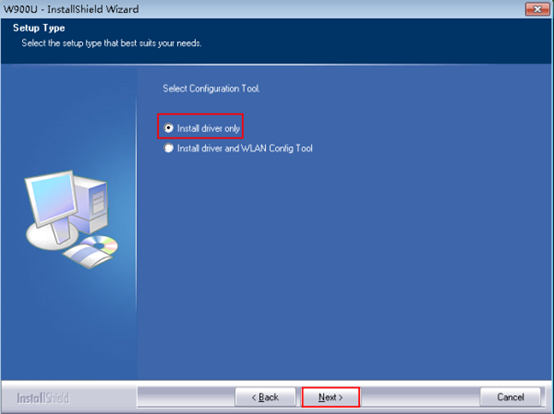
7. Change the place where you want to install this driver or just let it by default, then click Next.

8. Click Install to install the driver, it may take about 1 minute.
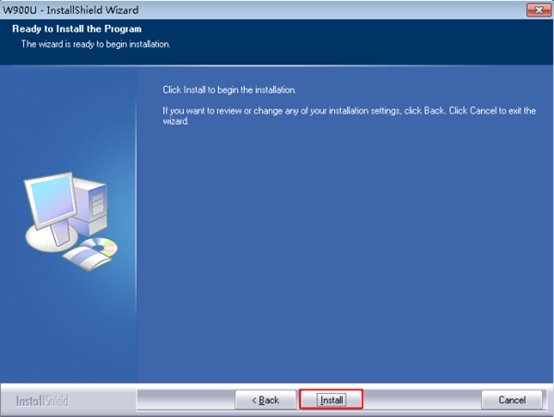
9. Click Finish to finish the installation.
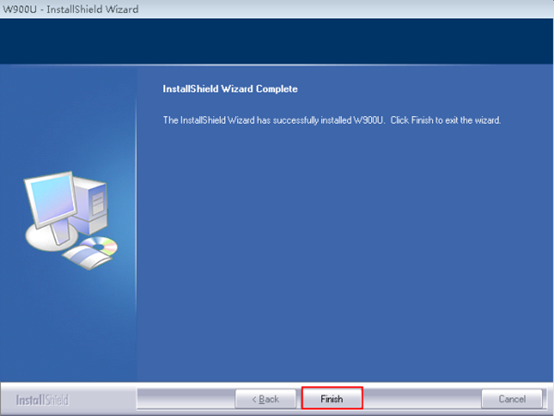
10. Connect to your Wi-Fi.
A. Connect to Wi-Fi by your own operating system
Please select the operating system of your computer to see the process.
Windows 7/Vista Windows 8 Windows XP MAC OS
B. Connect to your Wi-FI by Tenda Utility.
1 Double click W900U on your desktop.

2 Select the band of your Wi-Fi, and your country.
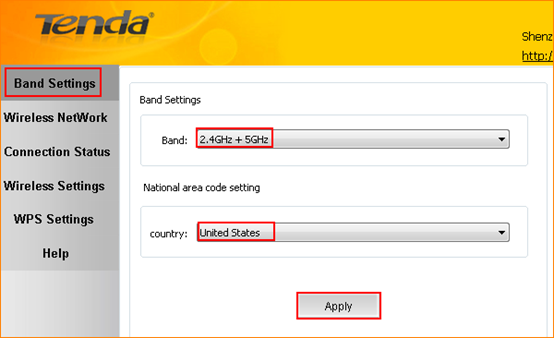
3 Select your Wi-Fi, and click Connect
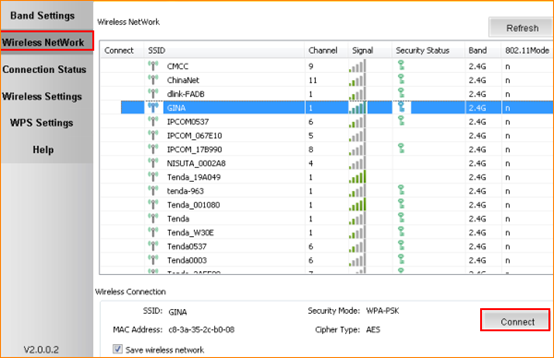
4 Enter your wireless password, if you have password your Wi-Fi.

5 If your Wi-Fi has been connected successfully, you will see the following page.