How to setup the Dual-band Gigabit router?
Product line: Wireless Question category: Internet settings
Step1 Connect the devices
Step2 Configure your computer(Generally you can skip this step, unless you can’t do step3)
Step3 Setup the router
Step4 Check whether you can access Internet

Connect the modem to the WAN port of the router, and then connect the router to your computer by a cable as the following picture.

Attention: After connection, the Power and Internet(WAN) light of the router should be blinking, 2.4G and 5G light should be on , one of LAN ports (12,3,4) is on.


Set your computer to obtain the IP address automatically.

Click this link to see the whole process.

1.Open a browser ( for example, IE, safari), then input 192.168.0.1 in the address bar, click Enter.

2. Input admin, admin, click Login.
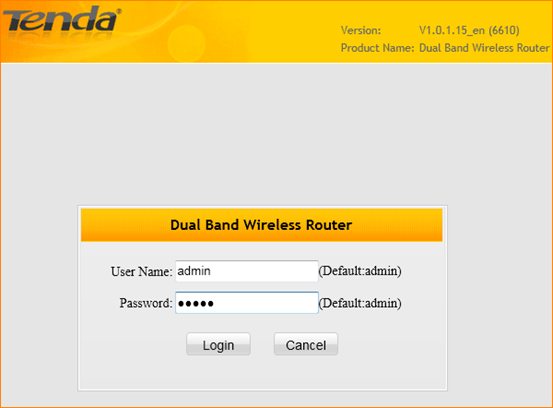
If you can’t login to this page, please click this link.
3. Click Advanced to go into the advanced setting page.
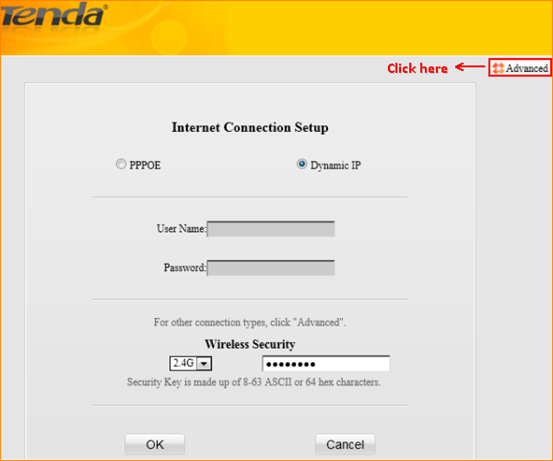
4. Click Quick Setup to setup the router step by step.
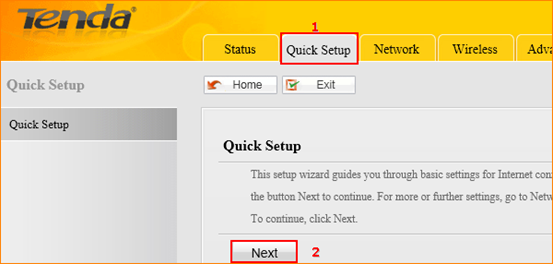
Choose your Internet Connection Type, here take Static IP as example.
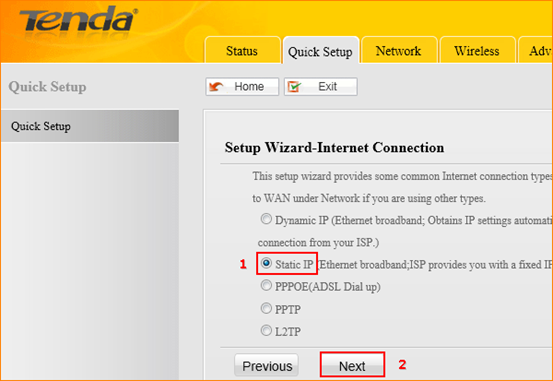
If you don’t know your Internet Connection Type, please click this link.
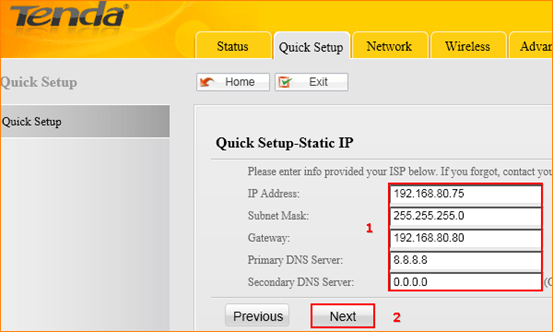
Select 2.4GHz Band to set the new SSID and Security Key (wireless password) for it, then select 5GHZ Band to set another SSID and Security Key, then click Next.
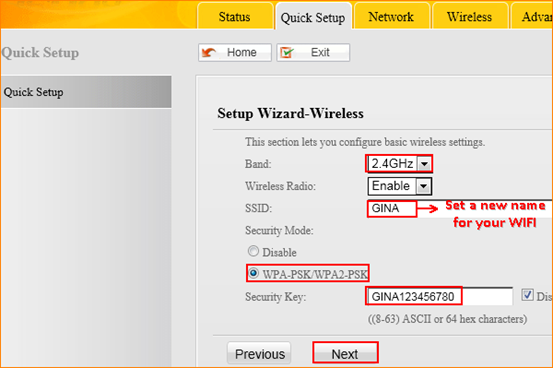
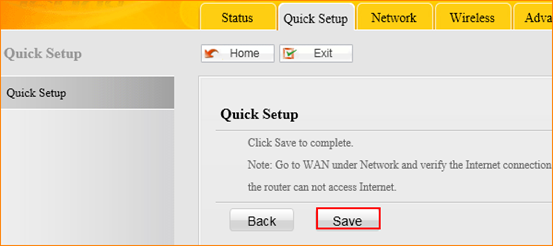
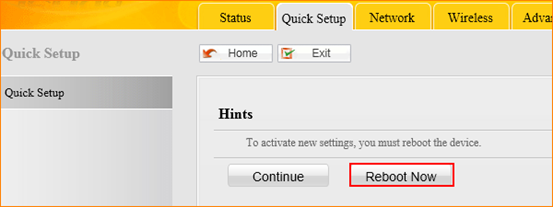

After rebooting, please login and go to advanced setting page to check the WAN Status.If the Connection Status shows Connected, it means that you can have internet. Please check.
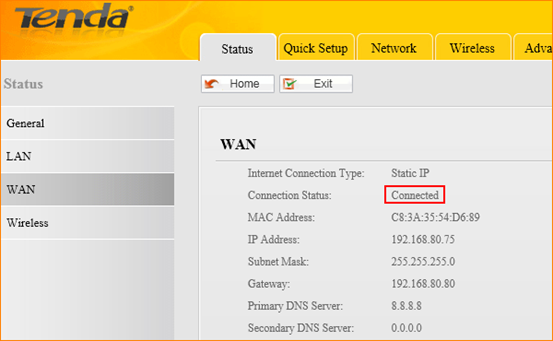
If the Connection Status shows Connecting, please do as the following steps.
1. Just wait for one minute.
2. Clone MAC Address, then go back to Status to check WAN Status.
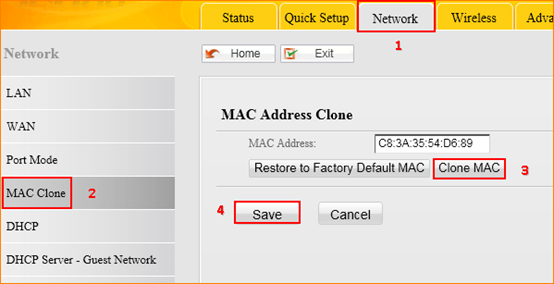
3. Change the LAN IP address 192.168.0.1 to 192.168.5.1
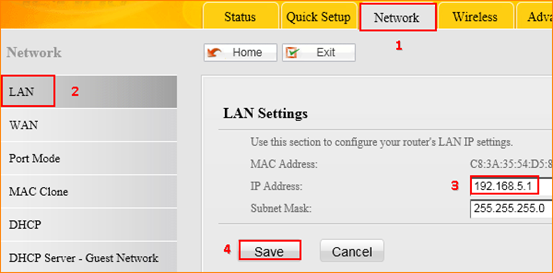
4. After rebooting, please check the WAN Status, if it still shows Connecting, please power off the modem and the router for about 5 minutes and then power both then on.


