How to setup the Dual-band router for Static IP Internet Connection Type?
Product line: Wireless Question category: Internet settings
Step1 Connect the devices
Step2 Configure your computer(Generally you can skip this step, unless you can’t do step3)
Step3 Setup the router
Step4 Check whether you can access internet

Connect the modem to the blue port of the router, and then connect the router to your computer by a cable as the following picture.

Attention: After connection, the Power and Internet(WAN) light of the router should be blinking, 2.4G and 5G light should be on , one of LAN ports (12,3,4) is on.


Set your computer to obtain the IP address automatically
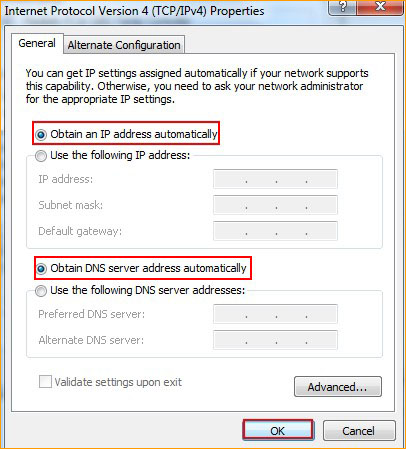
Click this link to see the whole process.

1.Open a browser or safari, then input 192.168.0.1 in the address bar, click Enter.

2. Input admin, admin, click Login
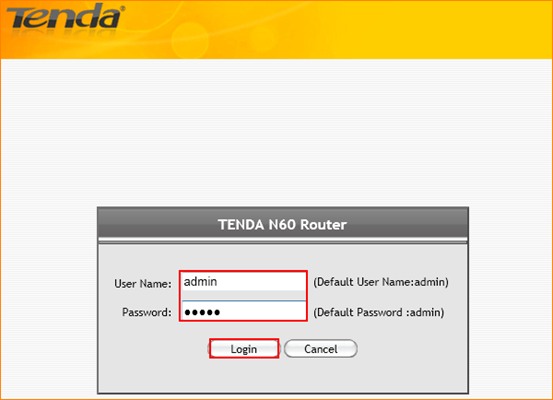
If you can’t login to this page, please click this link.
3. Click on Advanced to go to the advanced setting page.
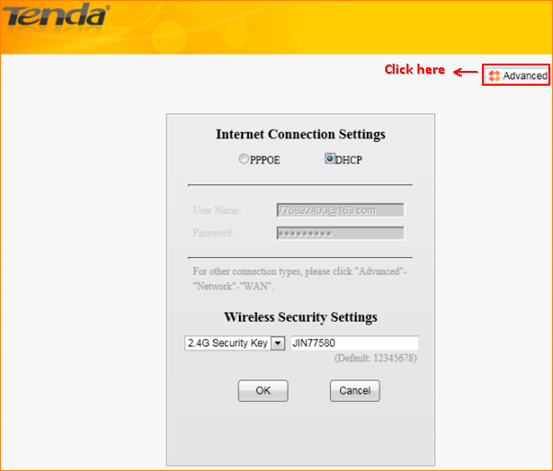
4. Click Network, then click WAN to do the settings.
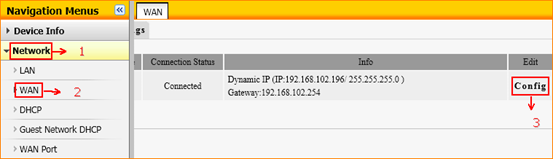
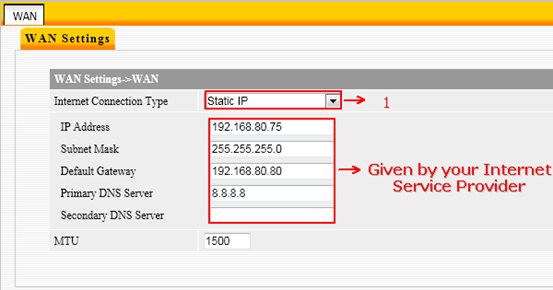
5. After save the settings of Static IP, click OK to reboot the router.
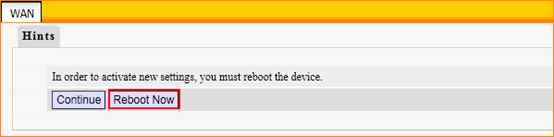

After rebooting, please login and go to advanced setting page to check the WAN Status.If the connection WAN Status shows Connected, it means that you can have internet. Please check.
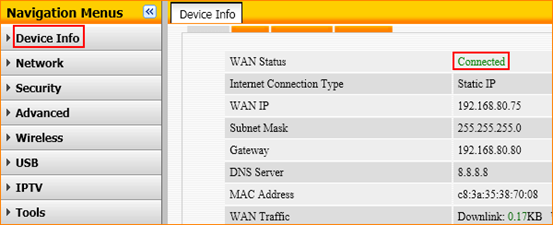
If the WAN Status shows Connecting, please do as the following steps.
1. Just wait for one minute.
2. Clone MAC Address ,then click Save as the following picture and then go back to Device Info to check WAN Status.
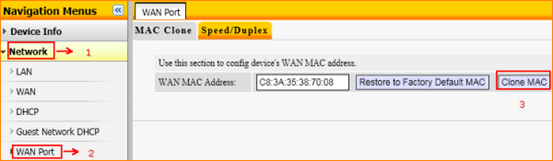
3. Change the LAN IP address 192.168.0.1 to 192.168.5.1
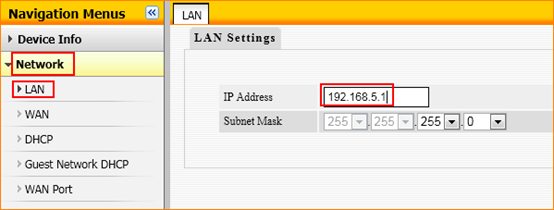
4. After rebooting, please check the WAN Status, if it still shows Connecting, please power off the modem and the router for about 5 minutes and then power both them on.


