 W301A-How to setup the AP Repeater mode
W301A-How to setup the AP Repeater mode
Product line: Wireless Question category: Function configurations
Q: Why do we want to configure W301A to work as repeater mode?
A: Repeater Mode can repeat and amplify wireless signals to extend wireless network coverage. In this mode, wireless clients and wired clients are allowed to connect.
The Connection Topology is as below:
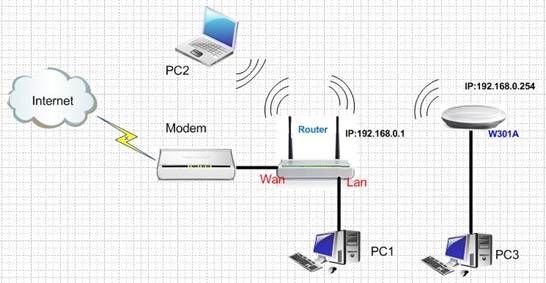
The steps are as below:
Settings in your wireless Router(take W300D for example)
1.Connect your computer with the LAN port of W300D by an Ethernet cable, then login to the home page of W300D through typing //192.168.1.1 in the address bar of a web browser, and a pop-up will appear and require you to input a username and password, the default username and password are both admin.
2.Click Advanced Settings to go to the main page, then click Wireless to do the settings as the following picture.
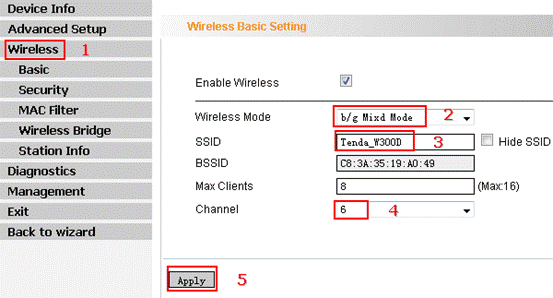
3. Click Security under Wireless, and then do the settings as the following picture.
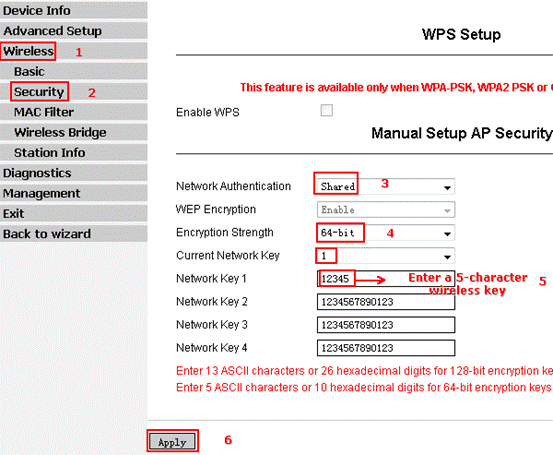
4.Click Wireless Bridge and do the settings as the following picture.
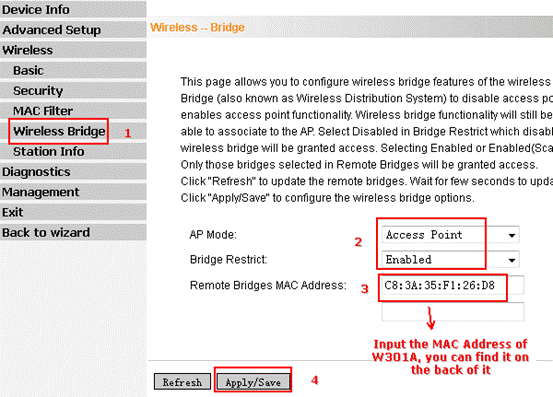
Settings in the W301A
1. Login to the homepage of W301A.
How to login to the homepage of W301A?
2. After successful logging, please click Next, and then choose bridge (WDS) as the wireless working mode. And then click Next.
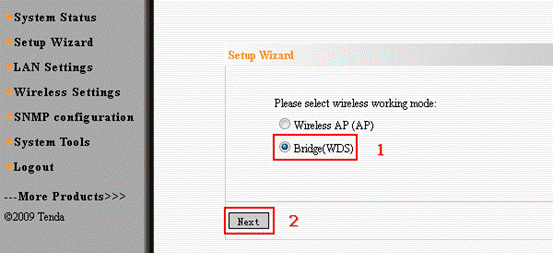
3. In the next page, you can change the SSID(your wireless network’s name), select channel 6(the same as uplink),choose WDS AP Repeater as the WDS mode, and then click Open Scan, find and tick your uplink’s signal and click OK, then click Next.
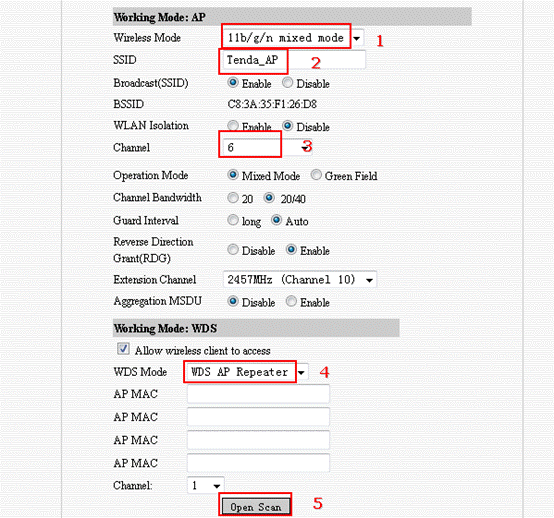
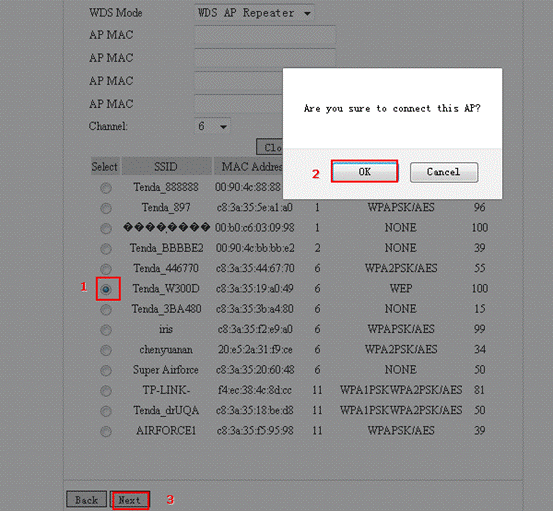
4. Please do the Security settings as the following picture.
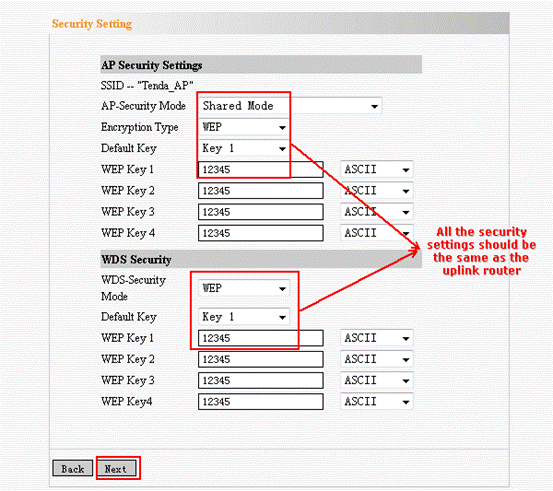
5. Click Save to save the settings.
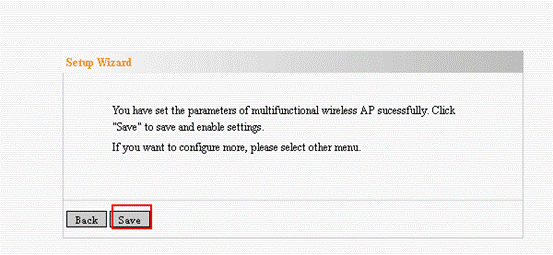
Now all the settings have been done, please set your computer to obtain the IP address automatically, then the clients who connect to the AP (W301A) will get the IP address assigned by the uplink router(W300D)and get internet access.
How to set the computer to obtain the IP address automatically



