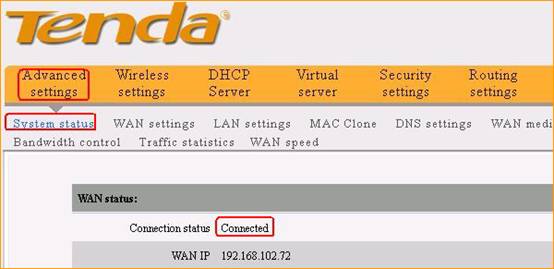How to setup the Tenda Travel Router for DHCP Connection mode
How to setup the Tenda Travel Router for DHCP Connection mode
Product line: Wireless Question category: Internet settings
Step1 Connect the devices
Step2 Configure your computer (Generally you can skip this step if you can do step3 successfully)
Step3 Setup the router
Step4 Check whether you can access internet

Connect your modem to A5, then use your laptop to find the wireless signal of A5 (Tenda_XX the last characters of MAC address of A5) without password or with the default password 12345678
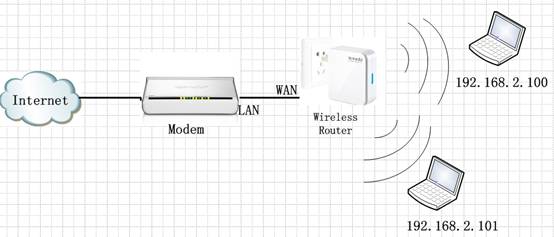

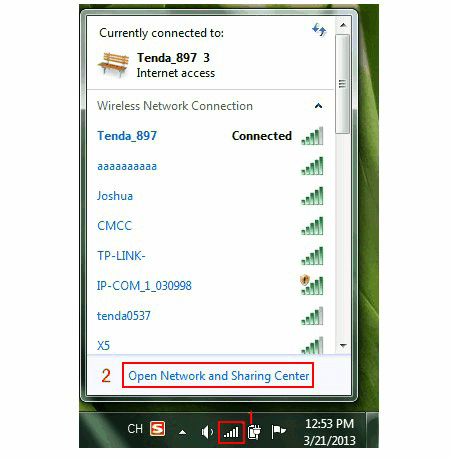

1.Open a browser or safari, then input 192.168.0.1 in the address bar, click Enter,then input the default login password “admin” ,click OK to login to the homepage.

2. Choose DHCP , set a wireless password, click OK, then click Advanced Settings.
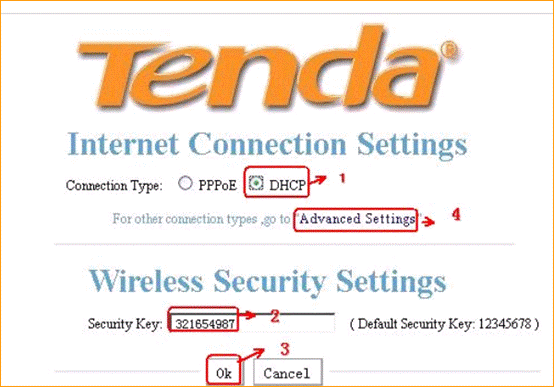
Not sure your Connection Type, please click this link
If you can’t login to this page, please click this link

If the connection status shows Connected, it means that you can have internet.Please check.