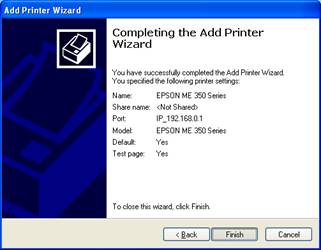How to use USB printing service of the Dual-band Gigabit wireless router?
How to use USB printing service of the Dual-band Gigabit wireless router?
Product line: Wireless Question category: Function configuration
Q: Is this function useful for me?
A: The USB printing service allows you to connect a USB printer to the device and thus all clients on your network can print anything they want on their PCs. The Router can identify a printer automatically as long as it is successfully connected.
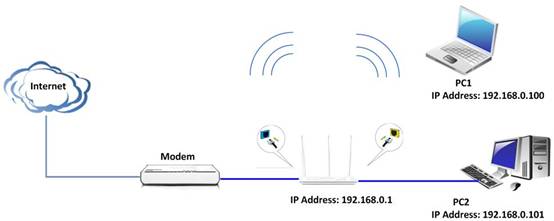
1. Enable Printing Service: Check/uncheck to enable/disable USB printing service.
2. Correctly connect your USB printer to the USB port on the device.
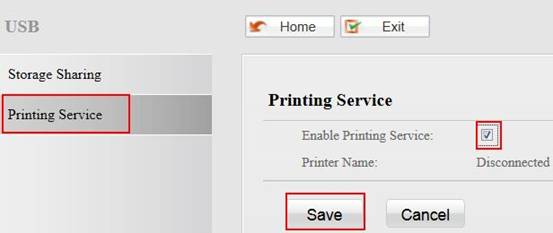
3. On your PC (connected to the device), click “Start”——“Settings”——“Printers and Faxes” and select “Add a printer” on appearing window.
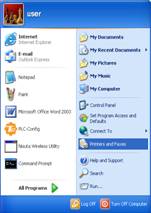
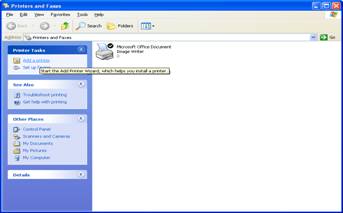
4. Click “Next”.
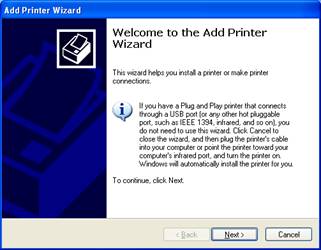
5. Select “Local printer attached to this computer” and click “”Next.
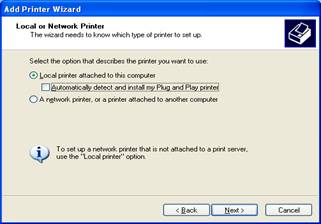
6. Select “Create a new port”, Type of port: “Standard TCP/IP Port” and click “Next”.

7. Click “Next”.
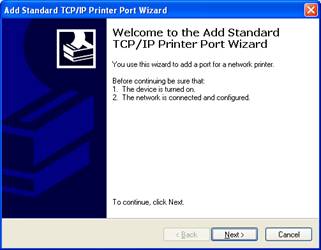
8. Enter Router’s LAN IP address and click “Next”.
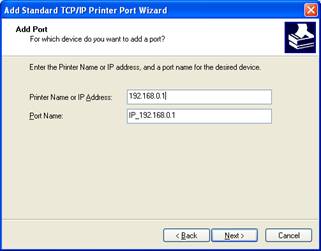
9. Click “Standard” under Device Type and select “Generic Network Card”, then click “Next”.
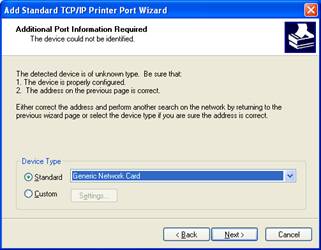
10. Click “Finish”.
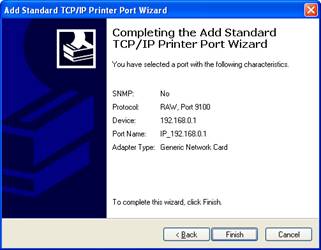
11. Select “Have Disk”.
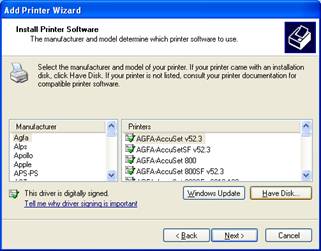
12. Click “Browse”, select corresponding drive file and click “Open”. At last click “OK”.
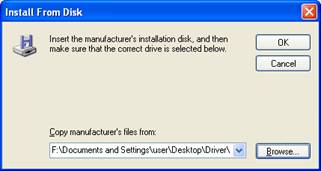
13. Click “Next”.
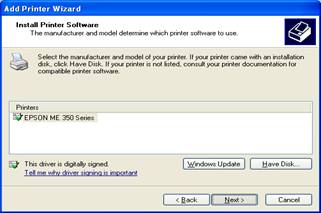
14. Define a name for the printer and click “Next”.
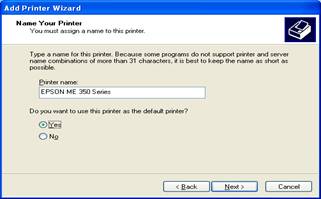
15. Click "Finish".