 How to extend wireless network by WDS function?
How to extend wireless network by WDS function?
Product line: Wireless Question category: Function configuration
Q: why do we need to expand the wireless coverage?
A: Sometimes the wireless router is too far from the wireless clients or the wireless signal strength is too low, you need to expand wireless network range to make sure that the wireless client can scan the wireless signal and connect to it.
I, Physical connection:
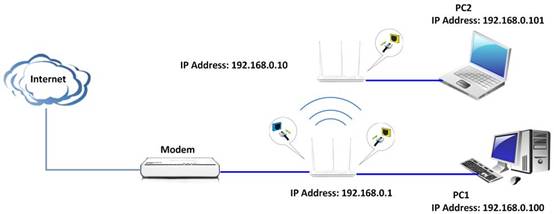
Key Tips:
1.Both routers should support WDS function;
2.The LAN IP addresses of the two routers should be two different IP within the same IP segment (192.168.0.X), for example, R1: 192.168.0.1, R2: 192.168.0.10;
3.The DHCP Server of R1 should be enabled, while R2,disabled;
4.The SSID, channel, security settings of 2 routers should be the same.
The Steps are as below:
Settings in R1:
1、Make sure the R1 have internet, then login to the manage page of N80 and go to Advanced settings.
2、Go to wirelessàBasic. Take 2.4G as example(5G is the same settings as 2.4G)
3、Network mode is b/g/n mixed. Select channel 1 and change the SSID into Tenda123. Click save.
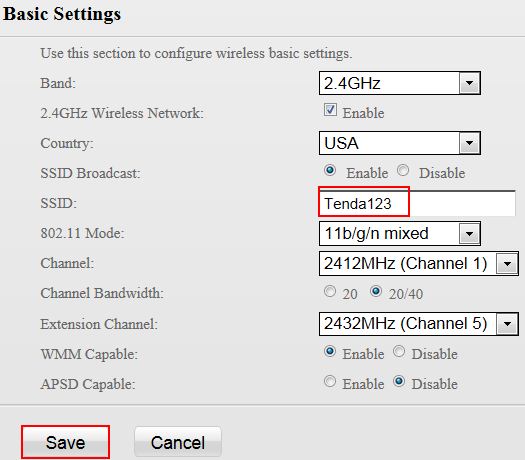
4. Click on Security, and choose WPA-PSK as the Authentication Type and AES as the Cipher Type, and set a Security key for R1.
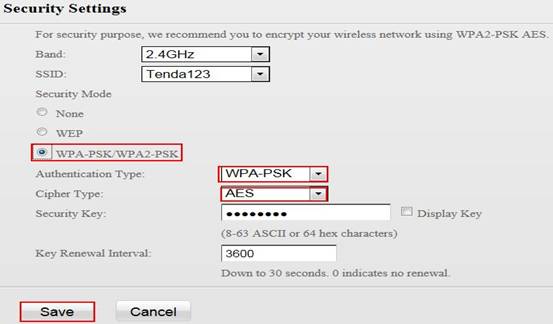
5. Go to WDS and input the MAC address of R2 if you know or click on Scan to Scan the SSID of R2, and choose it to Add its MAC Address.
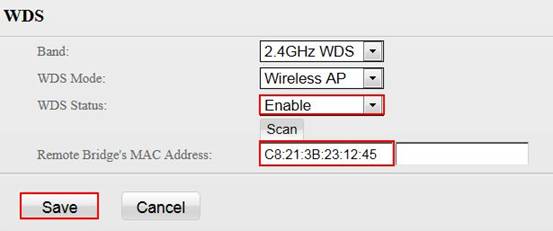
Settings in R2:
1. Do the exactly same settings on R2 and disable the DHCP function on R2.
2. In the WDS function. Input the MAC address of R1 on Remote Bridge’s MAC Address.
3. Thus, all the settings are done.


