A6-How to set Client mode
Product line: Wireless Question category: Function configurations
Q: Why we need to set A6 as Client mode?
A: Sometimes we have a computer that doesn’t have WIFI function, but we want to get online by wireless, then set A6 working as Client mode can fix it.
The topology should be as below:
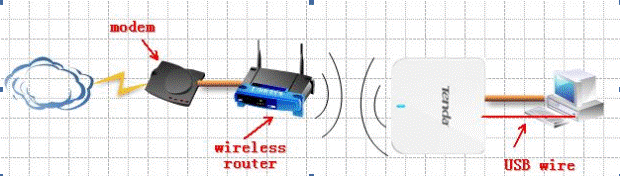
The steps are as below:
1. Make sure that you can access to the internet when you just connect your computer to your uplink wireless router directly by cable.
2. Login to the setup page of A6.
3. Click Quick Setup->Client mode as the picture below and click Next.
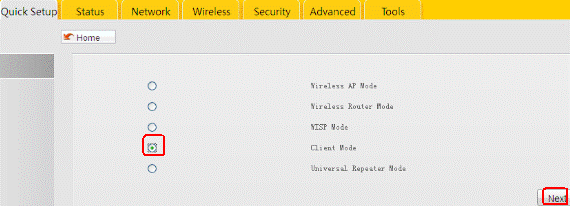
4. Click on Scan find and choose your uplink router’s SSID, then input your uplink router’s security key (wireless password), then click NEXT.
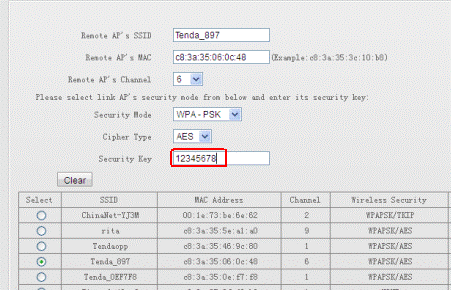
5. Click Finish to finish the settings of Client Mode.
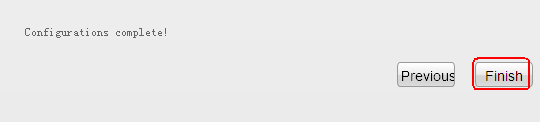
6. After rebooting, change your Local Area Connection to Obtain IP address automatically, if it can obtain an IP from your uplink router, you can go to internet with A6.


