 3G150S-How to setup the router in Smart Mode?
3G150S-How to setup the router in Smart Mode?
Product line: 3G Question category: Internet settings
Q: What is a smart mode?
A: Depending on whether there is an available 3G modem, system automatically switches to
a) 3G Router mode (in the presence of a 3G dongle):clients can share Internet access either through a wireless or wired connection to the device. See connection diagram below.

b) Wireless Router mode (in the absence of a 3G dongle): device functions as a common wireless NAT router. Clients can only access device's web utility wirelessly to do the internet settings in wireless router mode. See connection diagram below.

The Steps are as below:
1. Two ways to connect to 3G150S
l Wired Network Connection
Use an ethernet cable connect the 3G150S to your computer.
l Wireless Network Connection
Search the Tenda wireless signal whose SSID entitled "Tenda_xxxxxx". If you don’t find it, please click "Refresh Network List". Right click on it and choose "Connect" and then enter the default security key “12345678” to connect.
2. Login to Web Utility
Launch a web browser, in the address bar, input 192.168.2.1 and press "Enter".

Enter "admin" as a password and then click on Login.
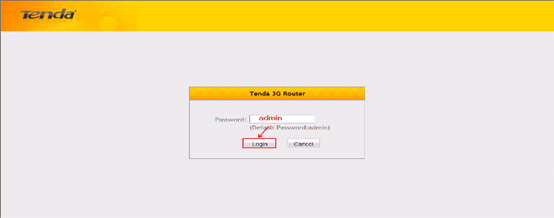
You will see the page below.
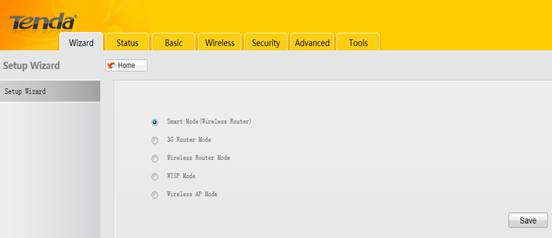
3. Check Smart Mode and click on Save. It will reboot automatically. After that 3G150S will recognize working mode depending on whether there is an available 3G modem.



