A6-How to set wireless router mode
Product line: Wireless Question category:Internet settings
Q: Why we need to use A6 as wireless router?
A: Sometimes we can only get online by wire, but we want to access to the internet by wireless also, then the wireless router mode of A6 can help you to realize it
The topology should be as below:
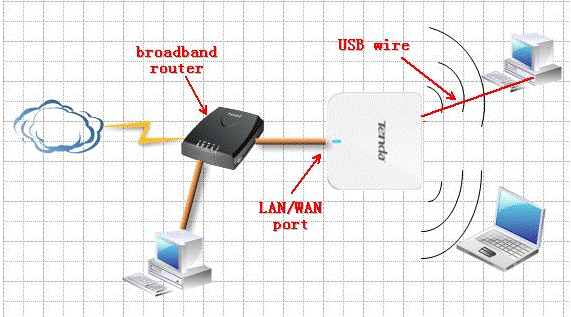
The steps are as below:
1. Make sure that you can get online when you just connect your computer to your modem directly by a cable;
2. Login to the homepage of A6;
3. Click on Quick setup->Wireless Router Mode as the picture below, then click Next
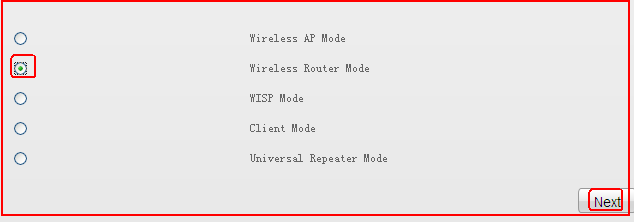
4. Then you will be in the following page, please do the settings as the picture, you can change SSID, it’s your wireless network’s name, Security Key is your wireless password; it should be at least 8 characters.
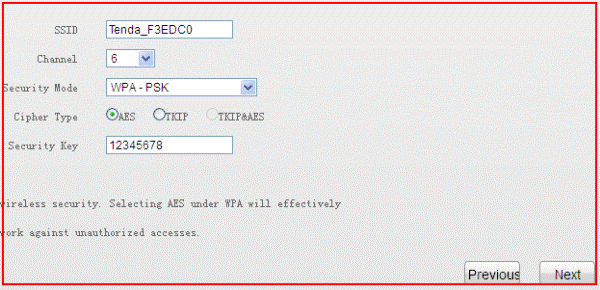
5. Please choose your Internet Connection Type, if you don’t know please consult your internet service provider.
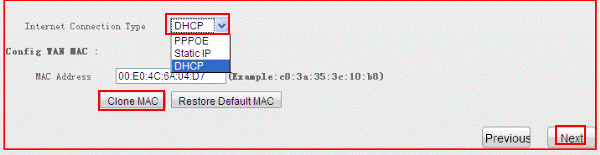
6. Click Finish to finish the configuration of wireless router mode.
7. After rebooting, please connect A6 to your modem as the topology and then use your wireless devices to search the SSID of A6, input the security key and connect to it.
8. If you can’t access internet, please login to the setup page by typing 192.168.2.1 in the address bar of the browser.Click Status to check the internet connection status, if it shows Connected, it means that you can access internet, if not, please click on Renew for several times. If it still shows connecting, please do next step.
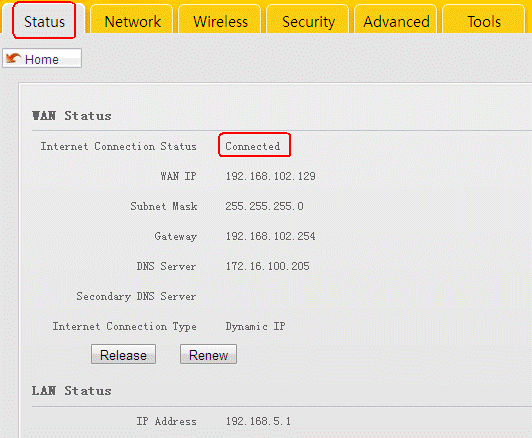
9. Click Network to change the LAN IP into 192.168.5.1, then click Save.
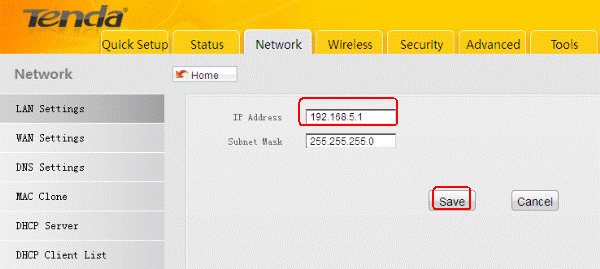
10.After rebooting, login to the setup page with the new LAN IP 192.168.5.1, and Click Status to check the internet connection status again, if it shows connected, you can go to internet, if not, please click on Renew and check whether the cable between A6 your modem is Connected firmly.
A6-How to set wireless router mode

