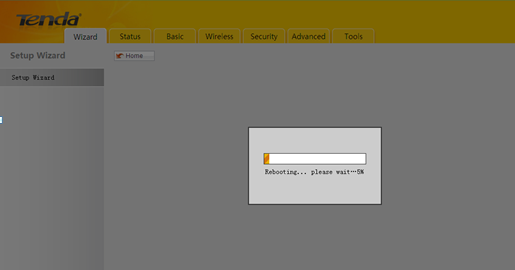3G150S-How to setup the router of 3G Router Mode?
3G150S-How to setup the router of 3G Router Mode?
Product line: 3G Question category: Internet settings
Note: 3G150S has five working modes: Smart mode, 3G router, Wireless Router, WISP and AP, the default one is Smart mode(If you plug a 3G modem into it, then it will become a 3G router automatically, otherwise Wireless router.)
The topology is as following:

The steps are as below:
1. Please plug the 3G modem to your computer and install the program for your 3G USB modem. Please record the relevant parameters that you need to type in the 3G setting page of 3G150S on the program installed for 3G modem (like the picture attached).
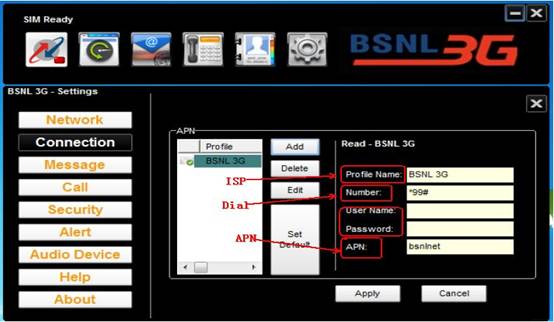
2. There are two ways to connect to 3G150S
a. Wired Network Connection
Use an ethernet cable connect the 3G150S to your computer.
b. Wireless Network Connection
Search the Tenda wireless signal whose SSID entitled "Tenda_xxxxxx". If you don’t find it, please click "Refresh Network List". Right click on it and choose "Connect" and then enter the default security key “12345678” to connect.
3. Open the web browser in your laptop and type in 192.168.2.1 in the address bar, then press Enter.

4. You will see the login page,please type in admin as a password and click on Login.
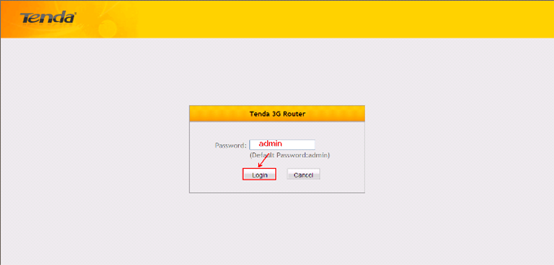
Then you will in the homepage of the router.
5. Click on 3G Router mode, and click on Quck Setup;
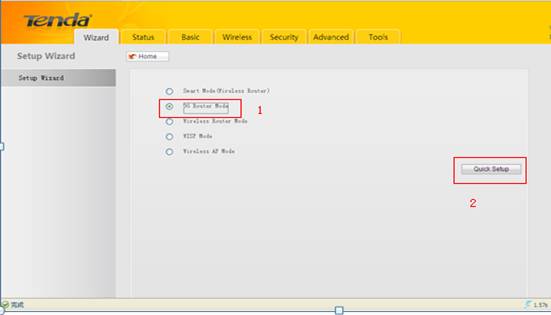
6. Please input the parameters which you have recorded from your 3G modem in this page and click Next button.
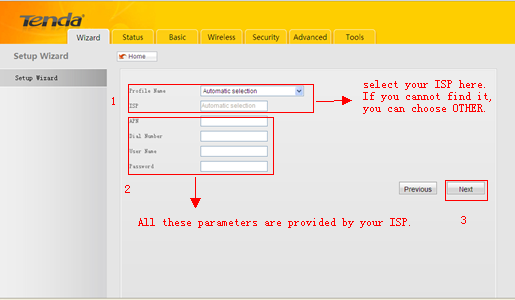
7. In the new page, the SSID is a name of the 3G150S signal (you can change it to another name as you like), please choose 6 as the Channal ,choose WPA-PSK as Security,choose AES as Cipher type. The Security Key is the wireless password,you can set a password here (if you have changed it, please use the new password to reconnect to the 3G150S). Hit on Next.
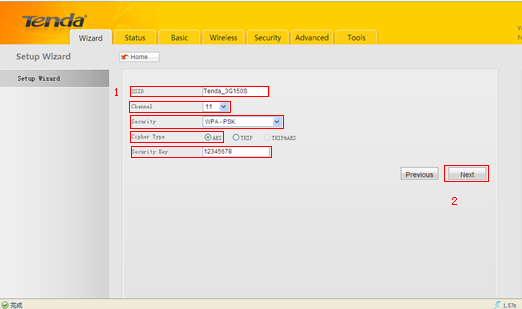
8. The router will be reboot itself after you click on Save,you can enjoy your internet about 3 minites later.