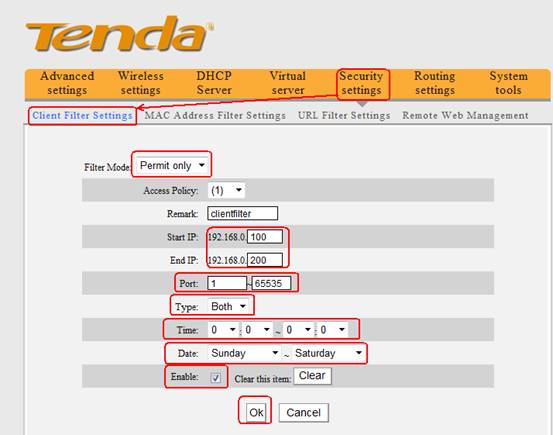How to limit the computer in the LAN to access the Internet by Client Filter?
How to limit the computer in the LAN to access the Internet by Client Filter?
Product line: Wireless Question category:Function configurations
Q:Why do we should configure Client Filter?
A:To benefit your further management to the computers in the LAN, you can control some PCs with certain IP address access to Internet by setting Client filter to achieve it.
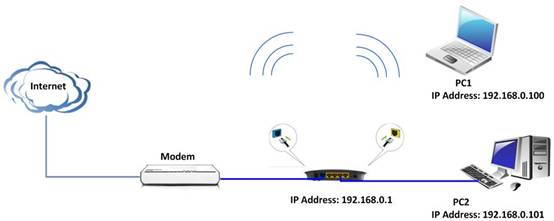
The steps are followings:
2. Click Security SettingsàClient Filter Settings, you will find the page as below. There are three options (Disable, Forbid only, and Permit only). The client filter is disable in default.
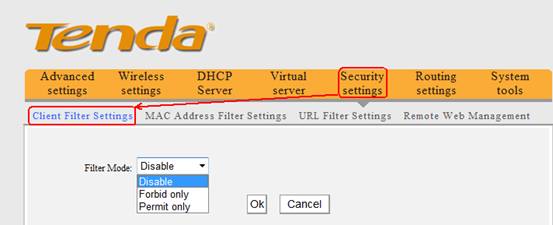
For example, we want to limit the computer with IP address during 192.168.0.100~192.168.0.200 to access the internet from 8:00am to 18:00pm from Monday to Friday. And the computers with other IP Addresses can access internet. You can set the router following the picture as below.
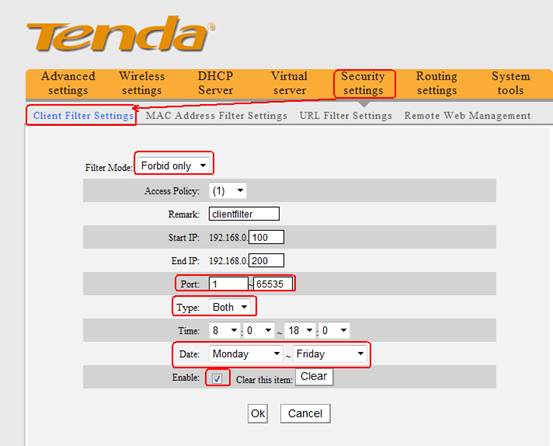
For example, we only want the computer with IP address (192.168.0.100~192.168.0.200) to access the internet and others can’t access Internet. You can set the router following the picture as below.