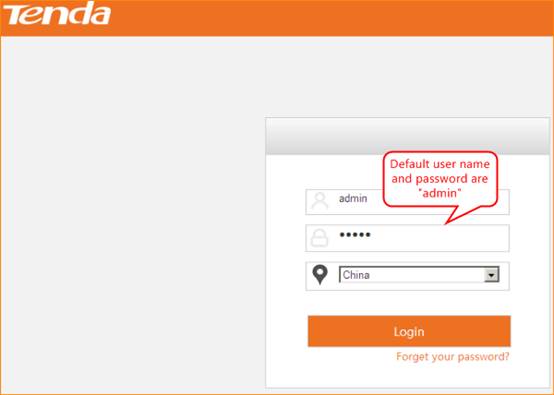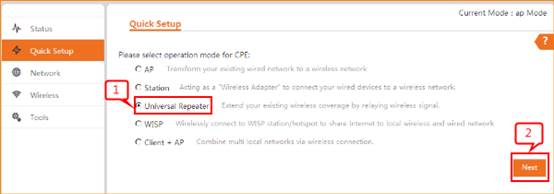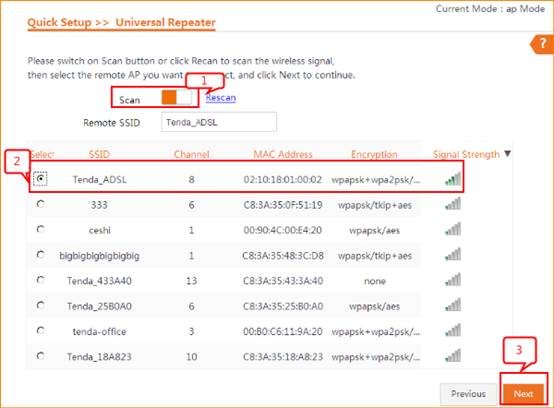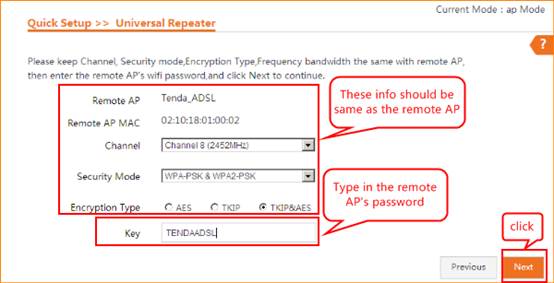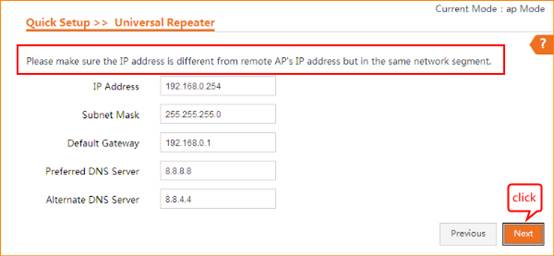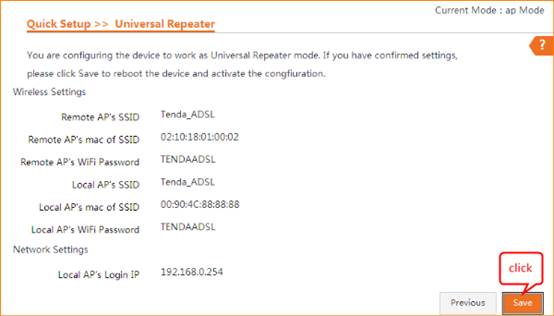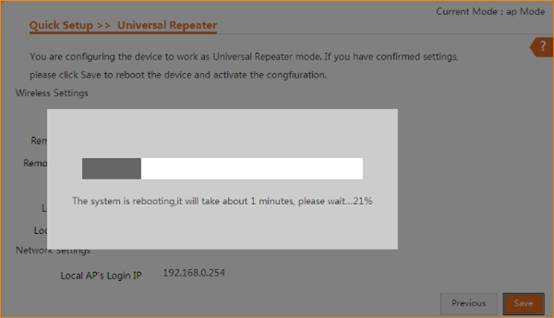How
to setup the Station mode?
Model
number: AP4
There
are five operation mode for this CPE.A
universal repeater extends the wireless coverage of another wireless AP or
router. The advantage of the universal repeater is that the remote device does
not need to have WDS function and may not need to be the same brand. Therefore,
it can work with almost any wireless device.
Part
1: Connect the device
Part
2: Set up the Universal Repeater mode
Part
3: Check whether you can access
internet

Connect
one of the port to the router which can access internet, then connect yourcomputer
with the other LAN portsof the router by a cable. Or you can connect it
via wifi.

Note:
After connection the SYS light should be blinking, the WLAN light should be on
or blinking.

1 A wireless
access point can’t provide the IP address for your computer.
You should set
an IP address for your computer manually before login to the homepage of
the AP. The default IP address of this AP is 192.168.0.254, so the IP
address of your computer should be 192.168.0.XXX (1<=XXX<=253).
Open a browser
then type192.168.0.254in address bar, clickEnter.

Note:
if you cannot login the home page,please click HERE
2
Fill in user name and password asadmin/admin, and choose the country. clickLoginto login.
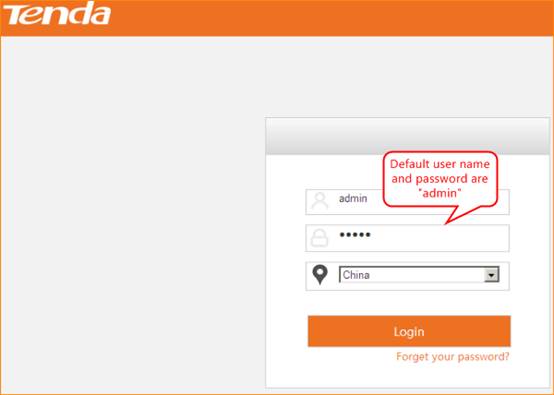

1
chooseQuick Setup—Universal Repeater,then clickNext.
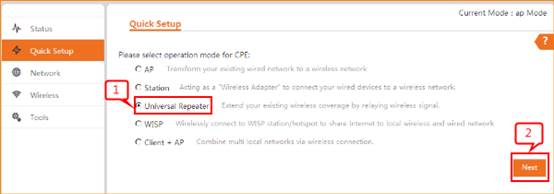
2
openScanand choose the uplink router’s SSID, clickNext.
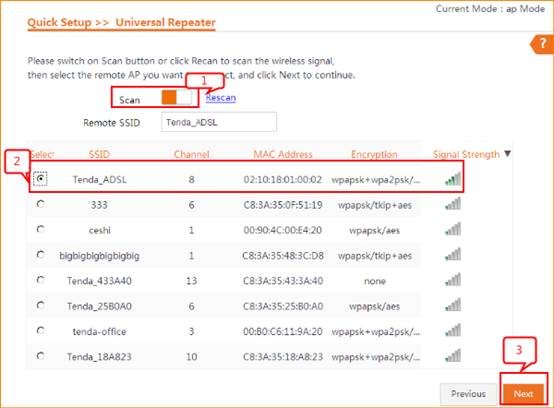
3
Confirm the remote AP’s info and type in thesecurity keyof the remote
router. Then clickNext.
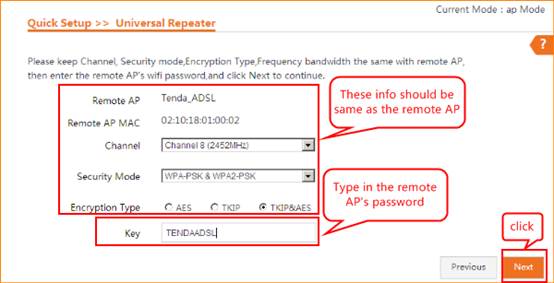
6. This page we can
configure IP address of the AP. But we have to make sure the IP address is
different from remote AP’s address, but in the same network segment.
Such as if the
remote router’s IP address is 192.168.0.1, we have to change this AP’s IP
address to 192.168.0.2-253.
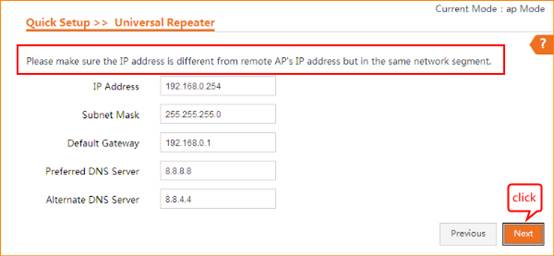
7 clicksave,you will see the AP reboot.
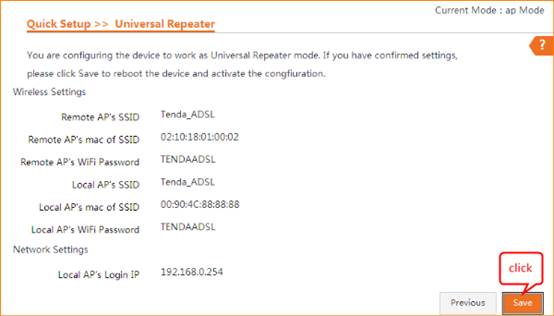
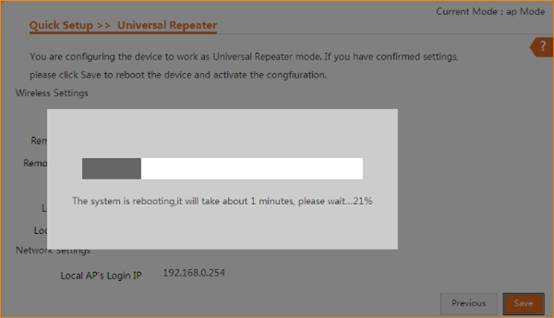

The
“bridge” light will be on if you configure the AP successfully.
Use
your laptop or mobile phone to connect the wireless SSID, then type in the
password to access the internet.