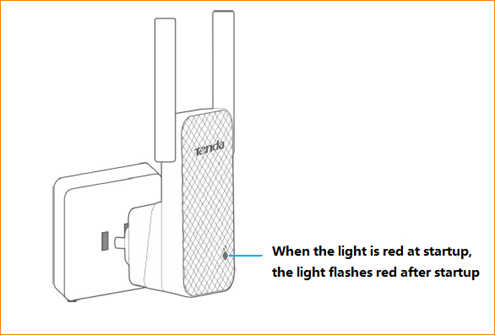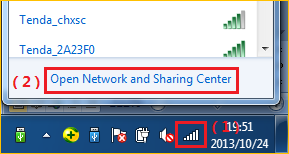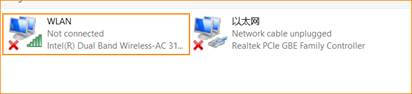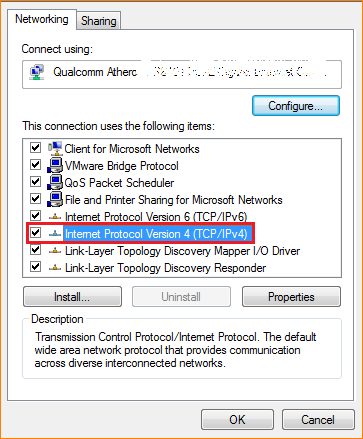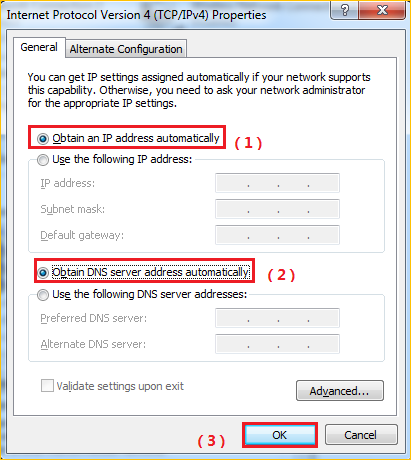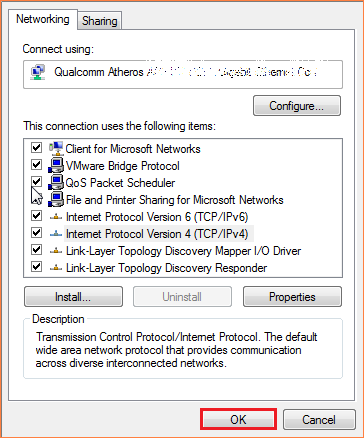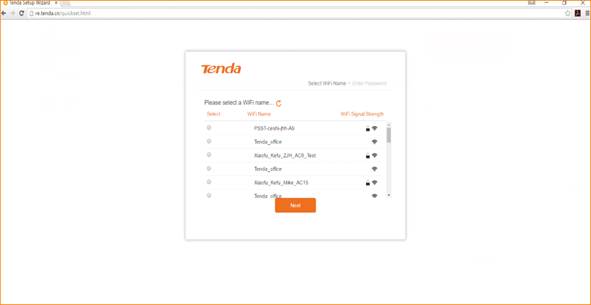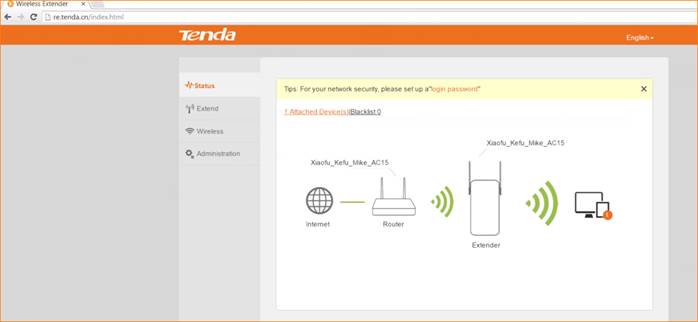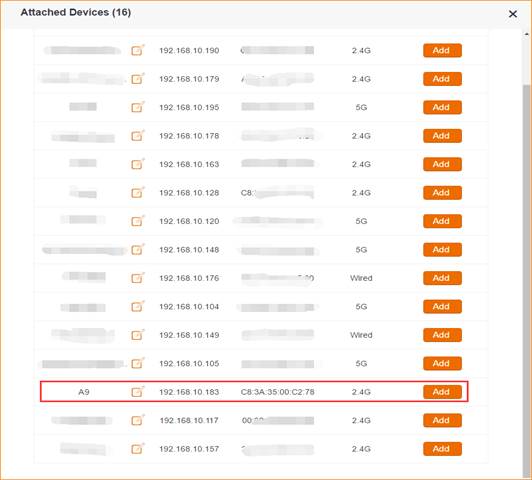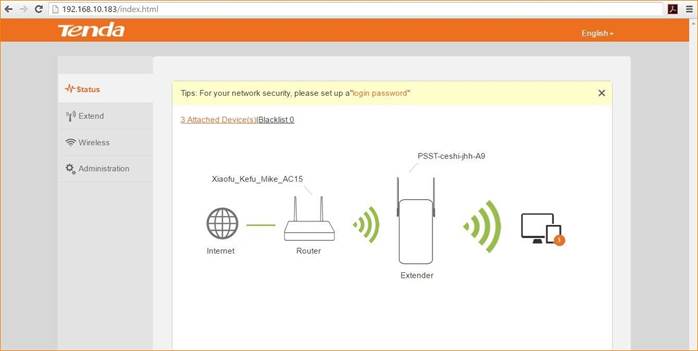Product line: Wireless Model number: A9
This article will guide you how to login the homepage of range extender.
Two kinds of case:
1:Login to management page in factory default
Case1: Login to management page in factory default
1.Plug the extender into the electrical outlet, making sure that the antenna is upright and perpendicular to the ground, wait about 15 seconds, and the extender starts up.
2.Connect your Wireless Clients (such as notebook, pad, smart phone, etc.) to the range extender wirelessly.
1.Click on Network Connection Icon on the system bar, then click on Open Network and Sharing Center. (Here is for windows 7)
2.Click on Change adapter settings.
3.Right click on Local Area Connection, then choose Properties option.
4.Double click on Internet Protocol Version 4(TCP/IPv4)
5.Choose Obtain an IP address automatically and Obtain DNS server address automatically and then click OK.
6.Also click on OK on the first Local Connection Properties window
1.Open a browser then type re.tenda.cn or 192.168.0.254 in the Address bar, click Enter, then you can see the main page
Case 2: After successful expander Settings
1.Place the notebook near the expander, connect the wireless signal to the expander, and then open the browser. Login to the Extender homepage at re.tenda.cn
2.If you still can’t login the management page of A9 with re.tenda.cn after setting A9 in extender mode,please login upper router to check the IP assigned to A9.
For example, we can find the client list of upper router as follow:
The IP address of A9 assigned by upper router is 192.168.10.183 ,then we can also login A9 with 192.168.10.183