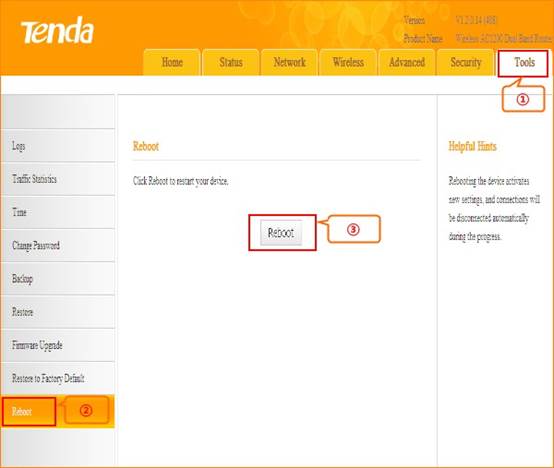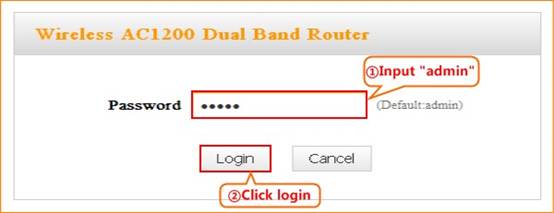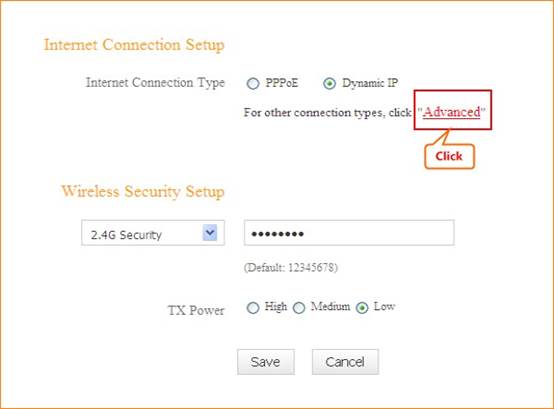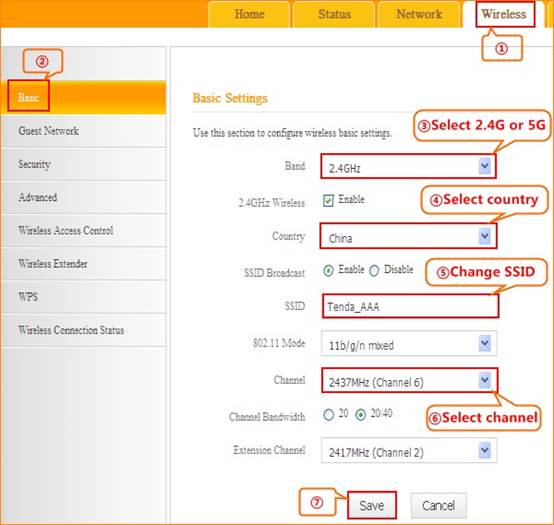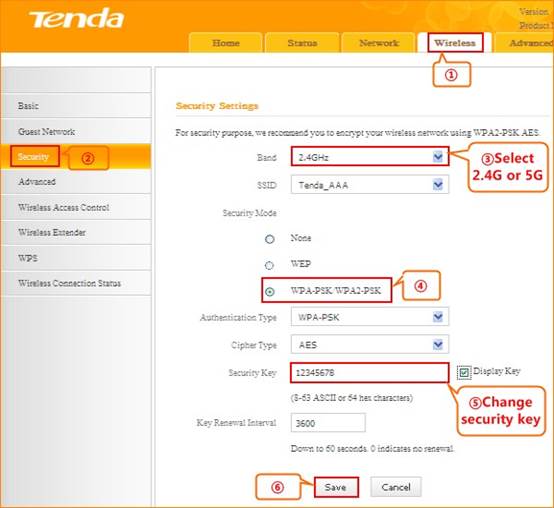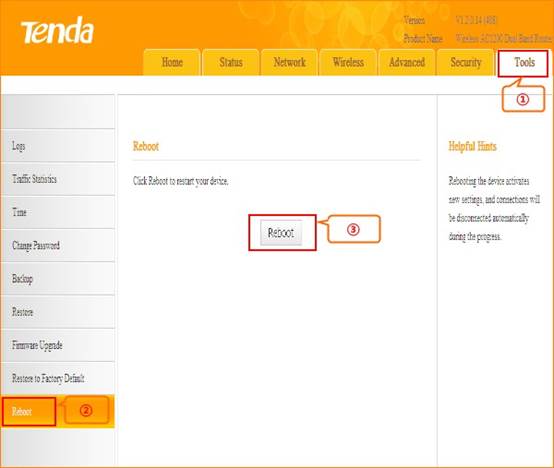How to change the
SSID and wireless password
Model
number: FH1202
The
cause of changing SSID and wireless password is to protect the wireless
network. This article will guide you how to change the SSID and wireless
password.
Part 1: Login the homepage of the router
Part 2: Change the SSID and wireless
password
Part 3: Reboot the router

1.
Open a browser then type 192.168.0.1 in the Address bar, click on
Enter.

2.
Type the Username and Password as admin in the bars then
click on Login to login the setting page of the router.
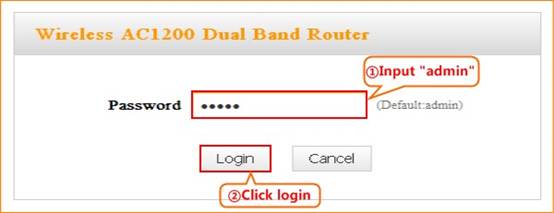
3.
Click on Advanced on the right of the page to login the advanced setting
page.
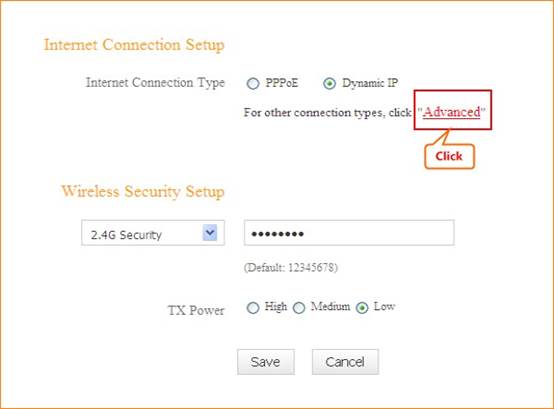

1.
Click on Wireless and Basic, then select 2.4G or 5G,
select country, then you can change the SSID as you want. Click
on Save to save the settings.
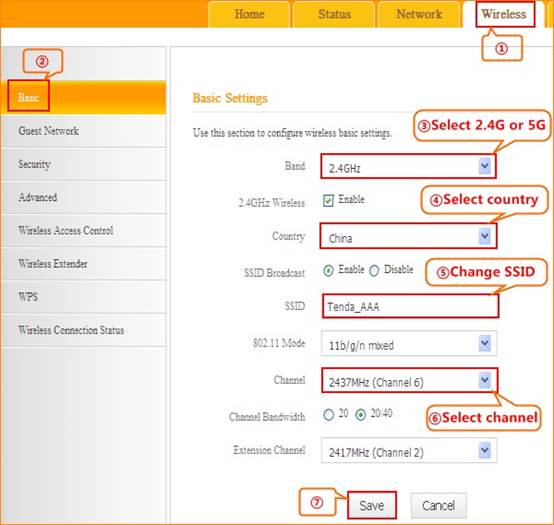
2.
Click on Security, select 2.4G or 5G, choose the security mode
as WPA-PSK/WPA2-PSK, input your security key, and click Save to
save the setting.
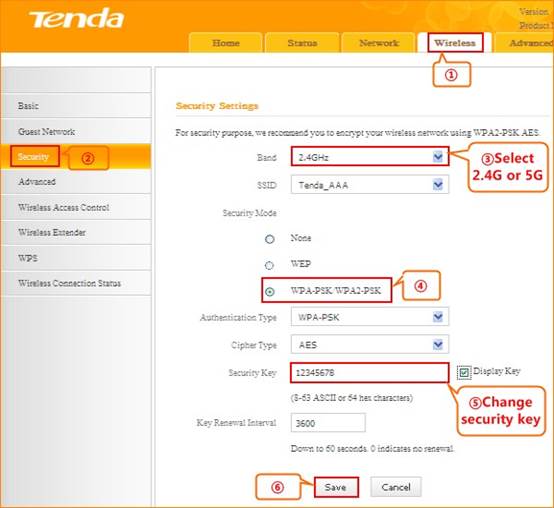

1. Click on
Tools and Reboot, and then hit on the Reboot button to
reboot the router for refreshing the device info.