- Für Zuhause
Router
Stabiles und zuverlässiges WLAN-Signal
Netzwerk-Extender
Verbessern Sie Ihre Netzwerkabdeckung
- Für Unternehmen
- Video-Überwachung
- Services
- Partners
Stabiles und zuverlässiges WLAN-Signal
Verbessern Sie Ihre Netzwerkabdeckung
How to change the SSID and wireless password
Model number: N4
The cause of changing SSID and wireless password is to protect the wireless network. This article will guide you how to change the SSID and wireless password.
Part 1:Login the homepage of the router
Part 2:Change the SSID and wireless password
Part 3:Reboot the router
![]()
1 Open a browser then type 192.168.0.1 in the Address bar, click on Enter.

2 Click on Advanced on the right of the page to login the advanced setting page.
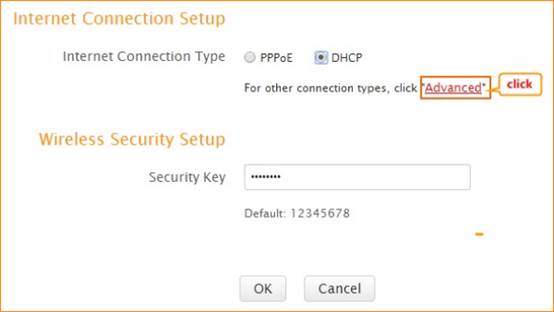
![]()
1.Click on Wireless and Wireless Basic settings, then you can change the Primary SSID as you want. Click on Ok to save the settings.
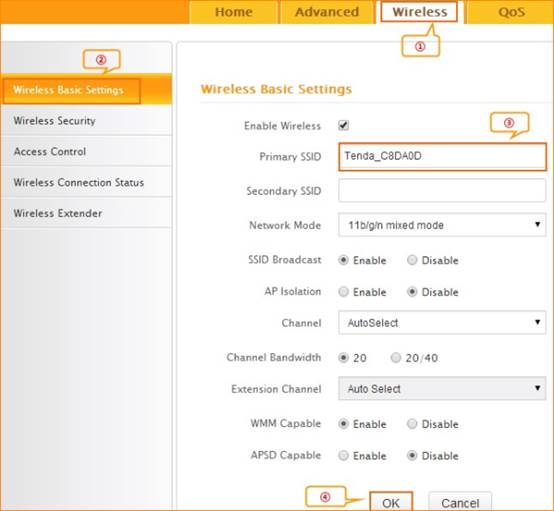
2.Click on Wireless Security, make sure that WPS is Disabled, choose the mode as WPA-PSK (recommended) ,input your wireless password, and choose AES .Click on Ok to save the settings.
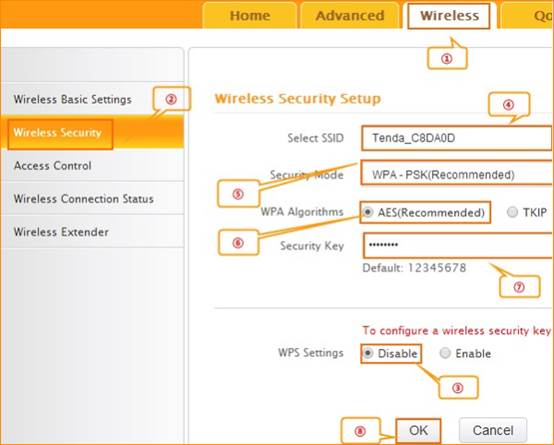
![]()
Click on Tools and Reboot then hit on the Reboot The Router button to reboot the router for refreshing the device info.
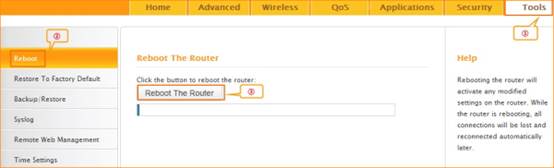

Tenda Technology GmbH Karl-Schmid-Str. 14 81829 München