Model: D301 V2.0 Question Classification: Wireless Setting
Step 1: Open a browser on your computer and input 192.168.1.1 in address bar, then press Enter. Please input user name and password ‘admin’ and click Login.
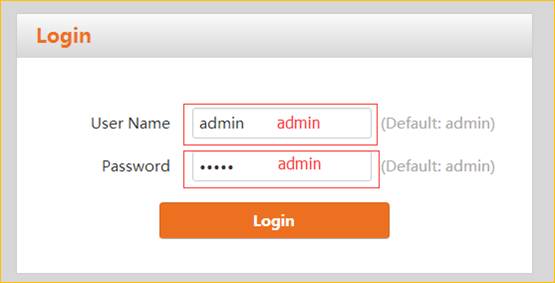
Step 2: Click Advance button on the right corner of web page.
![说明: )_{2%4}OT1BT7A]DDIH})U6](http://files.tendacn.com/userfiles/WordToHtml/WiFi settings/D301 V2.0 How to change wireless SSID and scurity key.files/image002.jpg)
Step 3: Click wireless option and click basic sub option. Then you will find SSID pane.
![说明: NVA@FHU$NBJK~T2I]]PMW8C](http://files.tendacn.com/userfiles/WordToHtml/WiFi settings/D301 V2.0 How to change wireless SSID and scurity key.files/image003.jpg)
Step 4: Click wireless option and click security sub option. Then you will find Network Authentication drop-down menu and WPA/WAPI passphrase.
![说明: RS5{NPUU4T)RTB]WX4WOP3V](http://files.tendacn.com/userfiles/WordToHtml/WiFi settings/D301 V2.0 How to change wireless SSID and scurity key.files/image004.jpg)
Step 5: Reboot router.
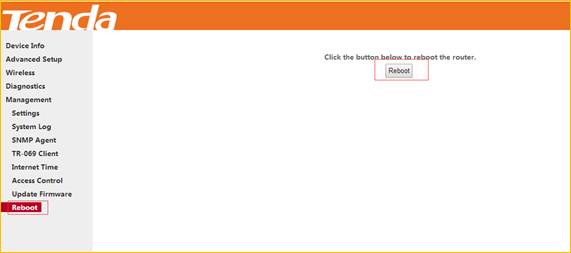
Note:
1. Before you modify wireless security key, you have to disable WPS setting, then you can select Security sub option.
2. For your wireless network security, we highly recommend you select WPA-PSK or WPA2-PSK, WPA/WPAI Encryption AES, the password should be 8 characters (numbers and letters) at least.
3. When you change wireless security key, highly suggest you change wireless SSID together.



